Generating Source Code
Allows you to generate the source code for all the applications in the project, select the chosen application, or generate the source code for the outdated ones.
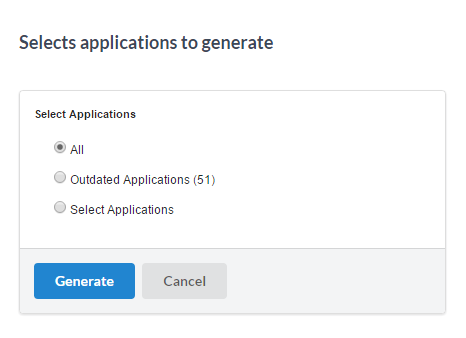
- All - Generates the source code for all the applications in the current project when selecting this option, you are redirected to the page where the code is generated, where you can also see the log.
- Outdated Applications - Generates the source code only for the outdated applications (recently modified applications that weren’t generated yet), when selecting this option, you will be redirected to the page where the code will be generated, where you can see the log.
- Select Applications - This option allows you to select the applications that you want to generate the source code, when selecting this option, you will be redirected to the application selection page.
Selecting Applications
All the applications from the project are listed here, and you should select the applications that you want the source code to be generated. The application can be listed in two ways, using the filter to list by Application types or by folders, as shown below.
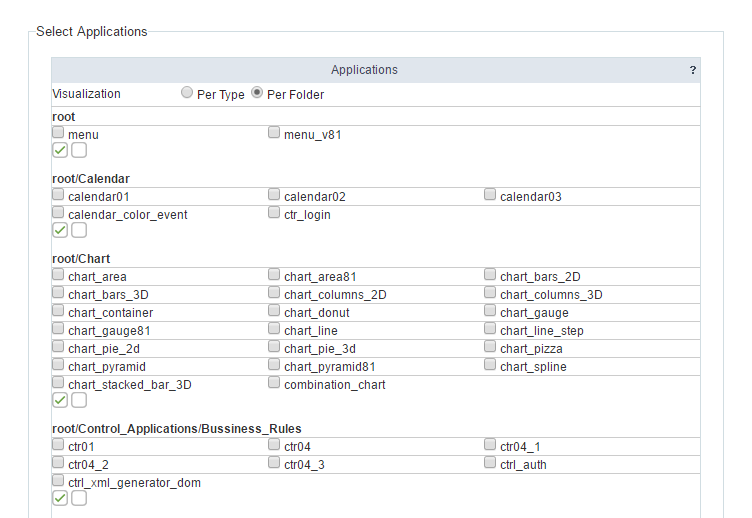
After selecting the application that will be generated, you will be redirected to the page where the code will be generated, where you can also see the log.
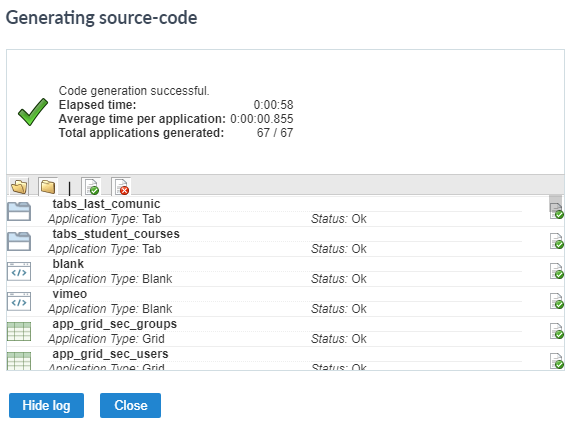
We can see in the highlighted folder of the image some filter options.
- Open Folder Icon - Allows possible errors to be displayed when generating the code.
- Closed Folder Icon - Allows to hide the possible errors when generating the code.
- Document ok - Displays only the applications that haven’t had any problems generating the code.
- Document error - Displays only the applications that has had any problems generating the code.
