HTML Image
General Settings
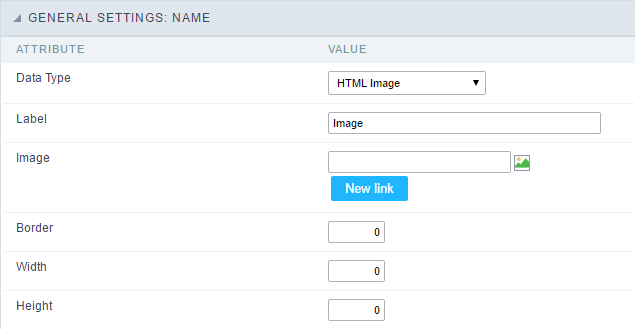 HTML Image field Configuration Interface.
HTML Image field Configuration Interface.
Data Type
Define the type of field. When setting it to HTML Image, it allows to display an image into the field.
Label
The Label option lets you define the title of a field. Example: If the database field name is “cmp_name_client”, You can display a different name for the user, like “Client Name”.
Image
Define an image to be displayed. The icon “Select Image” lists all images from Scriptcase and your uploaded images. The “Upload an image” option allows you to send a copy to the Scriptcase server.
New Link
This button allows the creation of a field link with some other application..
This way, it is possible, for example, to create a link with a blank to delete a record from the grid, passing the record ID as a parameter.
See more information about field binding by clicking here.
Border
Define the width of the Image border in Pixels.
Width
Define the image width size in Pixels.
Height
Define the image height size in Pixels.
Display Settings
The Display Settings allows to define the CSS values individually for each field. For each Display schema of scriptcase, there are the same attributes available in Interface.
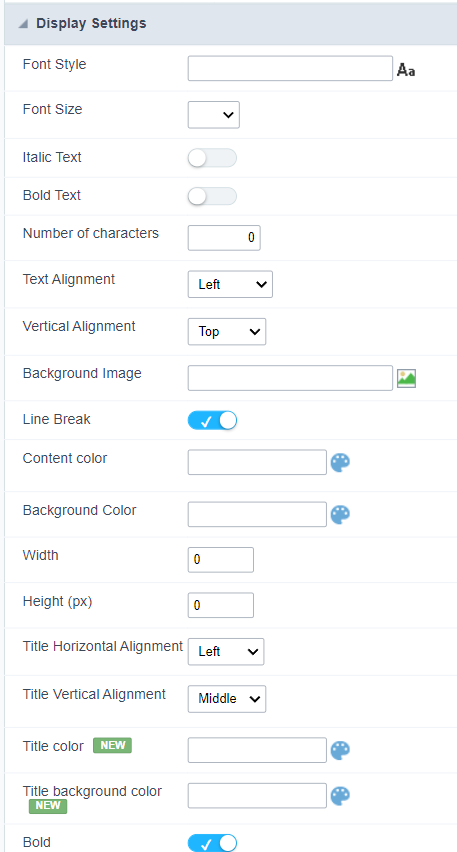
Display Settings configuration Interface.
- Display Settings
- Text Font : Allows choosing the font type, which will be applied in the application field.
- Font Size : Allows choosing the font size, which will be applied to the application object.
- Italic Text : Allows to apply the italic type in the font.
- Bold Text : Allows you to apply bold type to the font.
- Number of characters : Number of characters to display.
- Text Alignment : Allows you to position the field in the desired location (left, right, center and justified).
- Vertical Alignment : Allows you to position the field in the desired location (top, middle or bottom).
- Background Image : Allows you to add a background image to the field.
- Line Break : Enables the possibility of a line break for the field.
- Content color : Changes the content color of the query field and the grouped field, when available.
- Background color : Allows choosing the color, using a color palette to be applied as the background of the application field.
- Width : To define the width of the field.
- Height : To set the height of the field.
- Title Horizontal Alignment : Allows you to define the horizontal alignment for the field title (left, right or centered).
- Title Vertical Alignment : Allows you to define the vertical alignment for the field title (top, middle or bottom).
- Title color : Allows you to choose a color for the field title using a color palette.
- Title background color : Allows choosing a color for the background of the field title using a color palette.
- Bold : Displays the field title in bold
