Creating a New Application
New Application
The creation process of one application is simple enough and intuitive.
You just need to select which application you want to generate in the applications available in Scriptcase, That it will be generated automatically.
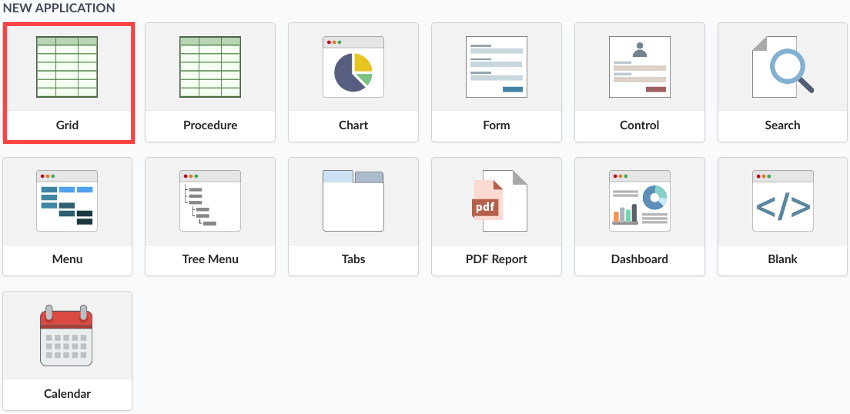
Application Data
When the application is selected, the following screen will be displayed below.
In this table you need to select the connection that will be used in the application. The tables will be loaded and displayed in the field Table when the connection is selected.
It is possible to select more than one table in the application creation.
After selecting the table and fields that should be part of the application, the name of the application will be formed by the type of application + name of the table.
Ex: grid_orders However it is possible to change the application’s name to any other desired name.
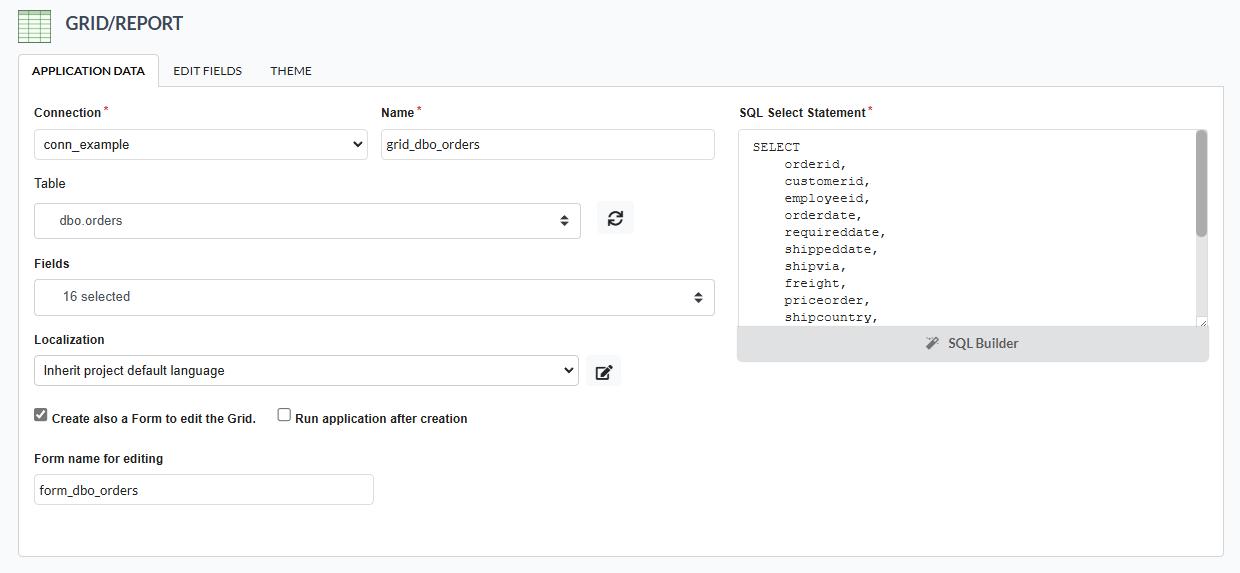
Connection
It defines the used connection to create the application. All the project’s application will be displayed.
Tables
It defines the used tables in the application. (Form and Calendar can only use one table).
Fields
It defines the fields that will be part of the applications.
SQL Select Statement
Display the select statement created after selecting the tables and fields. This field allows also to insert a previously created SQL, if the used tables are available in the database selected in the connection.
Name
Application’s name that is being created, It can not contain special characters.
Localization
Application’s Language. The project’s default language will be automatically selected.
Create also a Form to edit the Grid
When creating a grid with this option checked, a form with an editing link will also be created. This link allows you to add and edit records from the query. For more details on the edit link, click here.
This option is available only when the query is created with a table.
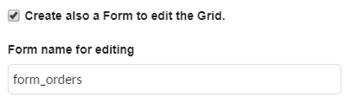
When this option is checked, a dialog box will be displayed where you can set the default behavior of Scriptcase to create the other project queries.
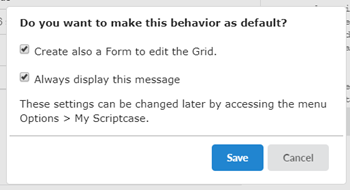
It is possible to set as default the creation of a form next to the query, keeping or the Create also a Form to edit the Grid check box active.
When you deselect an Always display this message option, this dialog box will no longer appear.
These settings can be changed later by accessing the menu Options > My Scriptcase.
After closing the dialog, you will need to enter a name for the form that will be created. When selecting a table, the Scriptcase fills in with a default name.

Run application after creation
This option defines whether the grid will be executed after it is created.

When this option is checked, a dialog box will be displayed where we must define the default behavior of Scriptcase for the creation of other project queries.
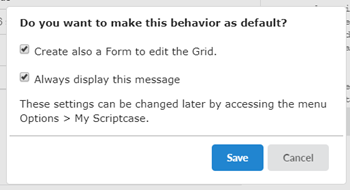
You can set the grid to run as default by checking the option Run the application after creation and clicking save.
When you deselect an Always display this message option, this dialog box will no longer appear.
These settings can be changed later by accessing the menu Options > My Scriptcase.
Relationship
When select two or more tables, the tab “Relationship” will be displayed. In this tab we can see the relationship created between the tables, where we can edit the related fields.
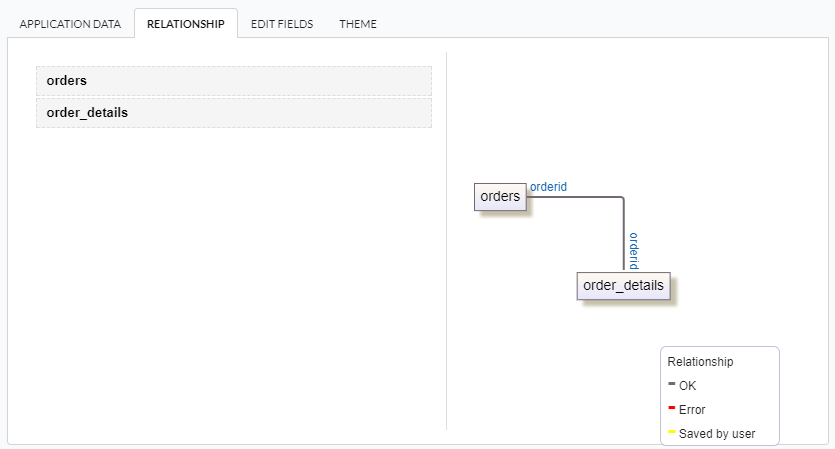
When we click in a link, in the screen above, it will displayed the related field’s edition form, as you can see in the image below.
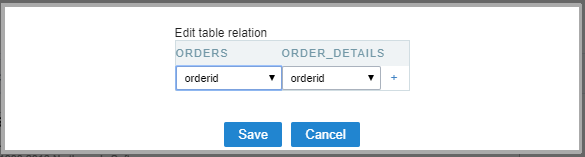
Edit Fields
In this tab will be displayed the fields that are going to be created in the application, also its labels and datatypes. We can make define some settings here like changing its labels and datatypes.
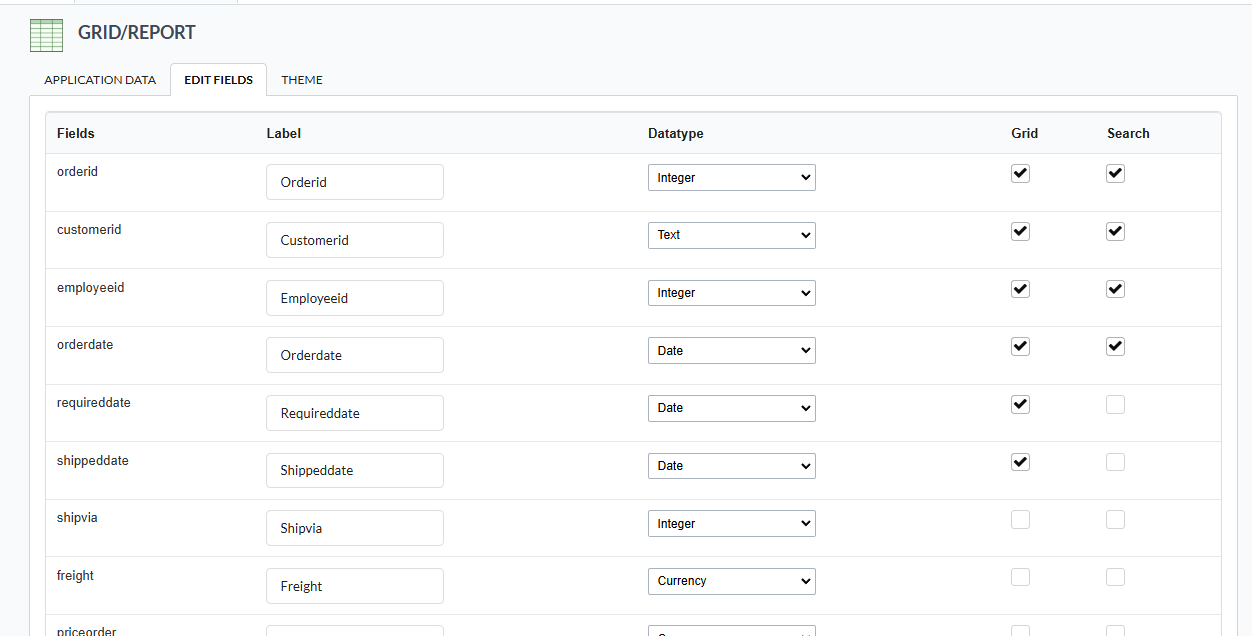
- Fields - Name of fields stored in the database.
- Label - Name of fields displayed in the generated application.
- Datatype - Field’s Datatype.
- Grid - It defines the available fields in the grid.
- Search - It defines the available fields in the search.
Theme
In this screen you select the theme that the application will use. The default project’s theme, that can be checked and changed in Project > Properties, will be selected automatically.
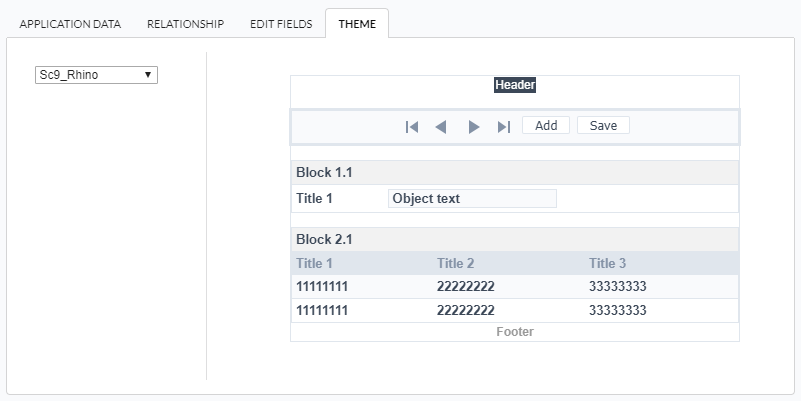
- Theme - List of available themes in the project.
After all the settings are done, click in the button Create. In the next screen the settings of the created application will be displayed.
