Settings
Through these attributes you can define some general search settings such as alignment, width, search conditions, etc.
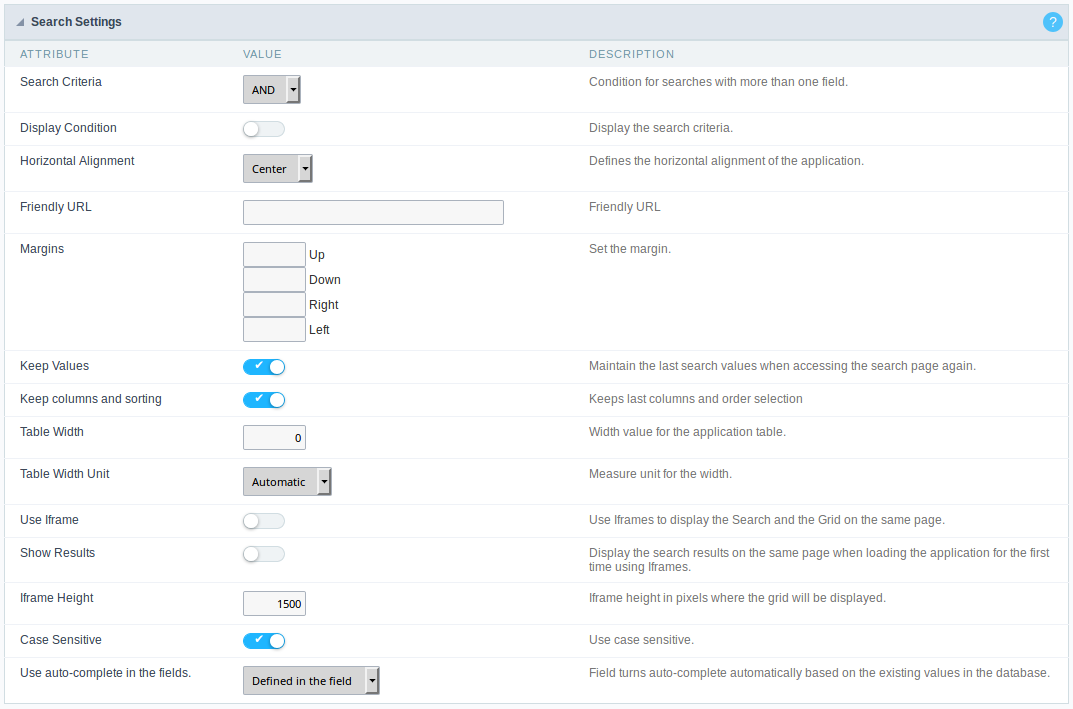 Search settings interface.
Search settings interface.
- Search Criteria : Using this option you can select the SQL command as “AND” or “OR” to set the search criteria to be used;
- Display Condition : If you choose “Yes”, it will be displayed all records when the search fields are blank. If the option set is “No”, no record will be displayed;
- Horizontal Alignment: It allows to define the horizontal alignment of the application (Centered, Left, Right).
- Vertical Alignment: Allows you to define the initial vertical alignment of the application (Above, Centered and Below).
- Friendly URL : This field allows you to change the URL that will be called by the application. Allowed characters are the same available on URLs: a-z, A-Z, 0-9, -_. This option can also be changed on the home screen, at the “Friendly URL” column at the applications list;
- Margins : Allows you to set the Search application positioning (margins).
- Keep Values : When this option is activated the last searched values are going to be maintained and displayed when the system user returns to the search application screen.
- Keep columns and sorting : This option determines if each search should preserve the selected values to the Grid fields columns and sorting, i.e. to each search, these values return to original condition.
- Table Width : This option sets the search application HTML width value, it can be in pixels or percent. You need to set the unit within the option “Table Width Unit”.
- Table Width Unit : Using this option you can set the Search application width unit;
- Use Iframe : When this option is enabled the Search screen and the search results are going to be displayed in the same browser window, using two FRAMES, one above the other. The Search application and the Grid with the results are going to be part of the same page.
- Show Results : This option is associated with the “Use Iframe”. When enabled it will initially displays the Search application along with the Grid inside the iframe positioned below the search screen, when disabled initially displays only the Search screen.
- Iframe Height : This option is also associated with the “Use Iframe”. It sets the height, in pixels, of the iframe where the recovered data will be displayed by the search.
- Case Sensitive : This option enables the Case Sensitive option.
- Use auto-complete in the fields : Using this option you can enable the auto-complete option automatically based on the existing values in the database tables. You can also define this option one by one using the “defined in the field”
