Connecting to Sybase PDO ODBC
In Scriptcase, we have the following drivers available for connecting to Sybase: Sybase PDO DBLIB, Sybase PDO ODBC and Sybase. If you are using your own, pre-configured environment, the Sybase extension must be enabled manually in PHP.
Setting up Sybase ODBC
In your linux terminal, you will only need to run one line to perform the configuration of the Sybase PDO DBLIB extension. Here is how to proceed:
sudo apt-get install php8.1-pdo-dblib
1 - Log in as root and install the following packages:
| Ubuntu\Debian x86_64 | Ubuntu\Debian i386 (x86) |
|---|---|
sudo apt-get update && sudo apt-get install unixodbc-dev unixodbc |
sudo apt-get update && sudo apt-get install unixodbc-dev unixodbc |
| RHEL\CentOS x86_64 | RHEL\CentOS x86_64 i686 (x86) |
|---|---|
sudo yum update && sudo yum install unixODBC |
sudo yum update && sudo yum install unixODBC |
2 - Restart the Apache service
sudo service apache2 restart
Creating a Connection in Scriptcase
Here is how to create a connection in your Scriptcase project using the Sybase database.
1 - Access any project from your Scriptcase.
2 - Click on the New connection icon to create a connection.
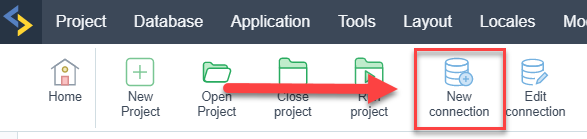
or go to the Database > New Connection menu.

After that a new page will appear with all the database connections.
3 - Select the Sybase connection.
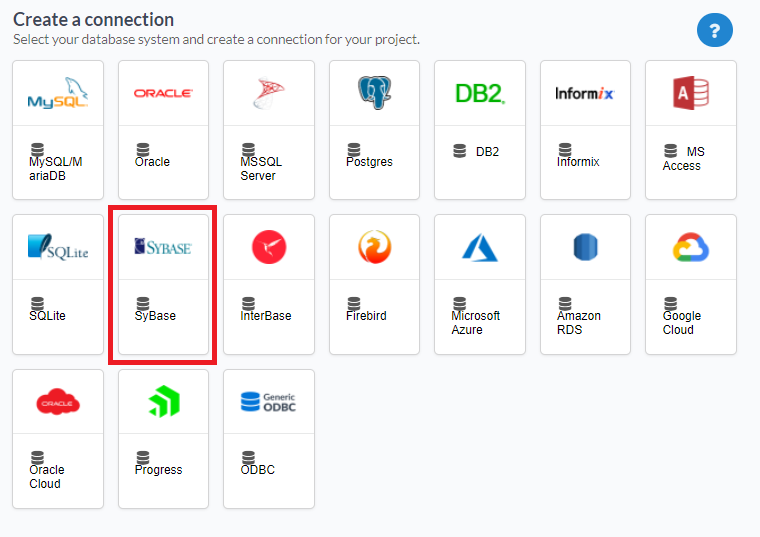
Connection
Enter the parameters for connecting to your Sybase database as follows:
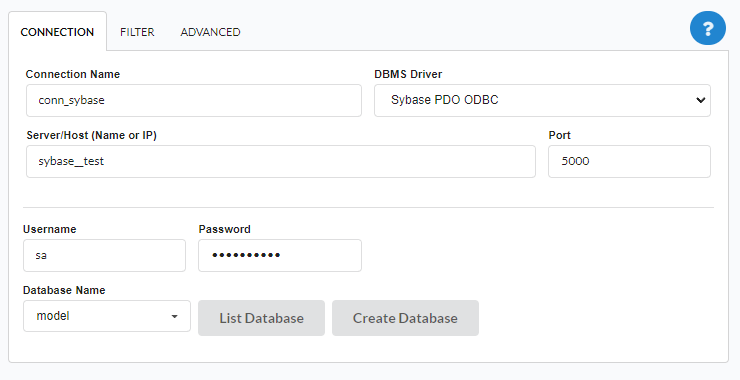
-
Connection Name: Define the name of your new connection. By default, Scriptcase adds the prefix conn along with the database name.
-
DBMS Driver: Select the Sybase Driver used to connect. In this example, we use the Sybase PDO ODBC Driver.
- Server/Host (Name or IP): Enter the DataSource Name created for this database.
- E.g.
sybase__test
- E.g.
-
Port: Inform the number port for your database server.
- Schema: Inform the Scheme of specific tables created for the use of the informed user.
- This item is optional if you do not have a schema configured in your database.
-
Username: Inform the user to authenticate the connection to your Sybase database.
-
Password: Enter the password to complete the authentication process.
- Database Name: Type your database name to connect with him. Or, if you want to choose one different database, click on the button List Database to show all databases availabes for your user.
- Create Database: Clicking on this button, you will create a new Sybase database for use.
- Test Connection: Click on this button to get a response from the Scriptcase request to find out if the parameters entered are correct.
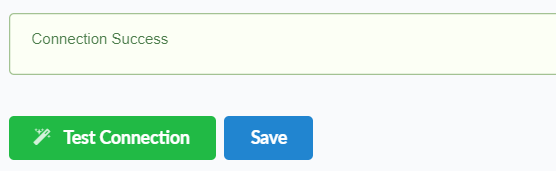
Filter
Accessing this tab, you can configure which Database items will be displayed on the connection, depending or not on the owner.
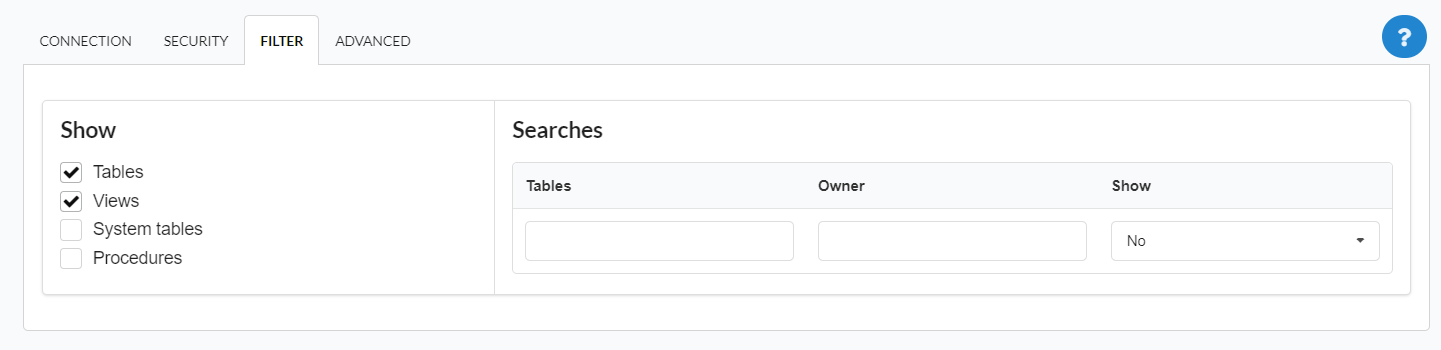
Show
It allows the Sybase connection to see tables, views, system tables and procedures depending on the items selected by the user. By default, the items Tables and Views are already selected by Scriptcase.
- Tables: By selecting this option, the tables in your database will be displayed.
- By default, Scriptcase enables this option.
- By default, Scriptcase enables this option.
- Views: By selecting this option, the views of your database will be displayed.
- By default, Scriptcase enables this option.
- By default, Scriptcase enables this option.
-
System Tables: By selecting this option, the system tables of your database will be displayed.
- Procedures: By selecting this option, the procedures of your database will be displayed.
Searches
Allows you to define which tables and owners are displayed.
- Tables: You can define in this option which tables will be displayed. The configuration can contain a
PREFIX%or name of the tables to display.- By default, Scriptcase leaves this option empty.
- E.g.
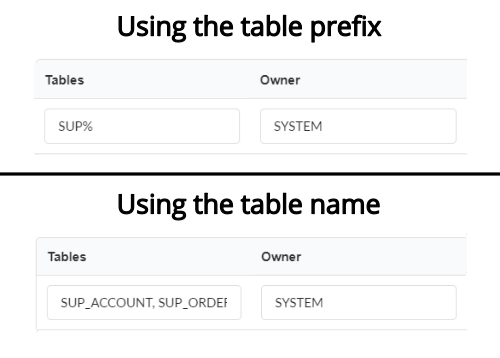
- Owner: Inform the user who sees the tables entered for display.
- The user must be in capital letters as in the example above.
- The user must be in capital letters as in the example above.
- Show: Choose whether tables for the informed owner are displayed.
NOTE: By using table filtering, you eliminate unnecessary tables for your project and improves the performance of your database connection.
Advanced
In this tab, you have access to specific settings for the connection. The changes made in this session impact the data display and application performance.
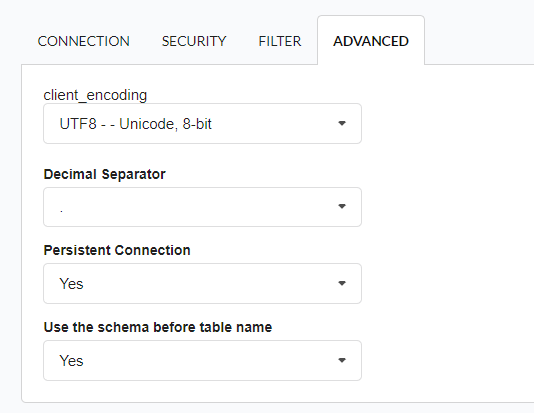
-
client_encoding: Select the encoding used in your database. In the example above, we use the client_encoding UTF-8.
- Decimal Separator: Select the type of separator for decimal records, between comma and period.
- By default, the period
.is selected as a separator.
- By default, the period
- Persistent Connection: Define whether the connections will be closed after the execution of your scripts in Scriptcase applications.
- By default, Scriptcase disables this option.
- By default, Scriptcase disables this option.
- Use the schema before table name: Define whether the database schema is displayed before the table names.
-
By default, Scriptcase enables this option.
-
E.g.
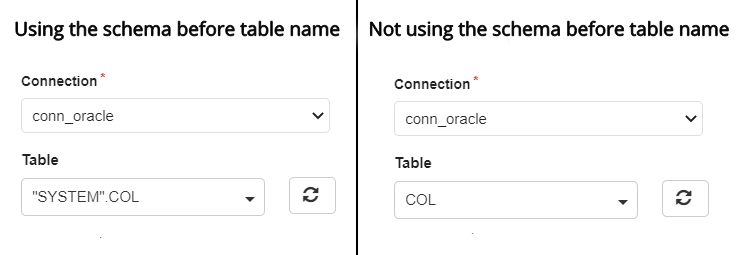
-
SSH
Here are the SSH options available in the image and their descriptions regarding database connection:
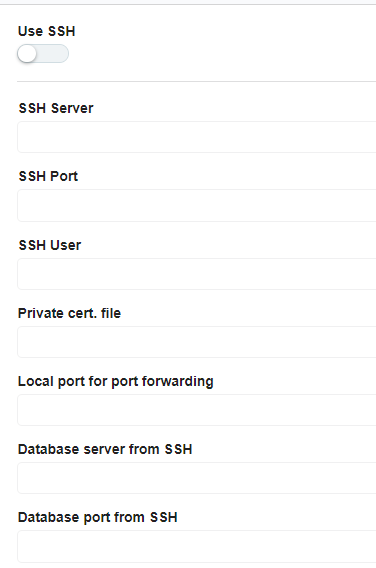
Use SSH
Enables or disables the SSH tunnel for database connection. When enabled, the database connection will be routed through the SSH server.
SSH Server
The IP address or hostname of the SSH server that will be used for tunneling. This is the machine that will act as a bridge to access the database securely.
SSH Port
The port used to connect to the SSH server.
SSH User
The username used to authenticate with the SSH server. This user must have permissions to establish an SSH connection.
Private cert. file
The private key file used for authentication if the SSH server requires key-based authentication instead of a password.
Local port for port forwarding
The local port on the client machine that will be used for forwarding database traffic through the SSH tunnel. This port acts as a bridge between the database client and the remote database.
Database server from SSH
The hostname or IP address of the database server as seen from the SSH server. This is necessary when the database is only accessible within the SSH server’s network.
Database port from SSH
The port of the database server that will be accessed through the SSH tunnel. This should match the database service’s listening port.
