Connection with Google Cloud PostgreSQL
If you do not have the PostgreSQL PDO, PostgreSQL 7 or above, PostgreSQL 6.4 or above and PostgreSQL 6.3 or below drivers enabled, check below our documentation on how to enable both in Scriptcase for connection.
- To enable PostgreSQL PDO: Click Here
- To enable PostgreSQL 7 ou acima: Click Here
- To enable PostgreSQL 6.4 ou acima: Click Here
- To enable PostgreSQL 6.3 ou abaixo: Click Here
ATTENTION: If you don’t have a Google Cloud database created, check how to create it by clicking here.
Creating a connection to Scriptcase
See below how to create a connection in your Scriptcase project, using the enabled Driver (PostgreSQL PDO, PostgreSQL 7 or above, PostgreSQL 6.4 or above and PostgreSQL 6.3 or below.) and the Google Cloud PostgreSQL database.
1 - Access a project from your Scriptcase.
2 - Click the New Connection icon to create a connection
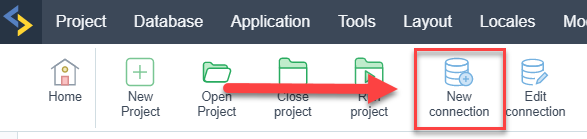
or access the Database> New connection menu.

After that, a screen will appear with all database connections.
3 - Select the connection Google Cloud.
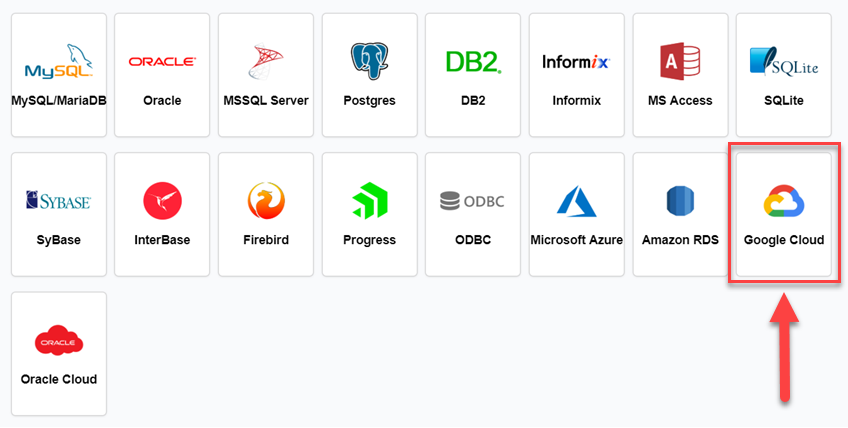
4 - And choose the database Google Cloud Postgres.
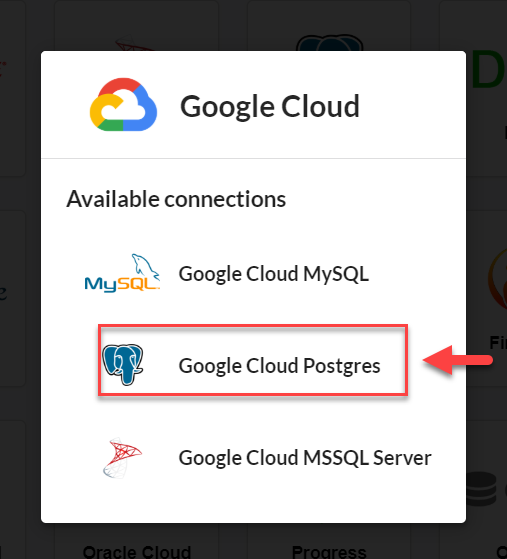
Connection
Enter the parameters for connecting to your Google Cloud PostgreSQL database as follows:
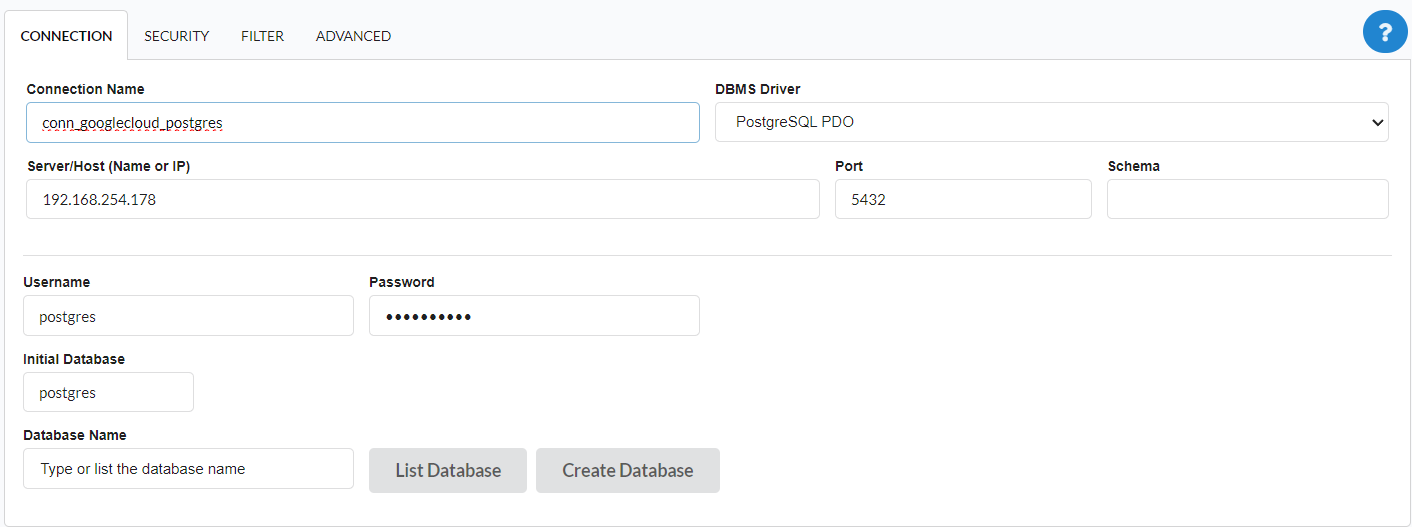
-
Connection name: Define the name of your new connection. By default, Scriptcase adds the prefix conn along with the database name.
-
SGDB Driver: Select the PostgreSQL Driver for connection. In this example, we use the PostgreSQL PDO Driver.
- SGDB server: Enter the IP or domain of the Google Cloud server where the database is installed.
-
EX:
domain.comou192.168.254.178 -
Port: Enter the port for connection. By default, the defined port is 5432.
-
Eschema: Enter the schema for connection to the database.
- Database: List and select the database you will connect to.
-
EX:
samples -
User: Inform the user to authenticate the connection to your database.
-
Password: Enter the password to complete the authentication process.
- Test connection: Click this button to get a response to the Scriptcase request to find out if the parameters entered are correct.
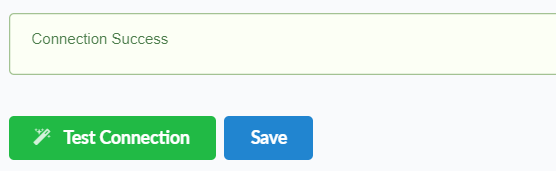
Security
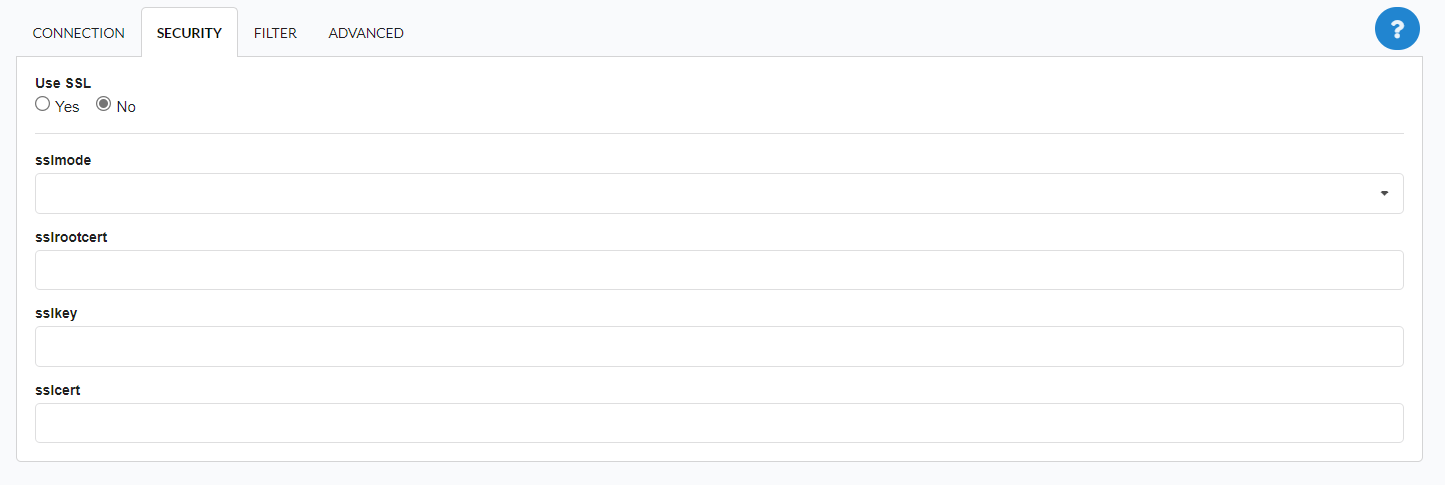
Use SSL
Allows you to define whether the connection will use SSL. Note that the option is disabled by default.
sslmode
| sslmode | protection | MITM protection | Statement |
|---|---|---|---|
| disable | No | No | I don’t care about security, and I don’t want to pay the overhead of encryption. |
| allow | Maybe | No | I don’t care about security, but I will pay the overhead of encryption if the server insists on it. |
| prefer | Maybe | No | I don’t care about encryption, but I wish to pay the overhead of encryption if the server supports it. |
| require | Yes | No | I want my data to be encrypted, and I accept the overhead. |
| verify-ca | Yes | Depends on CA policy | I want my data encrypted, and I accept the overhead. I want to be sure that I connect to a server that I trust. |
| verify-full | Yes | Yes | I want my data encrypted, and I accept the overhead. I want to be sure that I connect to a server I trust, and that it’s the one I specify. |
sslrootcert (SSL Root Certificate):
This parameter refers to the SSL/TLS root certificate used to verify the authenticity of the certificate presented by the server during secure communication. Usage: The value of this parameter must be the full path to the file containing the root certificate.
sslkey (SSL Private Key):
This parameter represents the private key associated with the SSL/TLS certificate used by the server for authentication. Usage: The full path to the file containing the private key must be specified.
sslcert (SSL Certificate):
The sslcert parameter refers to the server’s SSL/TLS certificate, which is presented during the security negotiation process for authentication. Usage: The full path to the file containing the server’s SSL/TLS certificate must be provided.
Filter
Accessing this tab, you can configure which Database items will be displayed on the connection, depending on the owner or not.
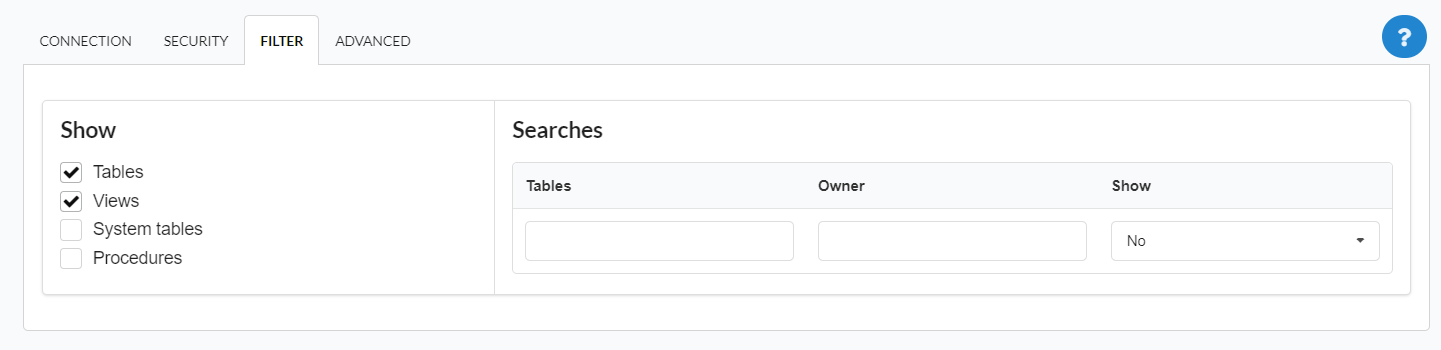
Show
It allows the connection to see tables, views, system tables and procedures depending on the items selected by the user. By default, the items Tables and Views are already selected by Scriptcase.
- Tables: Selecting this option, the tables in your database will be displayed.
- By default, Scriptcase enables this option.
- By default, Scriptcase enables this option.
- Views: Selecting this option, the views of your database will be displayed.
- By default, Scriptcase enables this option.
- By default, Scriptcase enables this option.
-
System Tables: Selecting this option, the system tables of your database will be displayed.
- Procedures: Selecting this option, the procedures of your database will be displayed.
Filters
Allows you to define which tables and owners are displayed.
- Tables: You can define in this option which tables will be displayed. The configuration can contain a
PREFIX%%or name of the tables to display.- By default, Scriptcase leaves this option empty.
- EX:
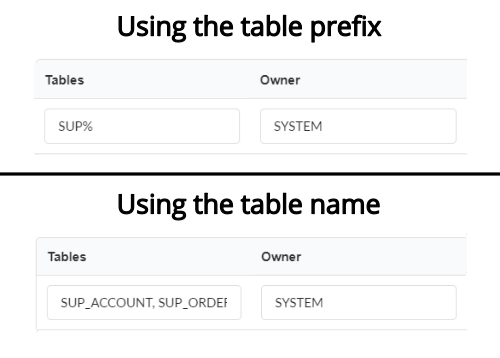
- Owner: Inform the user who sees the tables informed for display.
- The user must be in capital letters as in the example above.
- The user must be in capital letters as in the example above.
- View: Choose whether tables for the informed owner are displayed.
NOTE: By using table filtering, you eliminate unnecessary tables for your project and improves the performance of your database connection.
Advanced
In this tab, you have access to specific settings for the connection. The settings made in this session impact the data display and application performance.
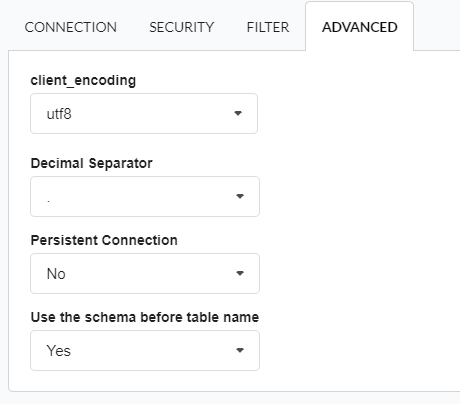
- client_encoding: Select the encoding used in your database. In the example above, we use the client_encoding utf8.
- By default, the utf8 charset is set.
- By default, the utf8 charset is set.
- Decimal Separator: Select the separator type of the decimal records, between comma and period.
- By default, the point
.is selected as a separator.
- By default, the point
- Persistent Connection: Define whether connections will be terminated after the execution of your scripts in Scriptcase applications.
- By default, Scriptcase disables this option.
- By default, Scriptcase disables this option.
- Use the schema before the table name: Define whether the database schema will be displayed before the table names.
- By default, Scriptcase enables this option.
Connection Questions or Problems? Contact our [support][link_support]{:target=’_ blank’} in case of connection problems or questions regarding this database.
