Enabling Oracle Cloud 8
At Scriptcase, we have the following drivers available for connection to Oracle: Oracle 8.0.5 or Higher, Oracle PDO, Oracle ODBC and Oracle 8 . If you are using your own pre-configured environment, Oracle extensions must be enabled manually in PHP.
IMPORTANT: If you are using Scriptcase’s automatic installer, the extensions are already enabled in PHP, ready for connection. The procedure below is only for manual installations of Scriptcase.
Prerequisites
Before proceeding with this documentation, check your PHP architecture. For drivers to be enabled correctly, files must be downloaded according to the architecture used.
- In your Scriptcase, there is the file info.php, access it by the URL:
http://127.0.0.1:8092/scriptcase/info.php, where you will find the information regarding the architecture in phpinfo().
NOTE: If you are using Scriptcase’s automatic installer, the PHP architecture will be the same as the one you downloaded. Download the Oracle instant client according to your PHP architecture.
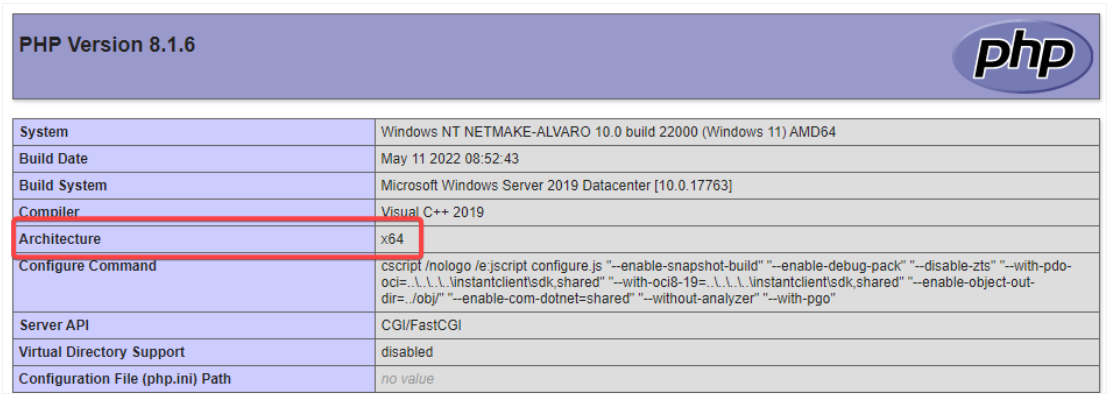
- Architecture x86 = 32 bits
- Architecture x64 = 64 bits
Below are listed the files required for Oracle drivers to be enabled. If you installed Scriptcase using the installer, it is not necessary to download Microsoft Visual C ++ 2017. For manual installations, you must download and install both versions of Microsoft Visual C ++ 2017 .
Required files:
x64
- Oracle Instant Client 19.6.0.0(x64): Click here
- Microsoft Visual C++ 2017(x64): Click here
x86
- Oracle Instant Client 19.6.0.0(x86): Click here
- Microsoft Visual C++ 2017(x86): Click here
IMPORTANT: PHP 7.3 is compatible with Oracle Instant Client 11 or higher.
To download Oracle Instant Client lower than version 19, you must have an Oracle Account.
Other Files
- Oracle Instant Client 18.5.0.0 or Lower: Click here
Compatibility Table
| Driver | Oracle database version | ||||||
|---|---|---|---|---|---|---|---|
| Oracle 8 | Instant Client | Oracle database version | |||||
| 19.6.0.0 | |||||||
ATTENTION: To use the Oracle 11g _Release 1 (11.1) bank, you must use the 11.1 or 11.2 instant client.
Configuring and enabling Oracle Cloud 8 on Windows
The automatic installation of Scriptcase comes with pre-configured Oracle drivers, with only instant_client to be configured to make the connection. Follow the steps outlined below to enable the connection drivers.
1 - Extract the previously downloaded Instant Client Basic package to your computer’s root.
EX: C:\instantclient_19_6
2 - Paste in Scriptcase’s PHP folderC:\Program Files\NetMake\v9-php73\components\php the DLLs listed below:
- oci.dll
- oraociei19.dll
- oraons.dll
3 - Add the full path to the instant client in the Path parameter of the Environment Variables. Follow the steps below to perform this procedure:
- Go to Control Panel > System > Advanced system settings
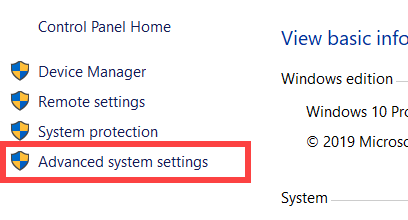
- Click on the Advanced> Environment Variables tab .
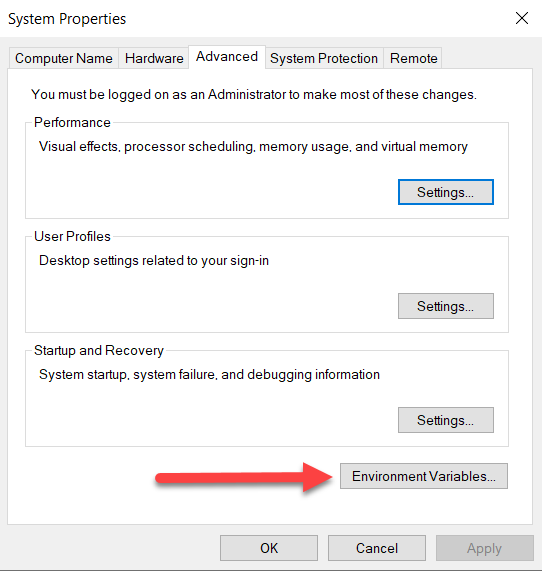
- Under System variables, select the Path item and click Edit.
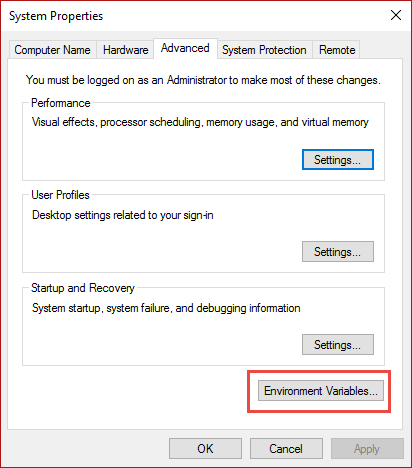
- Click on the New button and add the path to the instant client as shown below:
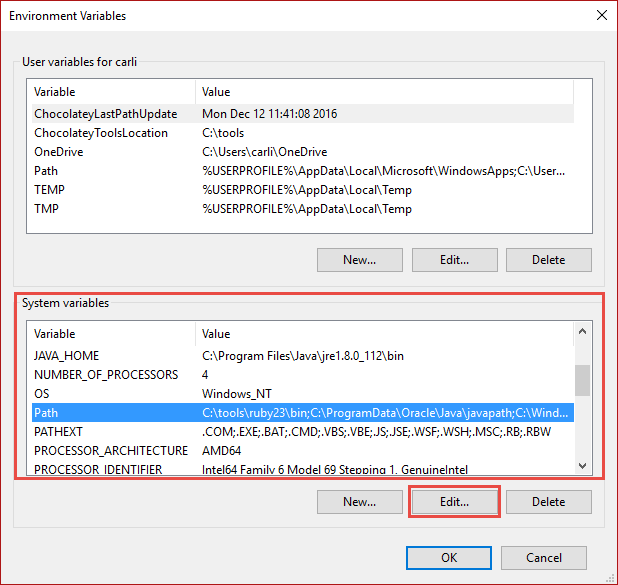
4 - Restart the Apache service using the Task Manager.
-
Open the Task Manager and click on the Services tab.
-
Look for the
ApacheScriptcase9php73service and right click on this service, then Restart.
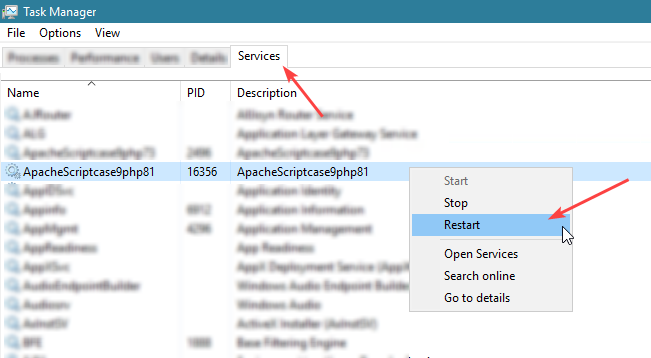
Connection to Scriptcase
- Oracle 8: Click Here


