Connection to Oracle Cloud ODBC
If you do not have the Oracle ODBC. driver enabled, check our documentation below on how to enable it in Scriptcase for connection.
- To enable the Oracle ODBC: Click here
CAUTION: If you do not have an Oracle Cloud database created, check how to create it by clicking here.
Creating a connection to Scriptcase
See below how to create a connection in your Scriptcase project, using the enabled Driver and the Oracle database.
1 - Access a project from your Scriptcase.
2 - Click the New Connection icon to create a connection
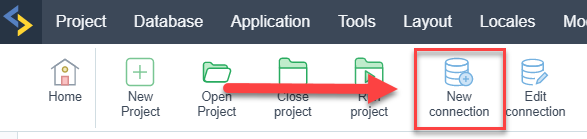
or access the Database > New connection menu.

After that, a screen will appear with all database connections.
3 - Select the Oracle Cloud connection.
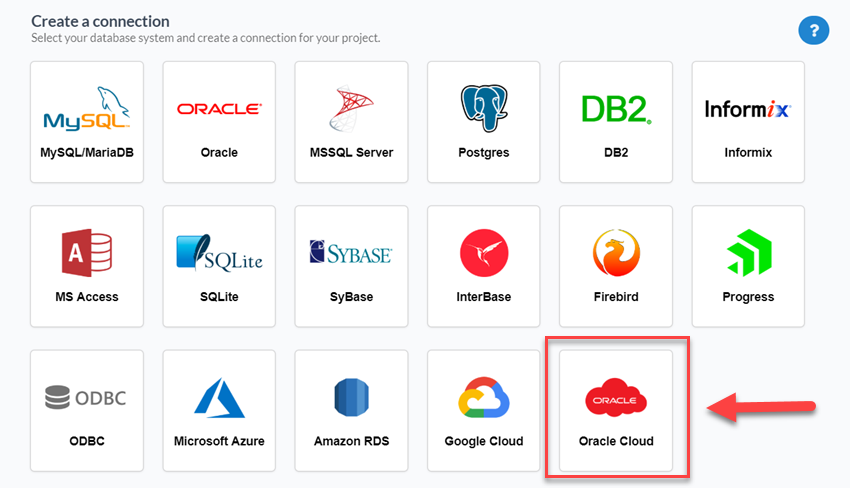
Connection
Enter the parameters for connecting to your Oracle Cloud database as follows:
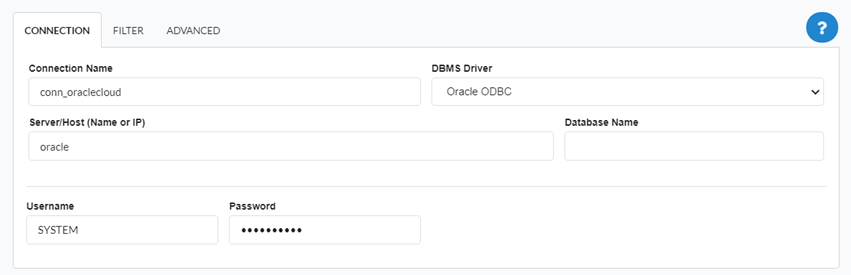
-
Connection name: Define the name of your new connection. By default, Scriptcase adds the prefix conn along with the database name.
-
DBMS Driver: Select the Oracle Driver to connect. In this example, we use the Oracle ODBC Driver.
- Database Name: Enter the Data Source Name.
- EX:
oracle
- EX:
- Username: Inform the user to authenticate the connection to your Oracle database.
- For Oracle connections, the user must be capitalized, as in the example.
- For Oracle connections, the user must be capitalized, as in the example.
-
Password: Enter the password to complete the authentication process.
- Test connection: Click this button to get a response to the Scriptcase request to find out if the parameters entered are correct.
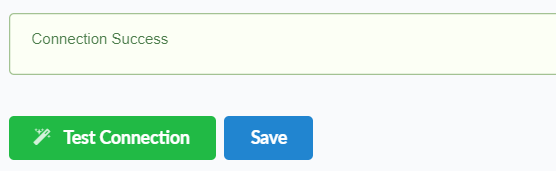
Filter
Accessing this tab, you can configure which Database items will be displayed on the connection, depending on the owner or not.
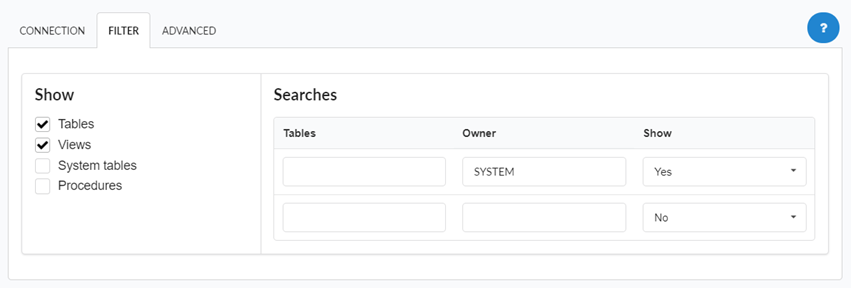
Show
It allows the Oracle connection to see tables, views, system tables and procedures depending on the items selected by the user. By default, the items Tables and Views are already selected by Scriptcase.
- Tables: Selecting this option, the tables in your database will be displayed.
- By default, Scriptcase enables this option .
- By default, Scriptcase enables this option .
- Views: By selecting this option, the views of your database will be displayed.
- By default, Scriptcase enables this option .
- By default, Scriptcase enables this option .
-
System Tables: Selecting this option, the system tables of your database will be displayed.
- Procedures: By selecting this option, the procedures of your database will be displayed.
Searches
Allows you to define which tables and owners are displayed.
- Tables: You can define in this option which tables will be displayed. The configuration can contain a
PREFIX%%or name of the tables to display.- By default, Scriptcase leaves this option empty.
- EX:
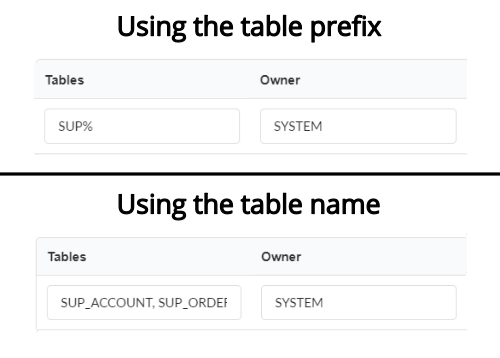
- Owner: Inform the user who sees the tables informed for display.
- User must be capitalized as in the example above.
- User must be capitalized as in the example above.
- View: Choose whether tables for the informed owner are displayed.
NOTE: By using table filtering, you eliminate unnecessary tables for your project and improves the performance of your Oracle database connection.
Advanced
In this tab, you have access to specific settings for the connection. The settings made in this session impact the data display and application performance.
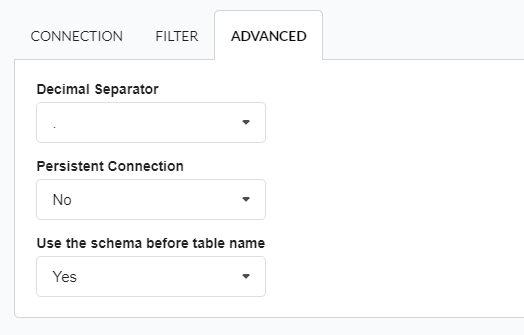
- Decimal Separator: Select the separator type of the decimal records, between comma and period.
- By default, the
.dot is selected as a separator.
- By default, the
- Persistent Connection: Define whether connections will be terminated after the execution of your scripts in Scriptcase applications.
- By default, Scriptcase disables this option .
- By default, Scriptcase disables this option .
- Use the schema before the table name: Define whether the database schema will be displayed before the table names.
-
By default, Scriptcase enables this option.
-
EX:
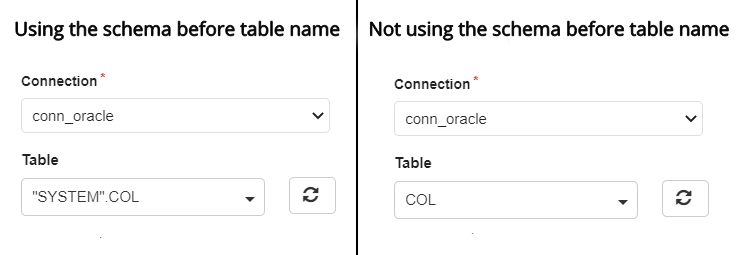
-
