CSV
General Settings
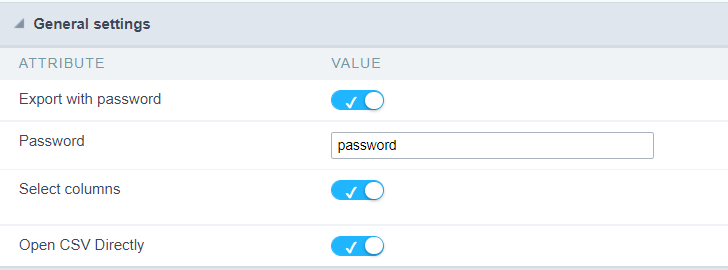
Export with password
This option defines the password used to open the exported file.
If this option is disabled the file can be opened by anyone who has access, if this option is enabled, a password must be defined that must be informed when trying to open the file.
This option does not prevent the exported file from downloading.
Example of the password request screen:
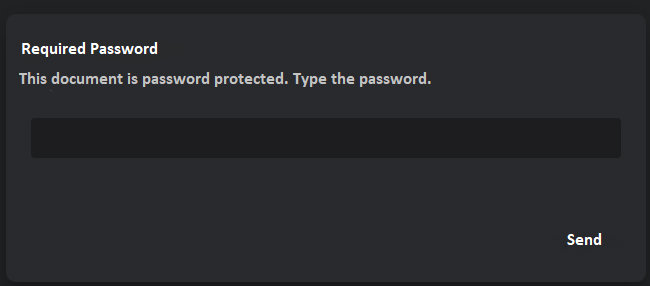
Password
When enabling the option Export with password this attribute will be displayed for the definition of the password to access the file, which can contain between 1 and 255 alphanumeric characters.
If no password is informed, the file will be generated without a password to access the file.
The file password can be set in two ways:
Entering the password directly
In this way, the exported files will always have the same access password.

Using a global variable
In this way the file password can be dynamically generated.

Select Columns
This attribute controls the display of the Select Columns tab in the generated application, which allows the user to define the fields that must be included in the export.
The fields positioned to the right in blue will be present in the export, whereas the fields to the left in red are outside the exported file.
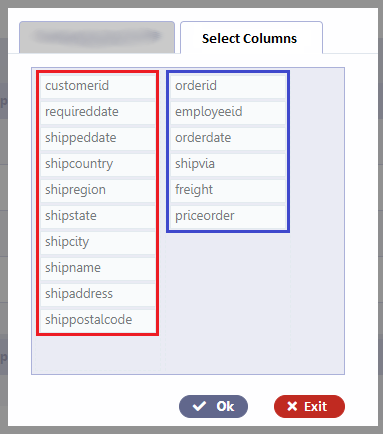
Open CSV Directly
This attribute defines whether or not the file access buttons are displayed after exporting.
If Disabled
The export screen will be displayed on the same application tab where the progress bar will be displayed with the file access buttons, allowing the user to choose between viewing the file, downloading it or returning to the source application.
The screen displayed will be as follows:
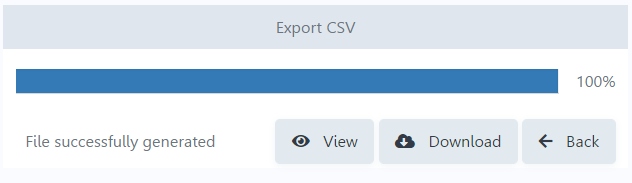
- Preview - Opens the generated file in a browser tab.
- Download - Download the generated file.
- Back - Returns to the source application.
Default values settings and itens to end-user export interface
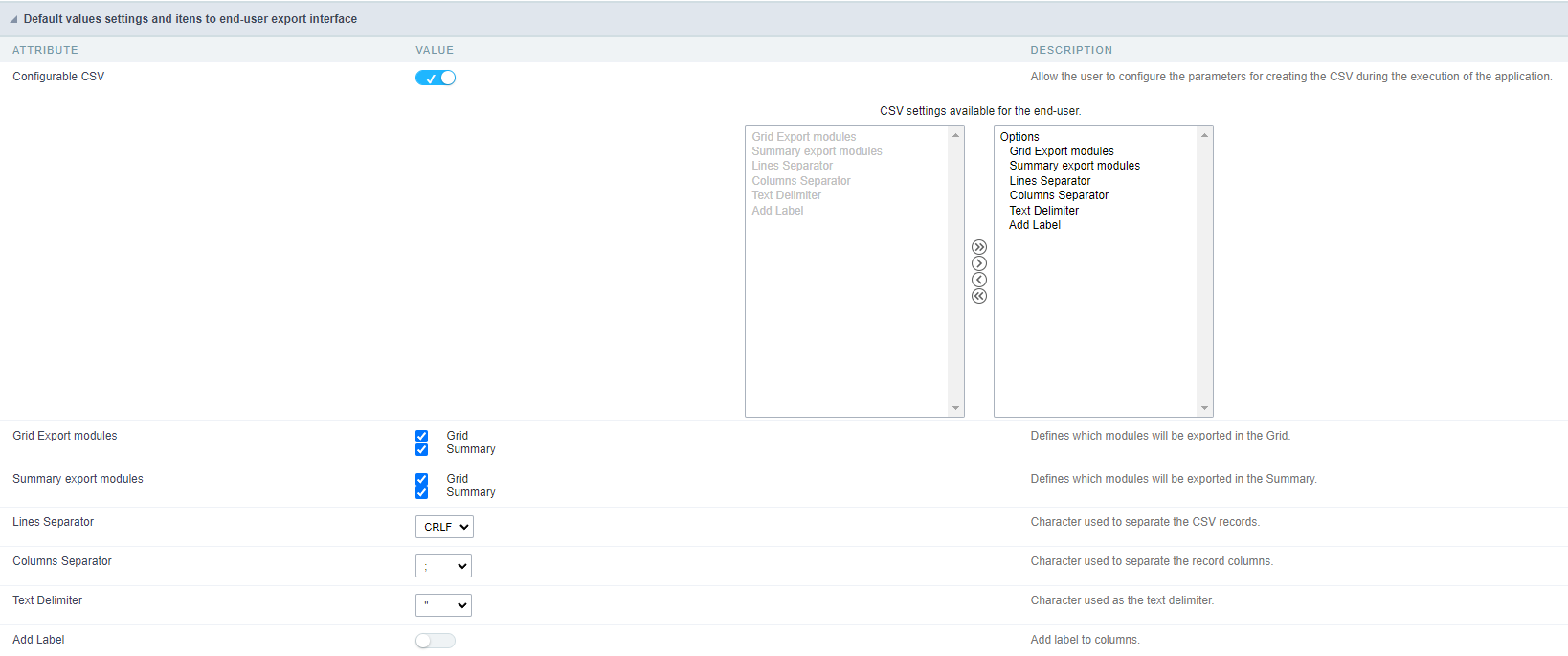
Configurable CSV
Sets whether or not to display it on the export configuration screen at runtime
If Enabled
A screen with configuration options for the exported file will be displayed, allowing the end user to configure the export the best way.
Configuration options must be defined by the developer in the WORD settings available to the end user field.
In this case, the settings defined by the developer will serve as default values for the user configuration screen.
Setup screen example
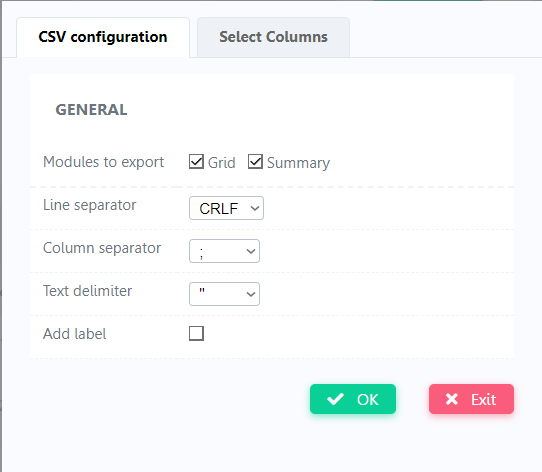
If Disabled
In this case, the settings defined by the developer will be applied to the file generated in the export.
Grid Export modules
This option allows the developer to choose which modules will be available when exporting the grid. The options will be marked to be exported, however the user can change the modules at runtime.
Example:
Disabling the Summary option:

On execution, the Summary option will be disabled:
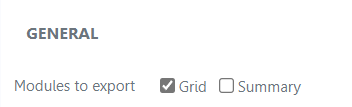
Summary export modules
This option allows the developer to choose which modules will be available in the summary export. The options will be checked to be exported, however the user can change the modules at runtime.
Exemple:
No option disabled in Summary export:

On execution, the Summary option will be disabled:
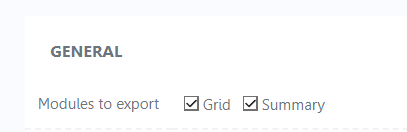
Line separator
Allows you to set the line separator character.
Column separator
Allows you to define the separator character of columns and records.
Text delimiter
Allows you to define the character used to delimit the text of the columns.
Add label
Allows you to define whether the column label will be added to the file.
