Sorting Settings
They define the fields available for sorting options in the runtime application and their behavior.
To configure the application’s initial ordering, it is necessary to add a order by in the query query in the SQL menu.
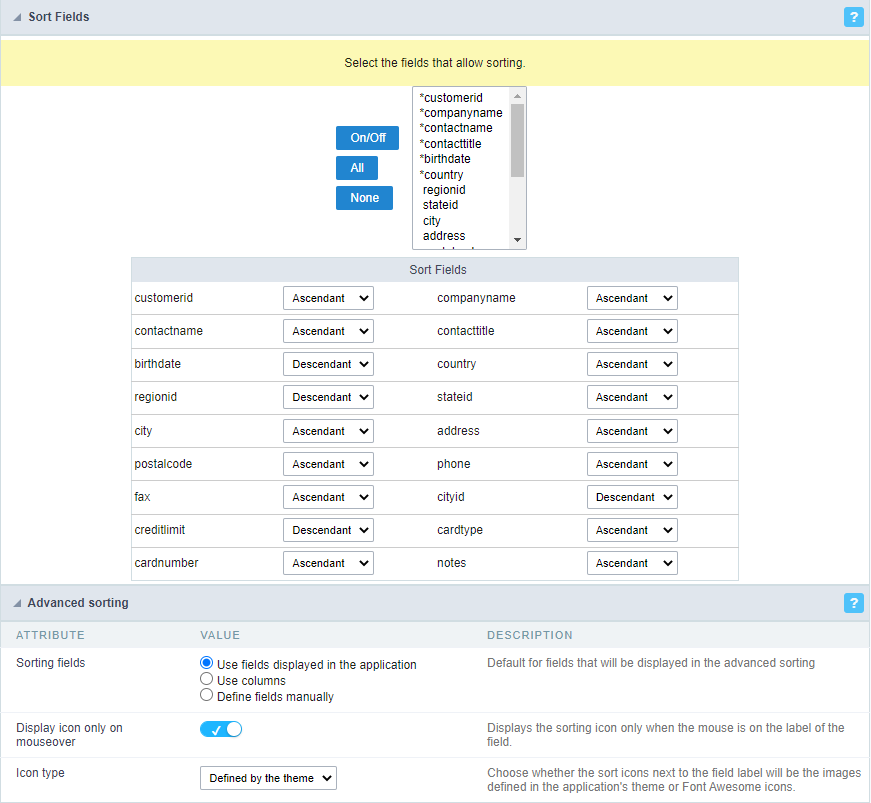
The settings in the Fields with Sorting block refer to the application fields, whereas the Advanced Sorting options refer to the button on the toolbar.
Fields with Ordering
This definition is made using the On/Off button which, when activated, inverts the current definition of the selected fields.
By default, the first six fields of the application are enabled to be available for sorting

The active fields for sorting in the application are represented by the asterisk next to the name. In the example below the birthdate and address fields will be available for sorting while the stateid field will not be.
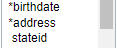
In the application, the fields available for sorting can be identified by the sort icon displayed on the hover (when passing the mouse over) of the columns.
So that the icons are always displayed we must change the option Display icon only on mouseover in the advanced settings below.

Classify Fields
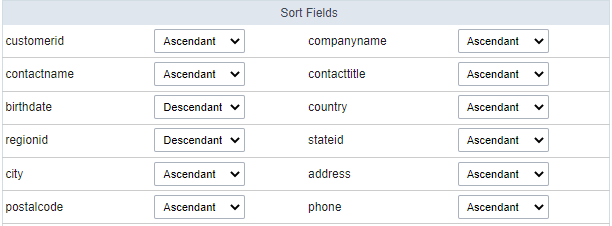
In this option all fields of the application will be displayed, it defines the initial behavior of the field when clicked to perform the ordination.
For example, the customerid field is selected to perform an Ascending sort on the first click, whereas the contacname field is set to start Descending sorting.
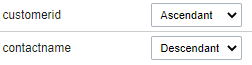
This configuration can also be identified in the application according to the icon displayed on the hover of the field
![]()
This In this way, when clicking on the contacname field, a descending order will be performed at first.
Advanced Sorting
Sorting These options define the fields available in the sort button on the toolbar, as well as the behavior and icons of the fields available for sorting in the application.
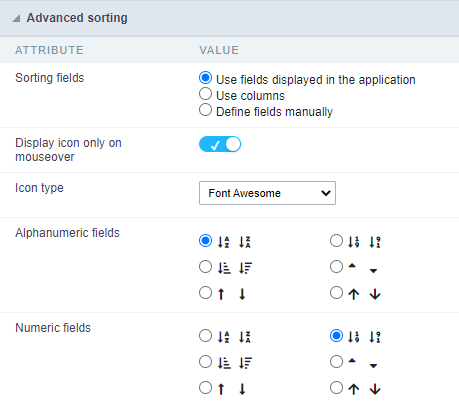
Sorting fields
In this attribute we define the fields available for sorting in the sort field of the toolbar.
Use fields displayed in the application
The fields defined for display in the application in the field placement menu will be available for sorting.
Use columns
In this option, the order button inherits all the fields selected to integrate the columns button. These fields are defined in the Columns menu.
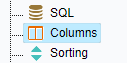
Manually define fields
When selecting this option a new attribute, Fields defined for sorting will be displayed to define the available fields in the sort button.
The highlighted fields, for example customerid and address, are the fields that are currently being displayed in the application.
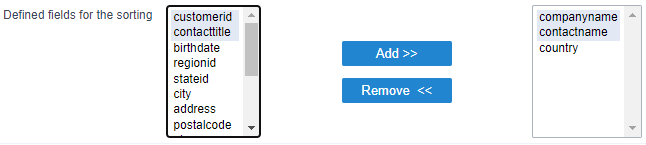
Display icon only on mouseover
This attribute defines if the sort icon will always be visible or if it will only be available on mouseover of the field.
Show icon on mouseover only option disabled
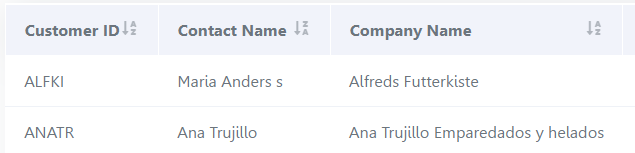
Display icon on mouseover only option enabled
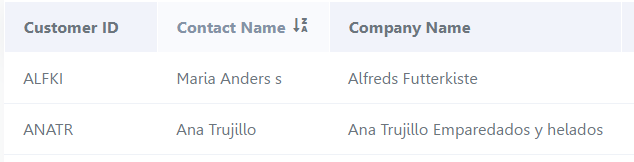
Icon Type
Defines if the icon will be inherited by the theme when selecting Defined by theme or if it will use font Awesome which enables two other attributes: Alphanumeric Fields and Numeric Fields.
In the project theme it is not possible to select the font Awesome option to define the sorting icons.
Alphanumeric Fields
Defines the sort icon for all alphanumeric fields in the application.
![]()
Numerical Fields
Defines the sort icon for all numeric fields in the application.
![]()
