Advanced Search Settings
Through the table below we set all the options that will be part of the application Grid Search.
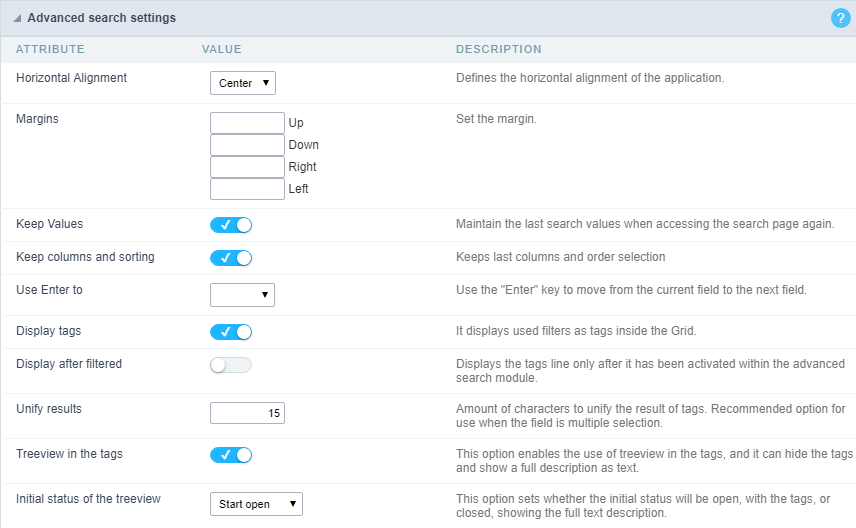
Horizontal Alignment
Allows you to define the Horizontal positioning of the Search Form.
Margins
Defines the position of the margins of the Search Form.
Keep Values
It keeps the searched values when the user returns to the search form.
Keep Columns and Order Selection
Set it to preserve the selected columns and sorting for each search, if they went changed by the user through the toolbar options.
Use Enter to
It allows you to define the action that the Enter Key has on the Search form. Tabulate enables you to navigate between fields, and Submit performs the search(activates the Search button).
Display Tags
Allows displaying as tags, the searches used for the Grid.
Display after filtering
Display tags only after performing an advanced search. If disabled, it will always display a tag, regardless of the advanced search.
Unify results
Sets the chars limit to group the result of the tags. This option should be used when the field type is multiple-select.
Treeview in the Tags
Sets the use of Treeview for tags.
Initial status of the Treeview
It sets the initial state of the Treeview. (If the app is using Treeview for tags)
Start open
It displays the tags. 
Start close
It displays the full description of the tags as text. 
Clear other filters after submit
After applying the advanced filter, all other filters will be deleted.
Interact with the dynamic filter
Apply the same filter in matching fields between Advanced and Dynamic Filter, when not showing the labels.
Highlight
Highlights the results in the query. It only works for “Exactly the same”, “Contains” and “Equal start” conditions.
To customize how the highlight will be displayed, you must access the theme editing tool.
1 - Access the Layout > Application Themes menu.
2 - Choose the desired theme and click Advanced Mode.
3 - Then look for the sub-item Grid, within the item of the same name.
4 - In this sub-item you will find the option “Line”, which contains the folders Line Odd and Even. In each of these folders you will find the option Quicksearch highlight, with the options for editing Text, Border and Background of the searched terms.
