Header & Footer
Header
In this block, it’s the definition of the variables content that’ll be part of the header.
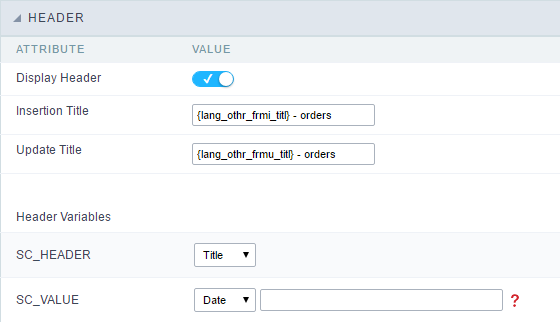
This page may change depending on the header format chosen in the Layout Settings.
Display Header:
This option determines if the header will display.
Title:
Allows to inform the title displayed in the application.
Header Variables:
The field variables can be informed with anyone of displayed in the Combo box. Depending on the type, it’ll be necessary to associate the content with the field. Below there are the types of content:
- Field : When you choose the option “Field”, it’ll open a Combo box beside to choose the field you want. Selecting the desired field, it’ll associate the value of the field with the header.
- Title : This option when selected it’ll display in the header the value informed in the “Application Title”.
- Date : When selected the “Date” type, it’ll display the system’s date in the header. There are a diversity of formats using the date and time of the server. The format can be informed in the text field that appears beside the field. To access the existing formats, click on the icon and you’ll view a page display the formats.
- Image : When selecting the image type, it displays a field to inform the name of the existing image in the server. To locate the images existing and selecting one, click the icon “Choose Image” and to upload new images click on the button “Upload”
 .
. - Value : When selecting the type “Value”, the content informed in the text field that appears beside, it’ll be displayed in the header, you can inform texts and “Global Variables”. e.g. “Employee Name:
[v_name]”.
Depending on the Application, you may have more than one title option.
Footer
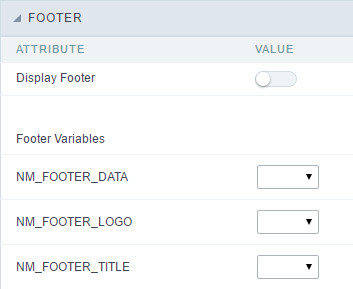
This page may change depending on the footer format chosen in the Layout Settings.
Display Footer:
This option determines if the footer will display.
Footer Variables
The field variables can be informed with anyone of displayed in the Combo box. Depending on the type, it’ll be necessary to associate the content with the field. Below there are the types of content:
- Field : When you choose the option “Field”, it’ll open a Combo box beside to choose the field you want. Selecting the desired field, it’ll associate the value of the field with the footer.
- Date : When selected the “Date” type, it’ll display the system’s date in the footer. There are a diversity of formats using the date and time of the server. The format can be informed in the text field that appears beside the field. To access the existing formats, click on the icon and you’ll view a page display the formats.
- Image : When selecting the image type, it displays a field to inform the name of the existing image in the server. To locate the images existing and selecting one, click the icon “Choose Image” and to upload new images click on the button “Upload” .
- Value : When selecting the type “Value”, the content informed in the text field that appears beside, it’ll be displayed in the footer, you can inform texts and “Global Variables”. e.g. “Employee Name: [v_name]”.
