Number Auto-Complete
General Settings
![Number Auto-Complete Field Behavior Interface of the Search Configuration.][filtro_cons_número_auto] Number Auto-Complete Field Behavior Interface of the Search Configuration.
- Data Type : Define the type of field for the application. When set to Number auto complete, you can inform a value based on the select statement of the lookup settings and it will manipulate an internal number for the data.
- Search Label : Defines the title of a field in the application. For example: if the field is defined in the database as cmp_name_client, it will be more clear for the comprehension of the user if the name would be “Client Name”.
- Use same label used on the Grid : When this option is enabled, it allows to field to use the same title defined in the grid, in this case the Search Label is not used.
- Amount of characters : Define the amount of characters allowed for the field.
- Maximum Size : Defines the size of the field.
- SQL Type : Informs the data type of field in the database.
Field Behavior
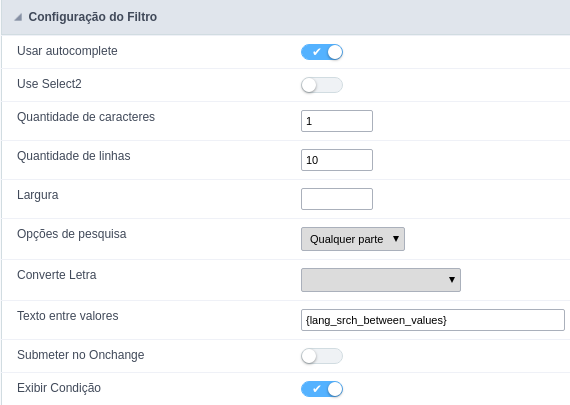 Number Auto-Complete Field Behavior Interface of the Search Configuration.
Number Auto-Complete Field Behavior Interface of the Search Configuration.
- Use autocomplete : The field behaves as an autocomplete according to the values existing in the database.
- Position between values : This option sets the position that objects will be displayed.
- Text between values : Text that will appear between values.
- OnChange Submit : When enabled, it submits the search when there is modifications to the field.
- Show Condition : When enabled, it displays the condition of the search in the Grid, it will only work if there is at least one option selected.
Values format
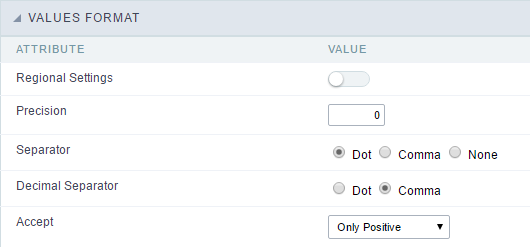 Number Auto-Complete Field Format of Values with Regional Settings.
Number Auto-Complete Field Format of Values with Regional Settings.
- Regional Settings : Allows to apply the Regional Settings to format the number of the field. When not enabled, the attributes Digit Grouping Separator, Decimal Separator, Negative sign and Negative number format.
- Decimal Precision : Defines the amount of decimal places for the field.
- Digit grouping : Defines if the field will display the digits separator.
- Decimal Separator : Defines the decimal separator.
- Accept : Determines if the field, will accept only negative, positive or both numbers.
Search Lookup
A method used to offer the user a list of values that can be selected in the form applications. For example, the gender field in the Database with the values M or W can be presented like Man or Women or in a dynamic way, having these values recovered from the database.
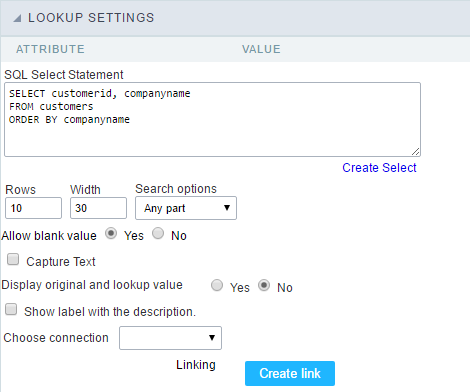 Lookup Settings Display for the field.
Lookup Settings Display for the field.
- SQL Select Statement : Define the SQL command that will recover the values that will be displayed on the form field.
- Rows : Allows to define the amount of records displayed in the field.
- Width : Defines the width the size of capture box (Capture Text).
- Search options : Allows to define the search settings of the field(Start equal to, Any part and End equals to).
-
Capture Text : When not enabled, you will only view the field to inform the data. See an example below.
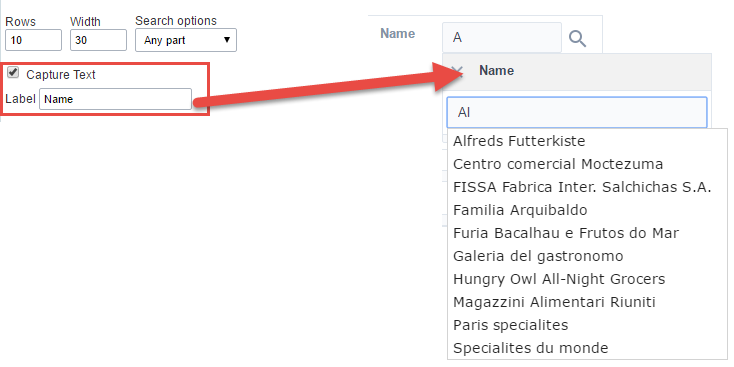 lookup Settings configuration Interface.
lookup Settings configuration Interface. -
Display original and lookup value : Displays the value of the field and the value returned from the lookup.
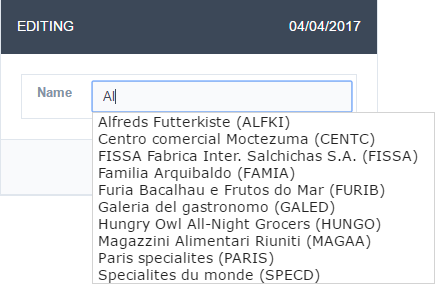 lookup Settings validation configuration Interface.
lookup Settings validation configuration Interface. - Show label with the description : Displays a label with the description.
- Choose connection : Allows you to select another specific connection existing in the project. The select command will be done on the second connection.
Display Settings
The Display Settings allows to define the CSS for the fields individually. For each Display Settings of Scriptcase, exists the same attributes available for this interface.
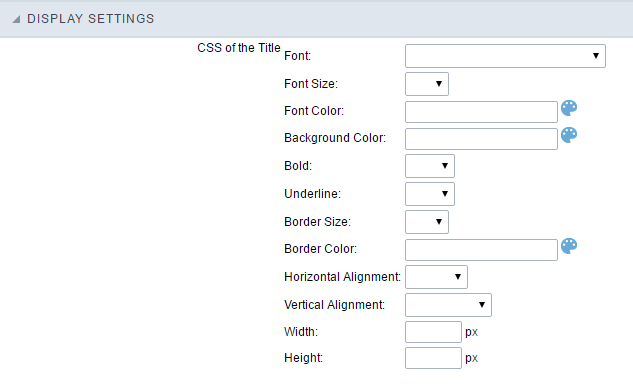
- CSS of the Title
- Font : Allows to choose the font type, that will be applied to the application field title.
- Font Size : Allows to choose the the font size, that will be applied to the application field title.
- Font Color :Allows to choose a color for the font from the color pallet.
- Background Color : Allows to define the color for the field, the color can be selected from the color pallet.
- Bold : Applies the bold style to the font.
- Underline : Applies the underline style to the font.
- Border Size : Applies the border size to the title of the field.
- Border Color : Allows to choose a color for the border, using a color pallet to apply to the title.
- Horizontal Alignment : Allows to position the label of the field in the desired position (left,right,center and justify).
- Vertical Alignment : Allows to position the label of the field in the desired position (baseline, sub, super, top, text-top, middle, bottom, text-bottom).
- Width : To define a width for the title of the field.
- Height : To define a height for the title of the field.
- CSS of the Field
- Font : Allows to choose the font type, that will be applied to the application field.
- Font Size : Allows to choose the the font size, that will be applied to the application field.
- Font Color :Allows to choose a color for the font from the color pallet.
- Background Color : Allows to define the color for the field, the color can be selected from the color pallet.
- Bold : Applies the bold style to the font.
- Underline : Applies the underline style to the font.
- Border Size : Applies the border size to the field.
- Border Color : Allows to choose a color for the border, using a color pallet to apply to the field.
- Horizontal Alignment : Allows to position the field in the desired position (left,right,center and justify).
- Vertical Alignment : Allows to position the field in the desired position (baseline, sub, super, top, text-top, middle, bottom, text-bottom).
- Width : To define a width for the field.
- Height : To define a height for the field.
- CSS of the Input Object
- Font : Allows to choose the font type, that will be applied to the Input Object. For example: Radio, Select, Text, etc
- Font Size : Allows to choose the the font size, that will be applied to the application field.
- Font Color :Allows to choose a color for the font from the color pallet.
- Background Color : Allows to define the color for the Input Object, the color can be selected from the color pallet.
- Bold : Applies the bold style to the font.
- Underline : Applies the underline style to the font.
- Border Size : Applies the border size to the Input Object.
- Border Color : Allows to choose a color for the border, using a color pallet to apply to the Input Object.
- Horizontal Alignment : Allows to position the Input Object in the desired position (left,right,center and justify).
- Vertical Alignment : Allows to position the Input Object in the desired position (baseline, sub, super, top, text-top, middle, bottom, text-bottom).
- Width : To define a width for the Input Object.
- Height : To define a height for the Input Object.
Help Settings
This feature allows that the instructions are documented to be used for the generated application, this helps the end user to understand better how the system works.
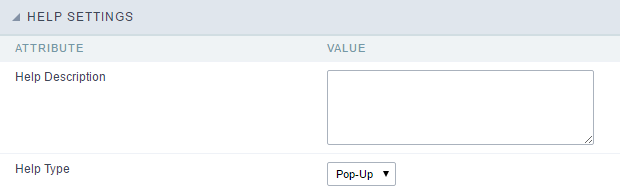
- Help Description : Allows to inform a text that will present to the user when he positions the mouse over the field.
- Help Type
- Pop-Up : Selecting the pop-up type, it will display an icon beside the field that when clicked, you will view a pop-up with help description.
 Help type - Pop-up configuration Interface.
Help type - Pop-up configuration Interface.- Hint : Passing the cursor over the field, you will view a hint with the help description.
 Help type - Hint configuration Interface.
Help type - Hint configuration Interface.- Text : It will display the help description beside the field.
 Help type - Text configuration Interface.
Help type - Text configuration Interface.
