Creating a Chart Application
New Application
The process of creating an application is quite simple and intuitive.
You only need to select the type of application you want to generate from the list of applications available in Scriptcase, and it will be generated automatically.
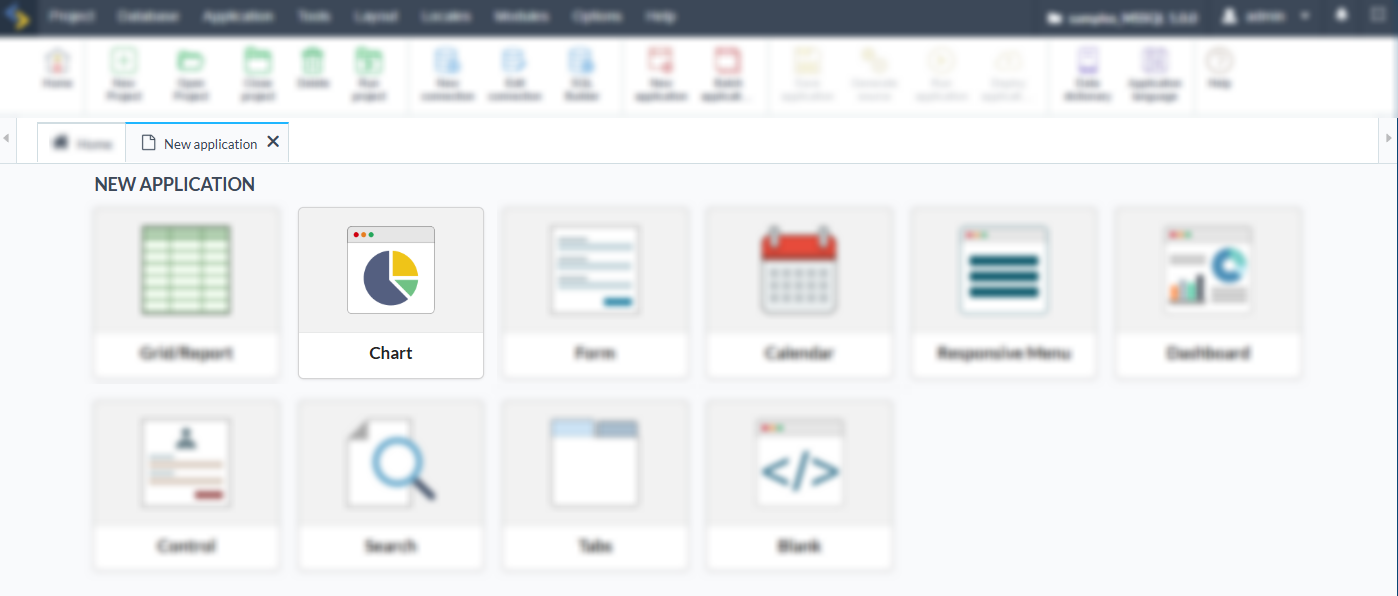
Application Data
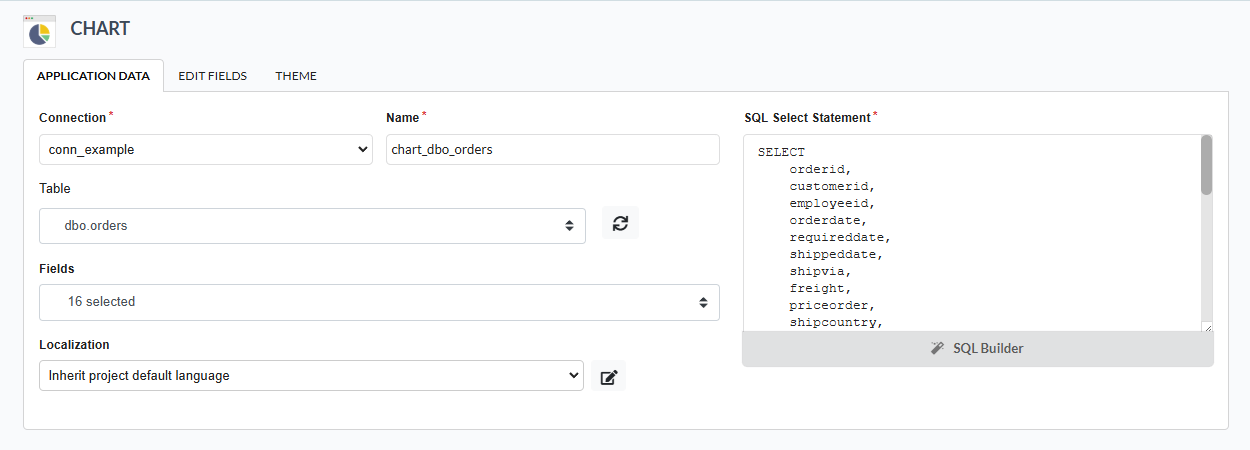
Connection
Defines the connection used for the creation of the application. The existing connections in the project will be listed.
Name
The name of the application being created. It cannot contain special characters.
Table
Defines the tables to be used in the application. (Form and Calendar can only use one table).
Fields
Defines the fields that will be part of the applications.
Localization
The language of the application to be created. The project’s default language is automatically selected.
SQL
Displays the SELECT command generated after selecting the tables and fields. This field also allows the insertion of a previously created SQL statement, as long as it uses tables that exist in the database selected in the connection.
Relationship
When select two or more tables, the tab “Relationship” will be displayed. In this tab we can see the relationship created between the tables, where we can edit the related fields.
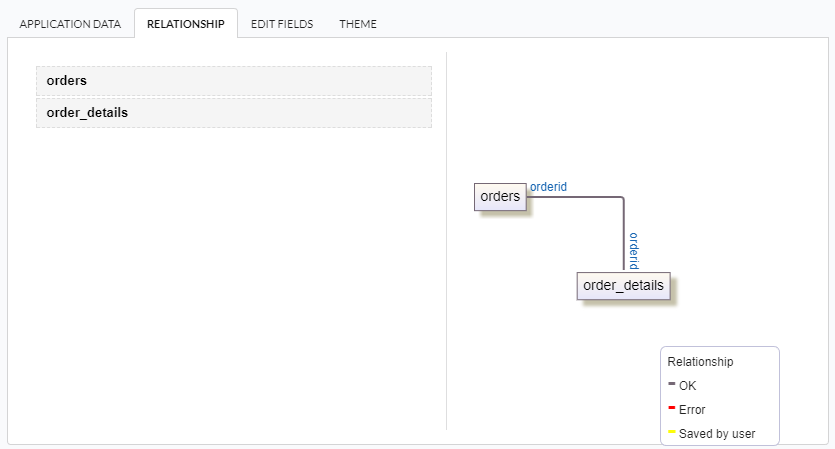
When we click in a link, in the screen above, it will displayed the related field’s edition form, as you can see in the image below.
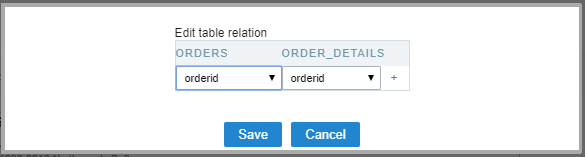
Edit Fields
This screen displays the fields of the selected tables and allows adjustments to be made before creating the application, such as changing the data type, display name, and other configurations.
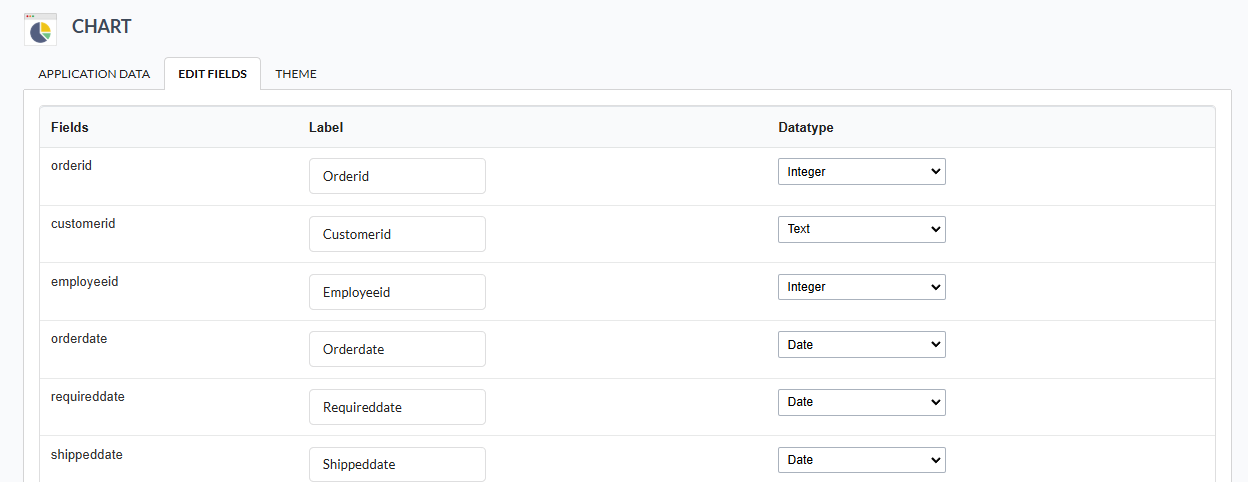
Fields
Names of the database fields.
Label
Names of the fields in the generated application’s interface.
Datatype
Specifies the field’s data type.
Theme
On this screen, you can select the theme that the application will use. The default project theme, which can be checked and modified in Project > Properties, is automatically selected.
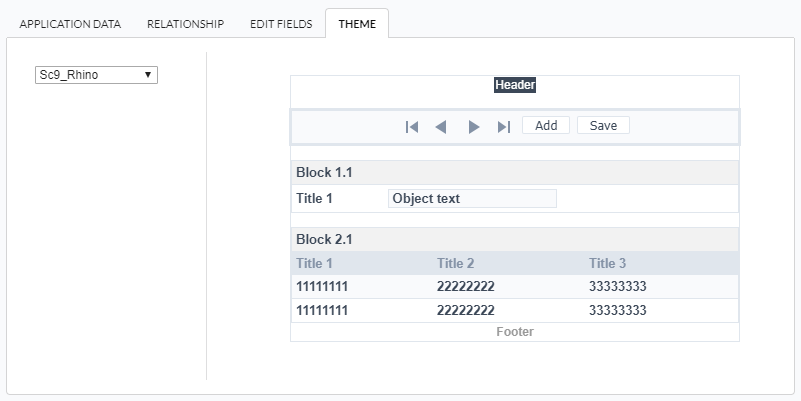
title: Creating a New Grid/Report
