Search
Fields
Search fields settings
To define the fields that will be used in the chart search, use drag-and-drop to position the fields within Search Fields.
The order of the fields, within Search Fields, will be the display order in the generated application.
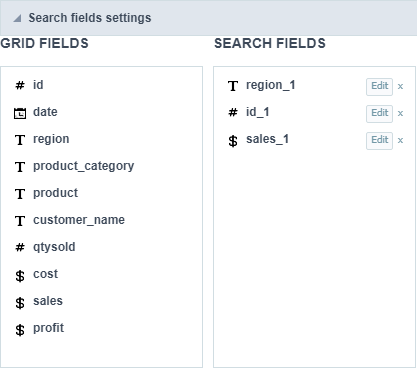
Editing Fields
The same field can be added more than once to the Search, these fields will be visible in the generated application since it uses distinct settings, if they are using the same configuration only one of the fields will be displayed.
The display settings of the fields are performed individually, and can be accessed by adding the field in the search and clicking edit.
you will separate the explanation of the display settings from the fields according to the types.
Types: Text/Special
Configuration interface for text and special fields.
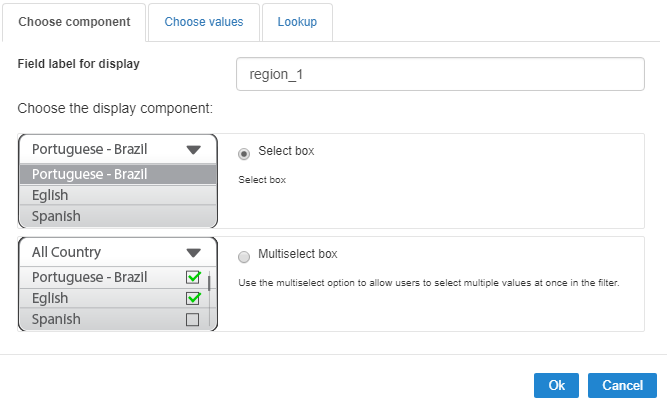
Choose Component
You must define how the field will be used in the Search. Each field type, text, number, and date have different configuration options.
- Search field label : Defines the label of the field that will be displayed in the Search.
- Choose component type: It defines the format of use of the fields in the Search, for text fields you have the Select Box and the Multi select box.
Choose values
The default value field allow us to define a default value to the chart search in the initial application charge.
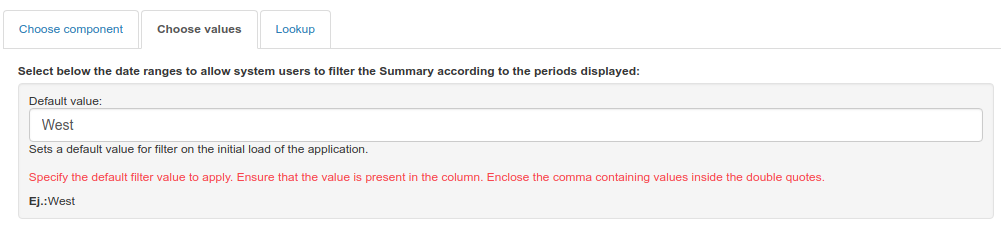
Lookup
In this tab, you can configure the display lookup in the Search field. For more information on creating a view lookup, access Application > Grid > Fields > Text.
Types: Date/Time
Configuration interface for date and date time fields.
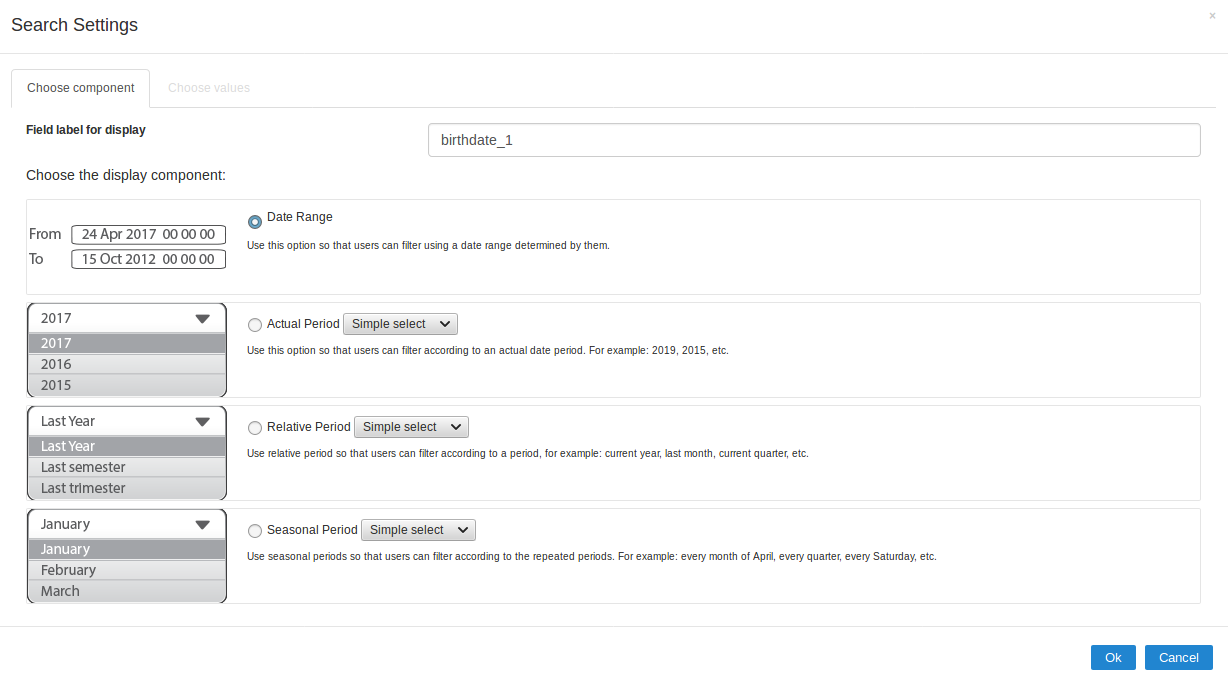
Choose Component
You must define how the field will be used in the Search. Each field type, text, number, and date have different configuration options.
- Search field label : Defines the label of the field that will be displayed in the Search.
- Choose component type: Defines the format of use of the fields in the Search, for fields date and datetime, you will have the following options: Date Range, Actual Period, Relative Period and Seasonal Period.
Choose Values - Date Range
For datetime fields, you must enable the option Include Time so that the hours can be included in the search

Choose Values - Actual Period
You must define the period that will be used in the search. When running the application, you will have a select with the dates displayed according to the selected period.
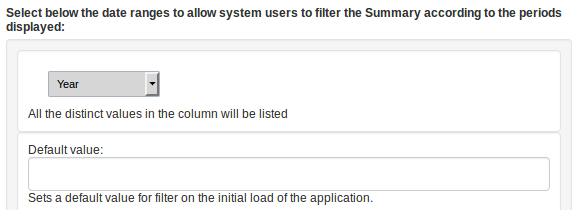
Choose Values - Relative Period
You must define which periods are available for use in the search.
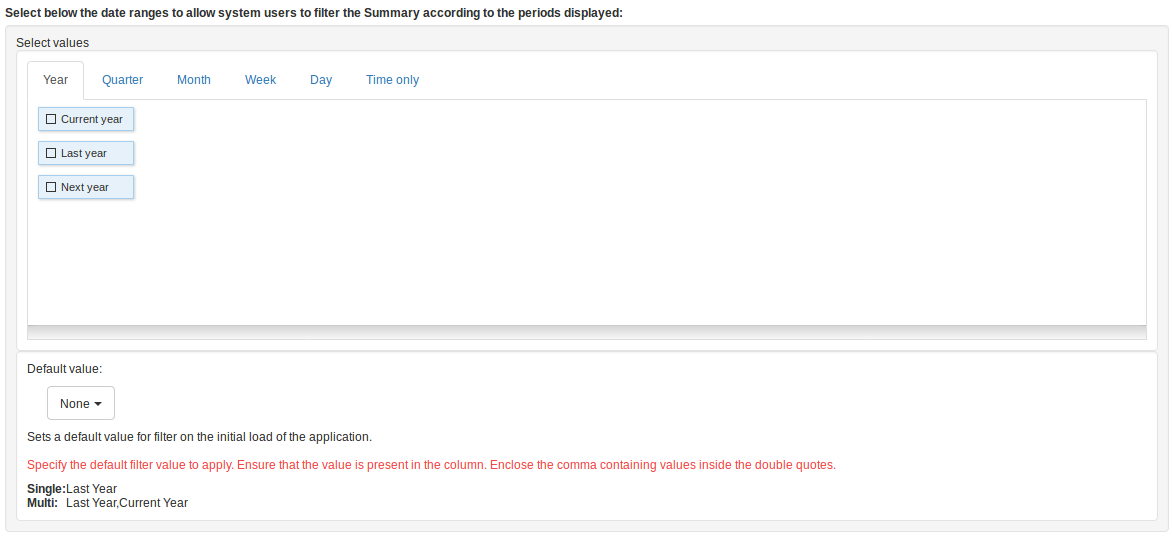
Choosing Values - Seasonal Period
The available values are separated by tabs:
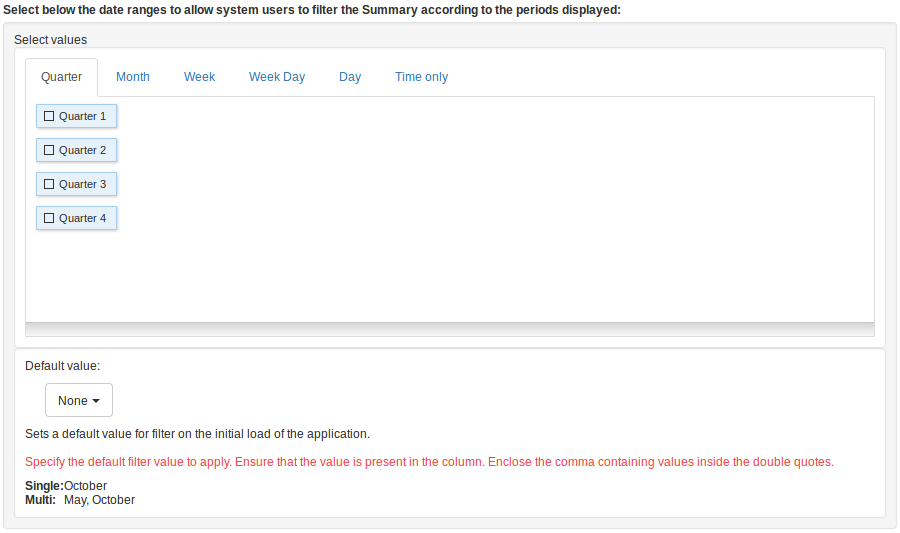
- Quarter: Defines the quarters used in the search.
- Month: Defines the usage of the months of the year.
- Week: Defines the usage of the weeks of the year.
- Week Day: Defines the use of the days of the week.
- Day: Defines the usage of the days of the month.
- Only Time: Defines the use of the day time (Available only in the datetime field)
Types: Number
Configuration interface for numeric fields.
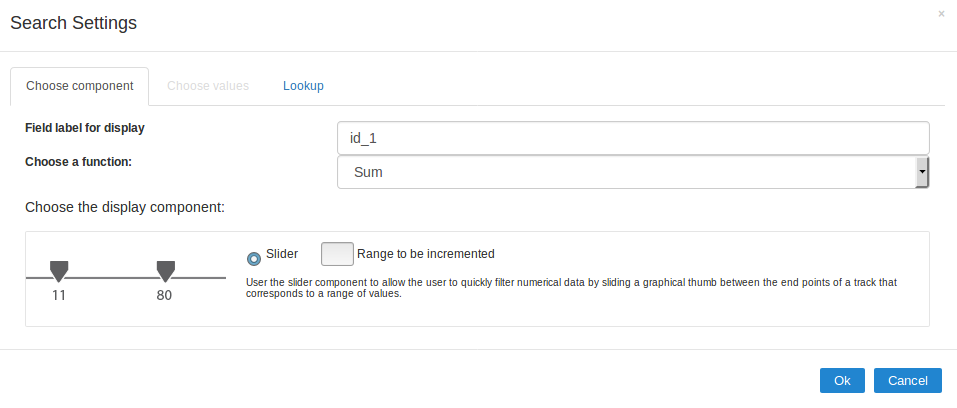
Choose Component
You must define how the field will be used in the Search. Each field type, text, number, and date have different configuration options.
- Search field label : Defines the label of the field that will be displayed in the Search.
- Choose function to apply: Defines the function that will be used in the search for setting the value. For example, when choosing sum, the range is the range between the lowest and the result of the sum greater.
- Actual Values: This option sets the display of the actual value of the field, saved in the database, without the use of any of the aggregate functions. When using this option, two types of searches, select box and Multi select box usage are added, as well as enabling lookup settings for numeric fields.
- Choose component type: Defines the format used for the fields in the search, for numeric fields, you have the Range and selecting Actual Values will be displayed Select Box and Multi select box.
Lookup
For numeric fields, this option is available only when you use the Actual Values option and the way the field is used in the search is Select box or Multi select box.
In this tab, you can create a display lookup in the search field. For more information about creating view lookup, go to Application > Grid > Fields > Integer.
