Application Settings (Form)
Settings
With this interface, you can set the common attributes of the app.
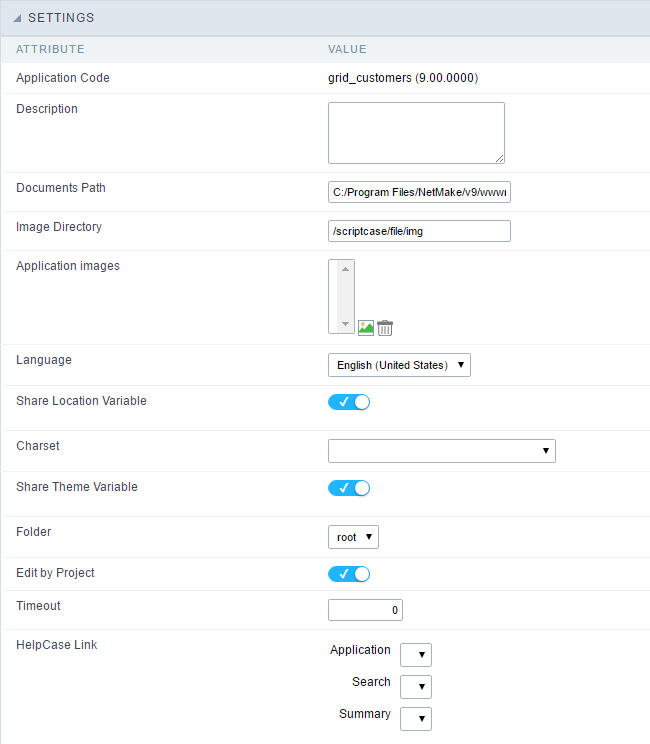 Application Settings Interface
Application Settings Interface
- Attributes
- Application Code : It is the name that defines an application. An app can be renamed at the List of Application.
- Description : This field contains a brief description of the application objectives.
- Documents Path : The absolute path to store uploaded documents in the application.
- Image Directory : The filesystem directory to store the application images.
- Application images : Import images into the application to allows using them in the application.
- Language : Set the default language of the application. Display all the application hints and messages in the selected language.
- Share Location Variable : Define if the app shares the regional settings with other applications through a session variable.
- Charset : Define a specific charset to use in the application.
- Share Theme Variable : Define if the app shares the Theme settings with other applications through a session variable.
- Folder : Define the project folder that contains the app.
- Edit by Project : Define if other project developers can edit the application.
- Timeout : Set the session runtime timeout in seconds. If the value is Zero, it assumes the default timeout of the PHP.
- HelpCase Link : It allows to associate a HelpCase file with the application.
- Image Viewer: Activates the image viewer features in the running application. By clicking on the image the user can drag, rotate, invert, and enlarge the selected image.
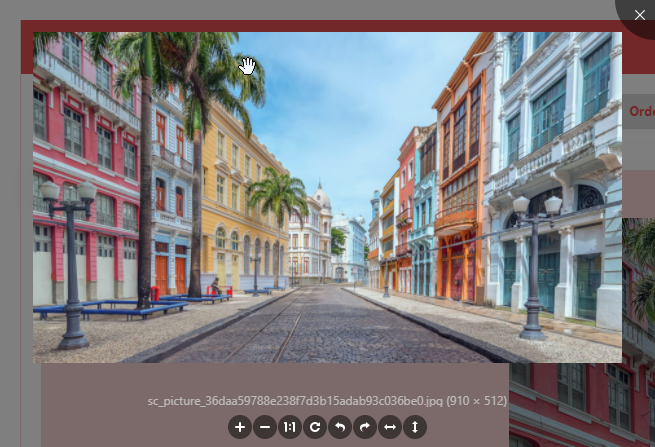
Notification Settings
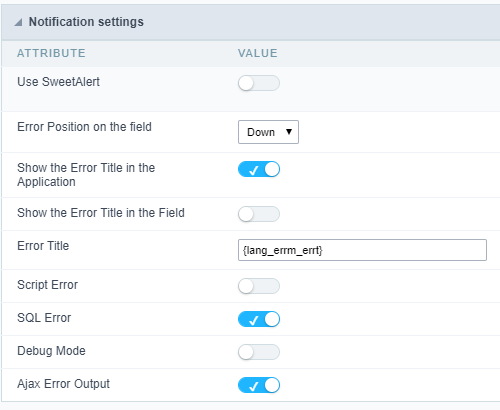
- Use SweetAlert: Use the SweetAlert to display messages from the application. When this option is active, it will replace the browser’s “confirm” and “alert”.
-
SweetAlert position using Toast : The position to display error messages on the application.
- Error Position on the field : The position to display error messages when criticizing the field.
- Show the Error Title in the Application : Define to display the title line of the error message or not.
-
Show the Error Title in the Field : Define to display the title line of the error message in the field or not.
- Script Error : Allows displaying the line code where there is an error..
- SQL Error : Allows displaying the SQL statement if it got an error.
- Debug Mode : Runs the application in Debug mode, showing all SQL statements the application is executing.
- Ajax Error Output : Enables the Ajax alert for debugging errors.
Navigation
This interface allows defining the navigating behavior of the application
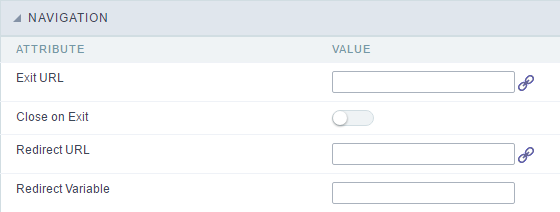 Navigation Interface.
Navigation Interface.
Exit URL
URL to where the user goes when he clicks on the “exit” button.
Close on Exit
Close the browser window when the user clicks on the “exit” button.
Redirect URL
Redirect to another URL in case there aren’t any global variables available.
Redirect Variable
Creates a variable with the application name and sends it to the redirected application.
Messages
On this screen, you can redefine the default application messages to the end-user by customizing the validation messages for Insert, Update, and Delete. You can also define messages for SQL errors and the confirmation outputs.
Messages

No Records Message
The message displayed when the application has no records.
Primary key violation
The message displayed when there is a violation in the database’s primary key constraint.
Unique key violation
The message displayed when there is a violation in the database’s unique constraint.
Insertion Messages
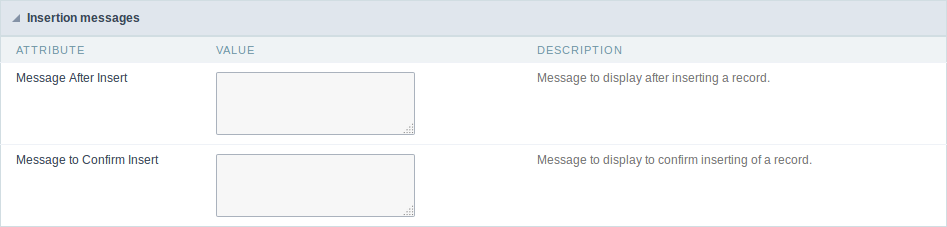
Message After Insert
The message displayed when inserting a new record.
Message to Confirm Insert
The message displayed if the end-user wants to confirm the inserting of a new record.
Update Messages
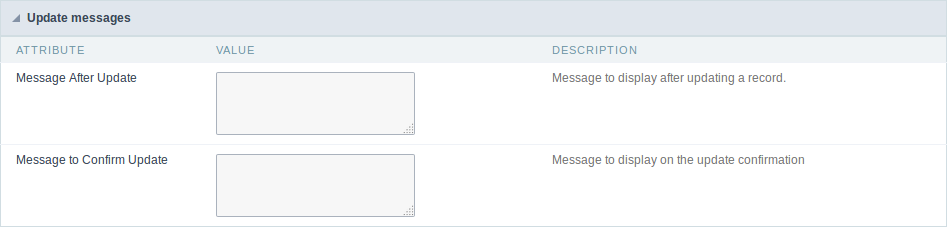
Message After Update
The message displayed when updating a record.
Message to Confirm Update
The message displayed if the end-user wants to confirm the changes of a record.
Messages of delete
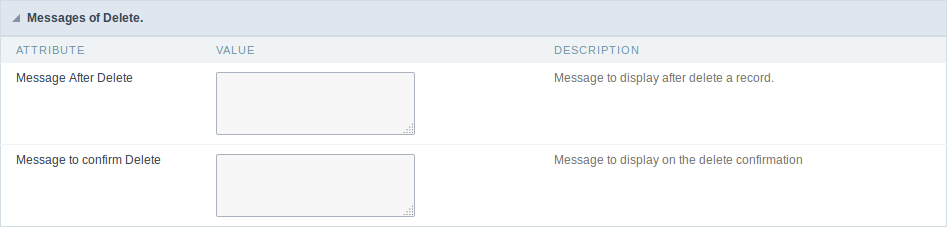
Message After Delete
The message displayed when deleting a record.
Message to confirm Delete
Displays a customized message asking to confirm the record deletion.
If you make no changes, the application will use the default values for the messages. Those values can be configured in Locales -> Application Language.
Global Variables
This screen shows all global variables used in the application
The global variable is an external parameter required for running the application. The application can include global variables in the WHERE clause, field definitions and names, event programming, and so on.
You can define global variables by using square brackets ([variable]). You can pass the parameters to the application through one of the methods: Session, Post, and Get
IMPORTANT: if you need to use Database Identifiers in your tables, we recommend using the double quotation marks( “ ) instead of the brackets( [ ] ) because of the conflict with the of Global Variables syntax{:target=”_blank”} Scriptcase. Using the brackets as database identifiers may lead to problems in the Scriptcase applications.
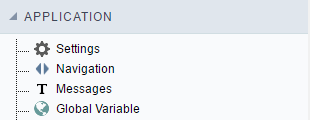 Global variables Interface.
Global variables Interface.
Example:
Select CustomerID, CustomerName from Customers
WHERE CustomerID = '[v_customerid]'
We do not recommend using session variables (global variables) with the same name as the table fields.
In this case, the variable v_customerid is displaying in the global variables configuration.
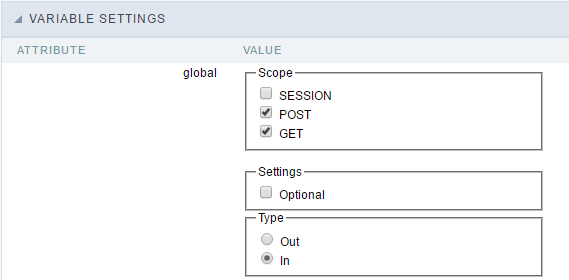 Global variables configuration Interface.
Global variables configuration Interface.
Attribute
It shows the variable’s name in the application.
Value
Defines the behavior of the variables, divided into three blocks, they are:
Scope
Defines how the application receives the variable. A variable defined as the POST method in the app does not receive value if it comes with the GET method. Those are the methods available:
- Session: Defines that the variable must be created as a PHP session variable by another application.
- GET: Defines that the variable must be passed by the URL, that is, visible by the browser.
- POST: Defines that the variable must be passed through the POST method of an HTML form.
Settings
- Optional: Check it to don’t validate the variable at runtime.
Type (In / Out)
Defines whether the variable comes from another application (In), or it is starting in the current app (Out).
Description
Indicates where the application is using the variable.
Synchronize table
This process performs a comparison between the definitions of application fields and fields of the connected database table. If there is any change within the connected table, such as adding a new field, exclusion, or a change in the data type, the changes will appear visible as in the image below:
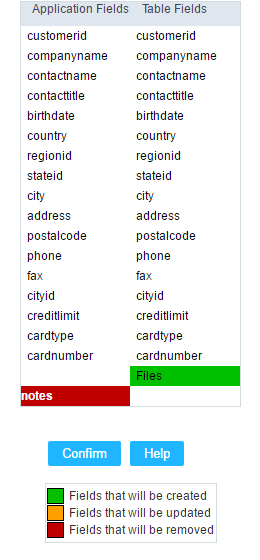 Table synchronization interface.
Table synchronization interface.
After accessing the function from the link “Synchronize table” you will see a comparison table between the application fields (left table) and the database table fields (right table), above image, the fields highlighted in “red” will be deleted of the application, the fields highlighted in “Green” will be inserted in the form, and the fields highlighted in “orange” will be updated, so data type will be updated.
To rename a field in the database table, the table synchronization effect, by comparison, will be the same as deleting a field that existed in the application and the inclusion of a new field.
Below you can see a video showing the process:
