Tab Settings
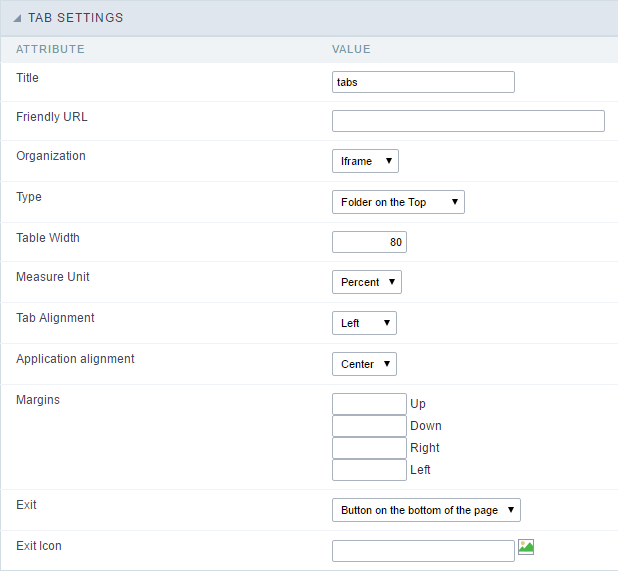 Tab settings interface.
Tab settings interface.
Within the Tab settings you can configure the following attributes:
- Title : Application title that will be displayed in the toolbar.
- Friendly URL : This field allows you to customize the URL that will be called by the application, the allowed characters are the same available on regular URLs: a-z, A-Z, 0-9, -_. This option can also be changed within Scriptcase Home interface, on the “Friendly URL” column from the applications grid.
- Organization : Allows the applications to run inside folders via iframe or embedded on the tabs application.
- Type : This option sets how the folders will be organized, it can be:
- Folder on the Top : Displays the folders above the application.
- Folder on the Bottom : Displays the folders below the application, next to the footer.
- Folder on the Left : This option allows the folders to be aligned in the left, like a vertical menu.
- Folder on the Right : This option allows the folders to be aligned in the right, like a vertical menu.
- Menu on the Top : This option is similar to “Folder on the Top”, but its visual schema has the menu style.
- Menu on the Bottom : This option is similar to “Folder on the Bottom”, but its visual schema has the menu style. .
- Menu on the Left : This option is similar to “Folder on the Left”, but its visual schema has the menu style.
- Menu on the Right : This option is similar to “Folder on the Right”, but its visual schema has the menu style.
- Side by Side : Display all applications in folders, one next to the other.
- Table Width : Main table size.
- Measure Unit : The unit used by table size. It can be: Pixel or percentage..
- Tab Alignment : This option sets the tab alignment position. It can be: center, left or right.
- Application alignment : This option sets the application alignment position, It can be: center, left, or right.
- Exit : This option allows you to define how the exit will be presented in the application, the options:
- Button on the bottom of the page;
- Folder;
- Button in the toolbar
- In view.
- Exit Icon : This option allow you to select an icon for the “Exit” option in the tab. Use the image manage to select or import a customized image.
