Control Edit fields
This interface is useful for editing the field settings and their position to display.
Edit Fields
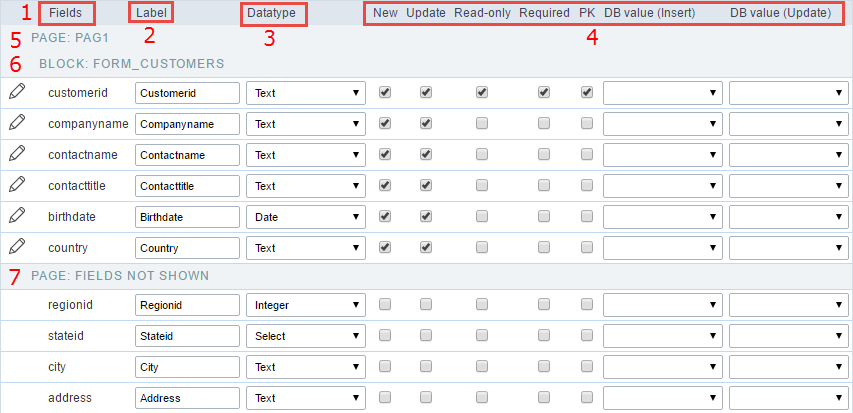 Edit Fields Configuration.
Edit Fields Configuration.
Fields
It allows accessing the field settings (a pencil icon on the left). You can change the field position by dragging them to the desired position. Drag a field to “fields not displayed” if you don’t want it in the app.
Label
It defines the title of the field in the app. For example: if the field name in the database is fld_txt_customer_name, you can display the label “Customer Name”.
Data type
It informs the data type of the field.
New
It defines if the field is available when inserting new records.
Update
It defines if the field is available when updating records.
Read-Only
It defines the field as a label. The user can’t change its value.
Required
It defines if the field must contain a value.
PK
It defines the Primary Keys fields.
DB value (Insert)
Defines a default value for the field when inserting a new record, like an auto-increment, Date, DateTime, or IP.
DB value (Update)
Defines a default value for the field when updating a record, like an auto-increment, Date, DateTime, or IP.
Page
It shows the pages available in the application. All apps have a page, at least. Each page contains one or more blocks.
Blocks
It shows the blocks available in the application. Blocks contain fields. All apps have a block, at least. A block is displayed if it contains one or more fields.
Page Fields Not Shown
Here we can see the fields that are not in the application.
Observe that you can drag any line to the desired position, blocks, and page. Pages contain Blocks, and Blocks contain fields.
Display Settings
Settings of messages display.
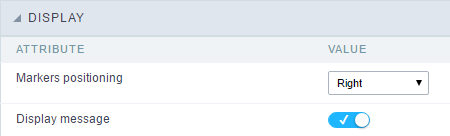 Display Interface.
Display Interface.
### Attributes #### Markers positioning Set the position of the markers that Indicates required fields.
#### Display message
Set it if you want to display the message of the required field.
