Control - Card Type Field
General Settings
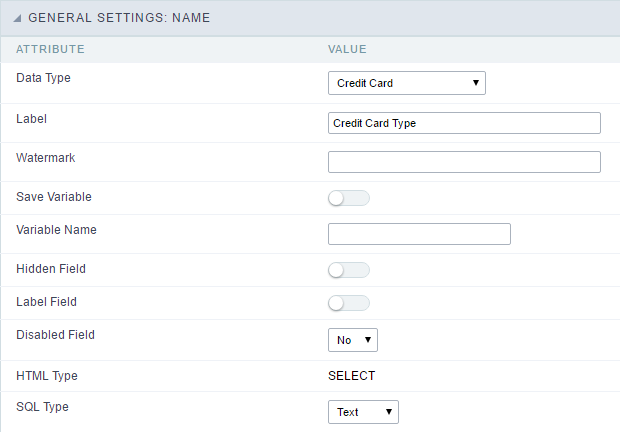 Credit Card field configuration Interface.
Credit Card field configuration Interface.
Data Type
Define the field type to Credit Card. It sets a combo-box for selecting the credit card type.
Label
The Label option lets you define the title of a field. Example: If the database field name is “cmp_name_client”, You can display a different name for the user, like “Client Name”.
Label below field
Defines the message to be displayed below the field.

Watermark
Create a placeholder to specify a short hint that describes the expected value of an input field
Save Variable
It allows saving the value of the field in a session variable to use it in other applications. For example, you can save the user name in the login form and display its value on the header of other applications.
Variable Name
It allows setting the name of the session variable that will receive the field value.
Field size in database
It determines the field size in bytes. It limits the max quantity of the allowed characters.
Hidden Field
This option hides the field from the application, but its value is still available for JavaScript or PHP processing.
Label Field
It sets the field like a Read-Only field, not allowing modifications to its value while in Insert or Update Mode.
 Label Configuration Interface.
Label Configuration Interface.
Disabled Field
Defines if the field will be disabled in “Insert Mode”, “Update Mode” or in “Insert and Update Mode”.
HTML Type
HTML Object to display the field in the form.
SQL Type
It informs the data type of field in the database.
Values Format
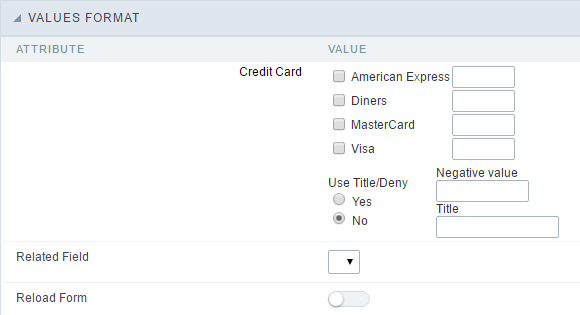 Format of Values Interface.
Format of Values Interface.
Credit Card
It allows to define which cards will be listed and their internal value.
Use Title/Deny
It allows informing a new value if the previous options (American Express, Diners, MasterCard, and Visa) wasn’t chosen. It defines the label and value with the Negative Value and the Title.
Negative value
The value of the new option if the previous options (American Express, Diners, MasterCard, and Visa) wasn’t chosen.
Title
Label of the new option if the previous options (American Express, Diners, MasterCard, and Visa) wasn’t chosen.
Related Field
It allows informing which fields contain the values of Credit Card Number so that it can do the validations correctly.
Reload
It Reloads the form when modifying the value.
Lookups Settings
Method used to place a description next to the field.
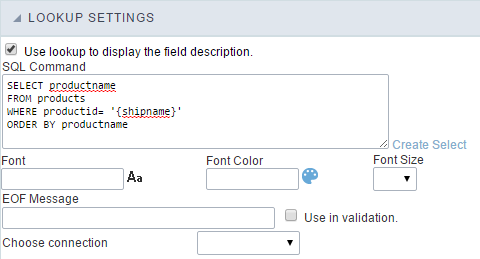
- Use lookup to display the field description. : When enabled, the lookup settings is enabled and opens more settings.
- SQL Command : Defines the SQL command that is going to recover the vales from the database. To build a SQL command, it is possible to use the SQL Builder tool. The SQL format needs to have the following format:
SELECT Field_displayed FROM table WHERE Key_Field = '{Form_Field}'
The Form field needs to be referenced buy the curly brackets {}. While running the application, the field within the curly brackets is replaced by it’s value in the table.
- Font : Defines the font used to display the lookup.
- Font Color : Defines the color in HEX for the lookup display.
- Font Size : Defines the font’s size in the lookup display.
- EOF Message : Defines a message that will be displayed if there is not any results for the record.
- Use in validation : When enabled, it will generate an automatic validation based on the lookup, in case there is not any records found, the message will display as a warning (when Updating or Including a record).

- Choose connection : Allows you to select another specific connection existing in the project. The select command will be done on the second connection.
Display Settings
The Display Settings allows to define the CSS for the fields individually. For each Display Settings of Scriptcase, exists the same attributes available for this interface.
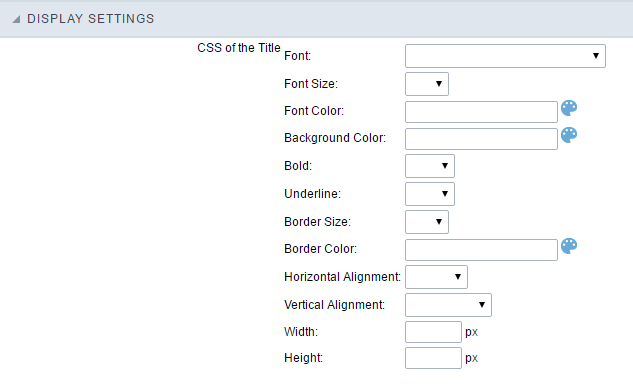
- CSS of the Title
- Font : Allows to choose the font type, that will be applied to the application field title.
- Font Size : Allows to choose the the font size, that will be applied to the application field title.
- Font Color :Allows to choose a color for the font from the color pallet.
- Background Color : Allows to define the color for the field, the color can be selected from the color pallet.
- Bold : Applies the bold style to the font.
- Underline : Applies the underline style to the font.
- Border Size : Applies the border size to the title of the field.
- Border Color : Allows to choose a color for the border, using a color pallet to apply to the title.
- Horizontal Alignment : Allows to position the label of the field in the desired position (left,right,center and justify).
- Vertical Alignment : Allows to position the label of the field in the desired position (baseline, sub, super, top, text-top, middle, bottom, text-bottom).
- Width : To define a width for the title of the field.
- Height : To define a height for the title of the field.
- CSS of the Field
- Font : Allows to choose the font type, that will be applied to the application field.
- Font Size : Allows to choose the the font size, that will be applied to the application field.
- Font Color :Allows to choose a color for the font from the color pallet.
- Background Color : Allows to define the color for the field, the color can be selected from the color pallet.
- Bold : Applies the bold style to the font.
- Underline : Applies the underline style to the font.
- Border Size : Applies the border size to the field.
- Border Color : Allows to choose a color for the border, using a color pallet to apply to the field.
- Horizontal Alignment : Allows to position the field in the desired position (left,right,center and justify).
- Vertical Alignment : Allows to position the field in the desired position (baseline, sub, super, top, text-top, middle, bottom, text-bottom).
- Width : To define a width for the field.
- Height : To define a height for the field.
- CSS of the Input Object
- Font : Allows to choose the font type, that will be applied to the Input Object. For example: Radio, Select, Text, etc
- Font Size : Allows to choose the the font size, that will be applied to the application field.
- Font Color :Allows to choose a color for the font from the color pallet.
- Background Color : Allows to define the color for the Input Object, the color can be selected from the color pallet.
- Bold : Applies the bold style to the font.
- Underline : Applies the underline style to the font.
- Border Size : Applies the border size to the Input Object.
- Border Color : Allows to choose a color for the border, using a color pallet to apply to the Input Object.
- Horizontal Alignment : Allows to position the Input Object in the desired position (left,right,center and justify).
- Vertical Alignment : Allows to position the Input Object in the desired position (baseline, sub, super, top, text-top, middle, bottom, text-bottom).
- Width : To define a width for the Input Object.
- Height : To define a height for the Input Object.
Help Settings
Allow the developer to set up instructions and hints about the field’s use, allowing the developer to help the users about the system usage.
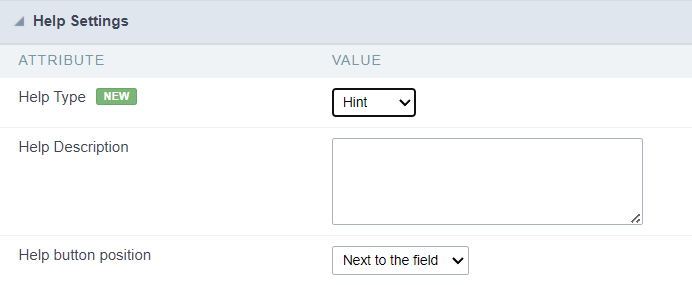
Description of the settings attributes.
Help Description
In this area, you can set up a text that will be shown in the application according to the type of help selected below.
Help Type
Hint
Display a default icon ? beside the field. When the mouse is above the icon a help text will be displayed.

Text
Display a text inside of a <span></span> beside the field.

Pop-up
Display a default icon ? beside the field. To display the message just click in the icon that a Pop-up will be displayed with the help text.

The icon displayed when selecting the types Hint or Pop-up vary according to the theme that is being used in the application. This icon can be modified in the CSS Buttons.
Tippy
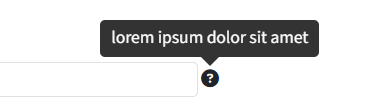
Displays a standard ? icon next to the field. When you hover the mouse over the icon, the message will be displayed in a more user-friendly way.
Help type settings (Tippy)
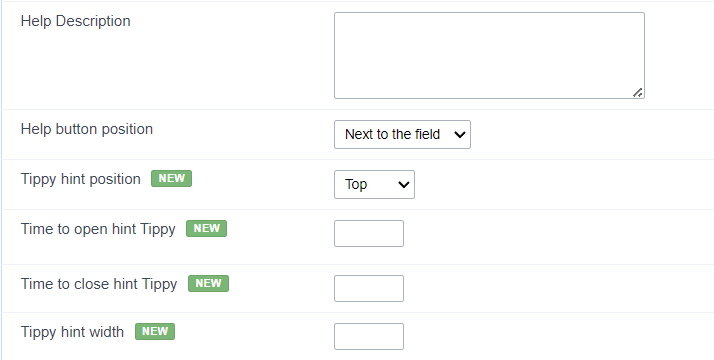
-
Help Description : Defines where the field’s help button will be displayed
-
Help button position : Defines the display position of the Tippy hint in relation to the field’s help icon
-
Time to open hin Tippy : Defines the time in milliseconds for the Tippy hint to be displayed after the mouse passes over the help icon.
-
Time to close hin Tippy : Sets the time in milliseconds for the Tippy hint to be hidden after the mouse leaves the help icon.
-
Tippy hint width : Sets the width of the Tippy hint in pixels.
Help button position (except Tippy)
Allow to set up where the help button will be displayed in the field, there are two options:
Beside: The help icon will be displayed beside the field.
Column: The help icon will be displayed beside the label of the field.
