Menu Settings
Desktop
The menu settings allow to define the attributes of the application display, according to the following:
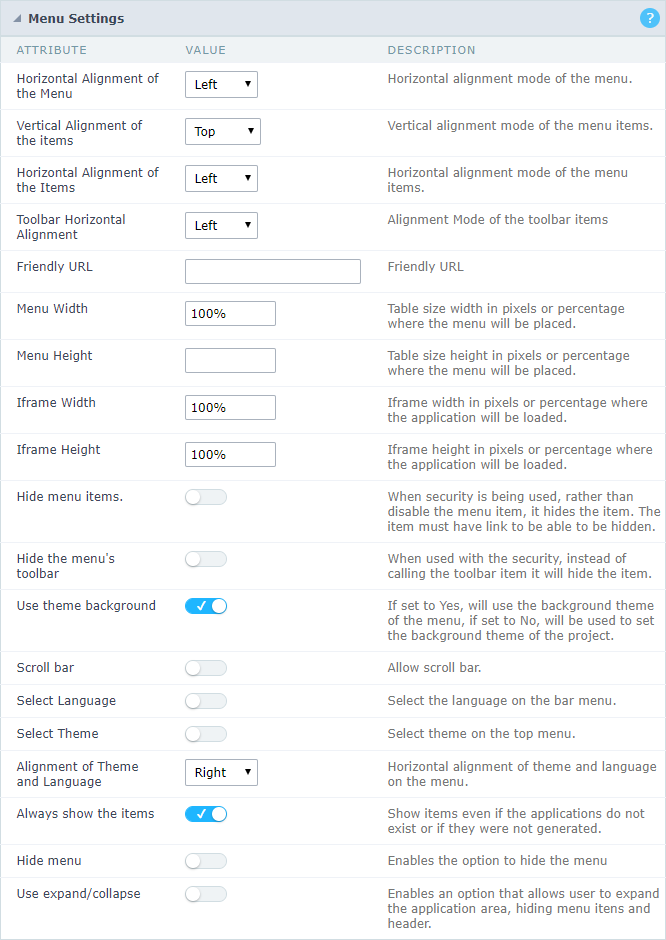 Menu configuration Interface.
Menu configuration Interface.
- Horizontal Alignment of the Menu: Defines the horizontal alignment of the menu (Left, Center, Right).
- Vertical Alignment of the items: Defines the vertical alignment of the menu items (Top, Center, Bottom).
- Horizontal Alignment of the Items: Defines the horizontal alignment of the menu items (Left, Center, Right).
- Toolbar Horizontal Alignment: Defines the horizontal alignment of the toolbar items (Left, Center, Right).
- Friendly URL: Allows defining a name for the URL that’s going to be called by the application. The characters allowed in the URL are(a-z, A-Z, 0-9). You still can inform the Friendly URL on the project home, where there is a list of applications with the “Friendly URL” column.
- Menu Width: Define the width of the menu in pixels or percentages.
- Menu Height: Define the height of the menu in pixels or percentages.
- Iframe Width: Define the width of the Iframe (Where the applications will open in) in pixels or percentages.
- Iframe Height: Define the height of the Iframe (Where the applications will open in) in pixels or percentages.
- Hide Menu Items: This attribute defines whether the menu item will be displayed or not. When enabled, items are hidden if they do not have a link, the application has active security (without user access), or the item is disabled using the
sc_menu_disablemacro. When disabled, the items will always be displayed. - Hide the menu’s toolbar: When enabled and used with the security module, it’ll hide the toolbar that the user doesn’t have permission to access, instead of only disabling them.
- Use theme background: If enabled, it’ll use the background theme of the menu. Else it’ll use the background defined in the project.
- Scroll bar: Enables the scroll bar in the Iframe.
- Select Language: Allows to select the language in the menu bar.
- Select Theme: Allows to select the theme in the menu bar.
- Alignment of Theme and Language: Defines the horizontal alignment of the language and theme comboboxes.
- Always show the items: Displays the application items, even though they don’t exist, or haven’t been generated yet.
- Hide menu: Enables the option to hide the menu.
Navigation
The menu navigation settings allow to define the attributes of the tabs and the navigation path, according to the following:
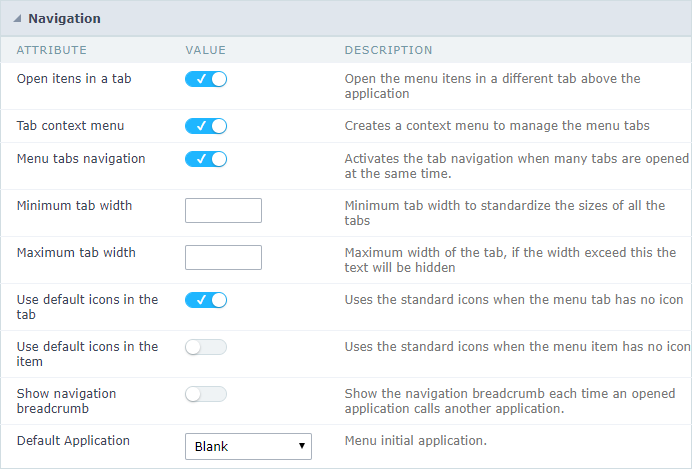 Menu Navigation configurations Interface.
Menu Navigation configurations Interface.
- Open items in a tab: When enabled, the items always open as tabs in a horizontal bar beneath the menu.
 Navigating through Applications with tabs.
Navigating through Applications with tabs. - Context menu of the Tabs: Allows you to manage the open tabs.
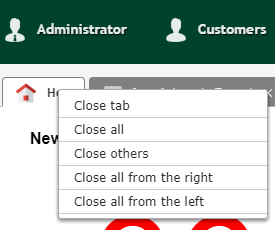 Application with a context menu.
Application with a context menu. - Minimum tab-width: Allows to inform the min-width of all the tabs.
- Maximum tab-width: Allows to inform the max-width of all the tabs.
- Show navigation breadcrumb: Displays the path containing the application in the tab.
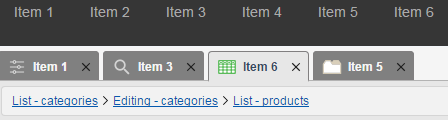 Navigation path Display in the Application.
Navigation path Display in the Application. - Use default icons in the item: When enabled, this option displays the standard icons for each item.
- Use default icons in the tab: When enabled, this option displays the standard icons for each tab.
- Default Application: Select a default application initiate when the menu opens.
- Show the initial app as a tab: Allows to open the default application in a tab.
Mobile
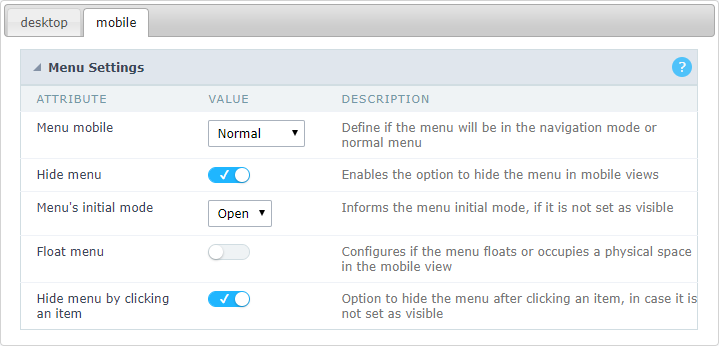 Mobile menu configuration Interface.
Mobile menu configuration Interface.
- Hide menu: Enables the option to hide the menu when viewing from a mobile device.
- Menu’s initial mode: Inform the starter mode of the menu. Otherwise, it’ll always be visible.
- Hide menu by clicking on an item: When enabled, it hides the menu when clicking on an item.
- Float Menu: Hides the icon to open the menu or always displays it.
