Credit Card Number
General Settings
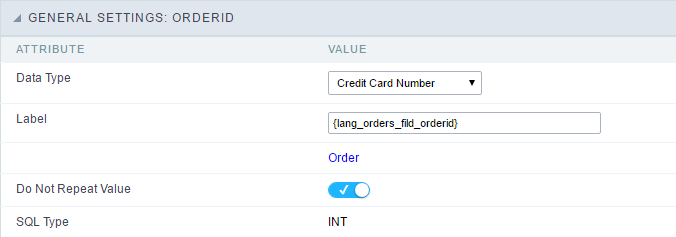 Credit Card Number Configuration Interface.
Credit Card Number Configuration Interface.
- Data Type : Select the type of field for the application. When it is defined as a Credit Card Number, you can define some rules for the display format of the Credit Card.
- Label : Set the title of a field in the application. For example: if the field is defined in the database as cmp_name_client, it will be easier to the user understand if the name would be “Client Name”.
-
Do Not Repeat Value : Do not repeat the value of the field in the case it is the same as the previous record.
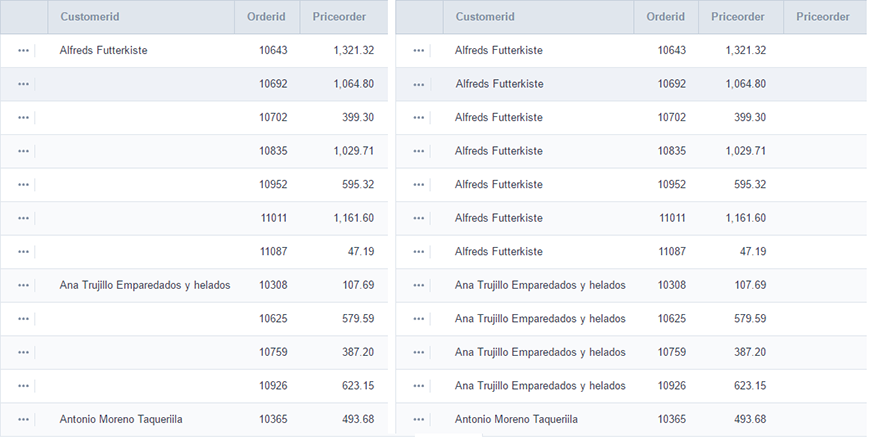
- SQL Type : Informs the data type of the field in the database.
Display Settings
The Display Settings allows to define the CSS values individually for each field. For each Display schema of scriptcase, there are the same attributes available in Interface.
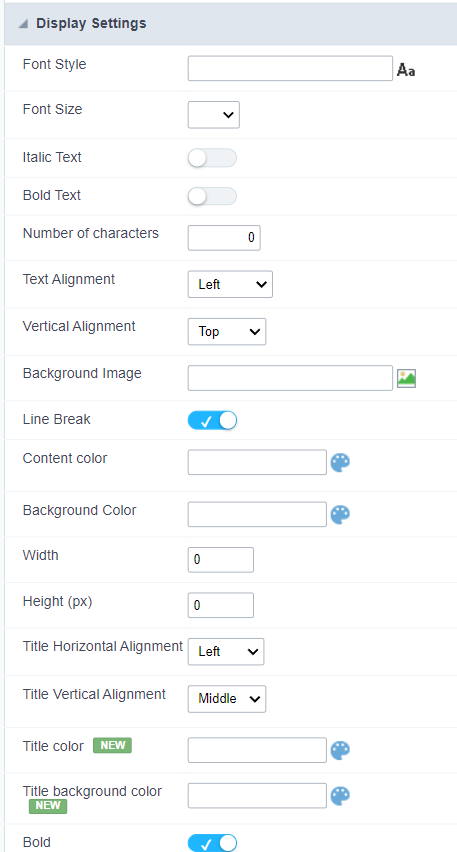
Display Settings configuration Interface.
- Display Settings
- Text Font : Allows choosing the font type, which will be applied in the application field.
- Font Size : Allows choosing the font size, which will be applied to the application object.
- Italic Text : Allows to apply the italic type in the font.
- Bold Text : Allows you to apply bold type to the font.
- Number of characters : Number of characters to display.
- Text Alignment : Allows you to position the field in the desired location (left, right, center and justified).
- Vertical Alignment : Allows you to position the field in the desired location (top, middle or bottom).
- Background Image : Allows you to add a background image to the field.
- Line Break : Enables the possibility of a line break for the field.
- Content color : Changes the content color of the query field and the grouped field, when available.
- Background color : Allows choosing the color, using a color palette to be applied as the background of the application field.
- Width : To define the width of the field.
- Height : To set the height of the field.
- Title Horizontal Alignment : Allows you to define the horizontal alignment for the field title (left, right or centered).
- Title Vertical Alignment : Allows you to define the vertical alignment for the field title (top, middle or bottom).
- Title color : Allows you to choose a color for the field title using a color palette.
- Title background color : Allows choosing a color for the background of the field title using a color palette.
- Bold : Displays the field title in bold
//## PDF Configuration {#id-03}
Chart Settings
By using this option, you will see an icon on the Field Title, this icon displays a chart relating to the field.
On this type option you need to choose two columns to build the chart. The first one is the field its self that you are working with, and the second one is the you chose and is called “Column for Label”.
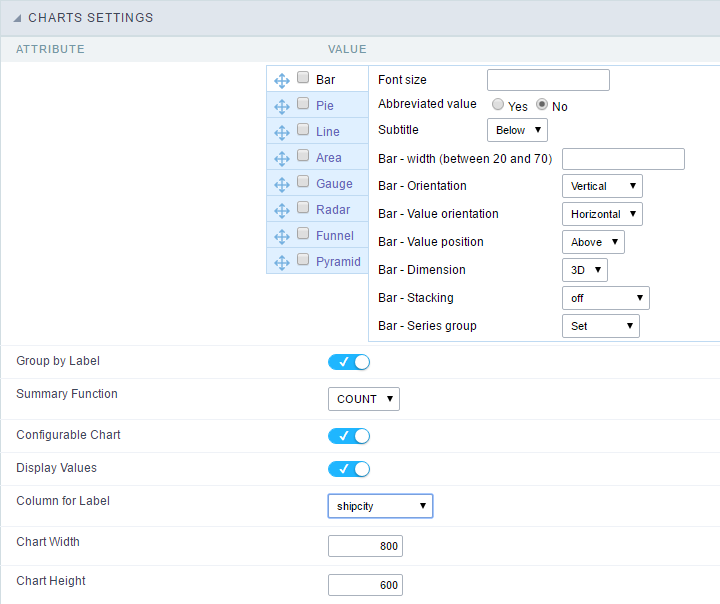 Bar Chart Interface.
Bar Chart Interface.
- Group by Label : Groups the values of the column by the label. Similar to the effect of the group by of the a Select.
- Summary Function : Function that summarizes the data applied to the column. The functions that can be used on the field are the following: Count, Sum, Max, Min and Avg.
- Configurable Chart : Allows the user to setup the parameters of the chart creation when the application is running.
- Display Values : Displays the values of the generated chart.
- Column for Label : Selecting the column that will be the label for the field.
- Chart Width : Width of the chart, in pixels.
- Chart Height : Height of the chart, in pixels.
Chart Layout
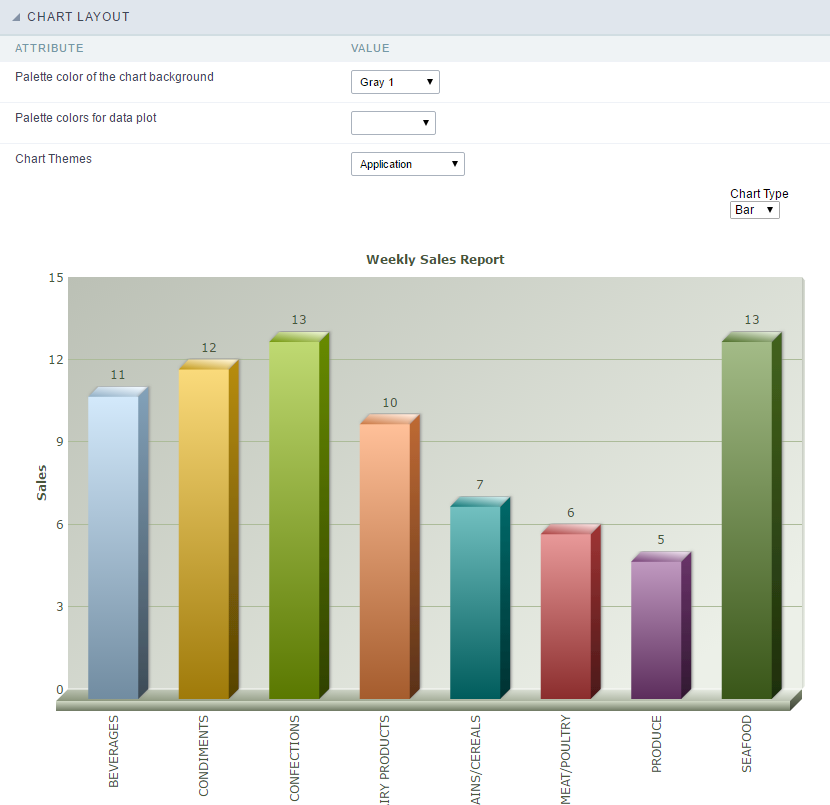 Chart layout settings interface.
Chart layout settings interface.
