Procedure - Google Maps Field
General Settings
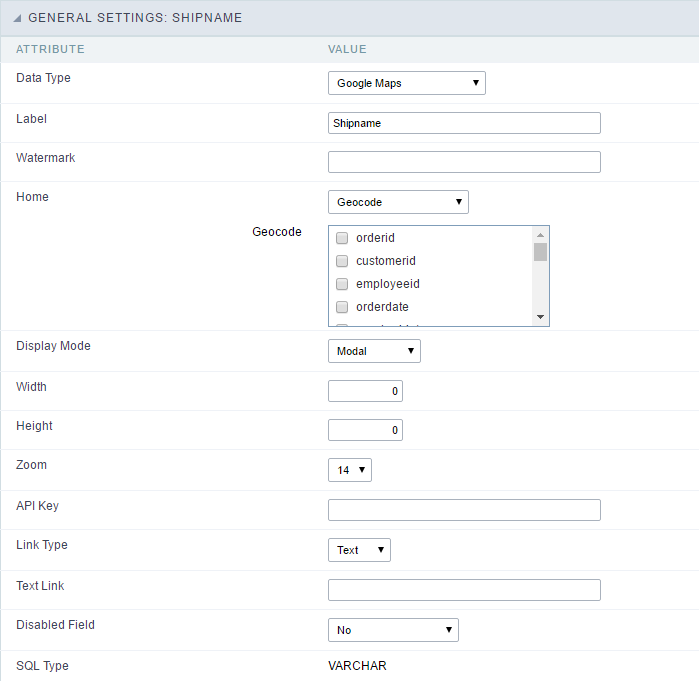 Google Maps field Configuration Interface.
Google Maps field Configuration Interface.
- Data Type : Define the type of field for the application. When it is defined as Google Maps, it will use the Google Maps API to display the map in the Grid Applications
- Label : Set the title of a field in the application. For example: if the field is defined in the database as cmp_name_client, it will be easier to the user understand if the name is “Client Name”.
- Home : Defines what type of parameters will be used in the API.
 Home Configuration Interface.
Home Configuration Interface.
- Display Mode : Indicates the display mode of the map. It can be opened in a Modal or in a new Window.
- Width : Defines the width of the map that is going to be displayed.
- Height : Defines the height of the map that is going to be displayed.
- Zoom : Defines the initial Zoom (available from the Google API) of the Map location.
- API Key : API Key for authorization to use Google Maps in the Application. (Required only for the versions 2 or earlier of the Google API.)
The API Key is a unique key, composed by a string(text) alphanumeric, which is the license to use the service. When you subscribe to use the service, the key is tied to the domain and the directory of the server. All the pages that use the API needs to be in the same directory that was used for the subscription. In case you have a web server on your local machine, you just need to possess a key for testing, and to do this you only need to set http://localhost in the domain of the subscription.
To get your API Key access the site by clicking here
- Link Type : Defines how the link will be displayed.
- Text Link : Text to call the Map.
-
Marker Description : Displays the description for each marker displayed on the map.
- SQL Type : Informs the data type of field in the database.
Display Settings
The Display Settings allows to define the CSS values individually for each field. For each Display schema of scriptcase, there are the same attributes available in Interface.
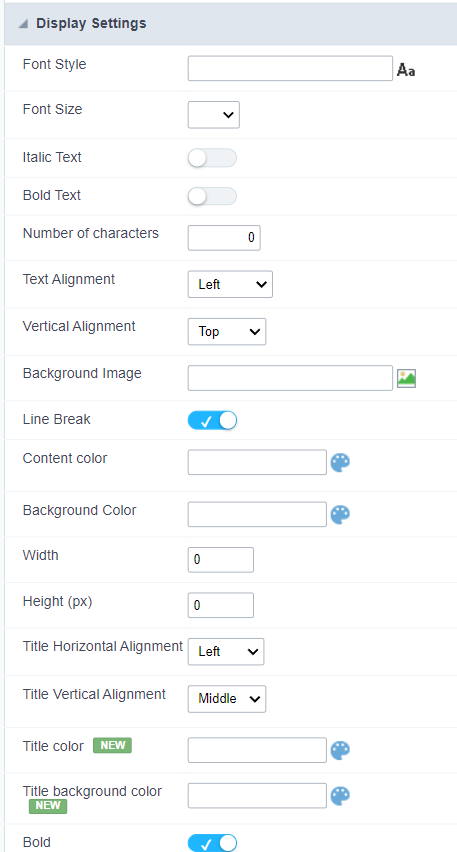
Display Settings configuration Interface.
- Display Settings
- Text Font : Allows choosing the font type, which will be applied in the application field.
- Font Size : Allows choosing the font size, which will be applied to the application object.
- Italic Text : Allows to apply the italic type in the font.
- Bold Text : Allows you to apply bold type to the font.
- Number of characters : Number of characters to display.
- Text Alignment : Allows you to position the field in the desired location (left, right, center and justified).
- Vertical Alignment : Allows you to position the field in the desired location (top, middle or bottom).
- Background Image : Allows you to add a background image to the field.
- Line Break : Enables the possibility of a line break for the field.
- Content color : Changes the content color of the query field and the grouped field, when available.
- Background color : Allows choosing the color, using a color palette to be applied as the background of the application field.
- Width : To define the width of the field.
- Height : To set the height of the field.
- Title Horizontal Alignment : Allows you to define the horizontal alignment for the field title (left, right or centered).
- Title Vertical Alignment : Allows you to define the vertical alignment for the field title (top, middle or bottom).
- Title color : Allows you to choose a color for the field title using a color palette.
- Title background color : Allows choosing a color for the background of the field title using a color palette.
- Bold : Displays the field title in bold
