Time
General Settings
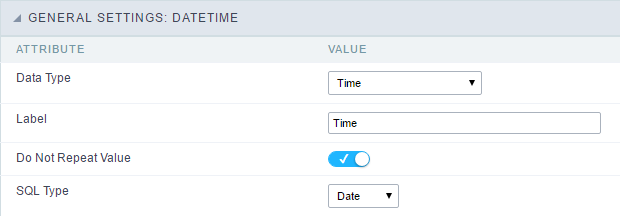 Time field Configuration Interface.
Time field Configuration Interface.
Data Type
Define the type of field. When setting it to Time, you can inform a time format into this field.
Label
The Label option lets you define the title of a field. Example: If the database field name is “cmp_name_client”, You can display a different name for the user, like “Client Name”.
Do Not Repeat Value
Do not repeat the value of the field if it is the same as the previous record.
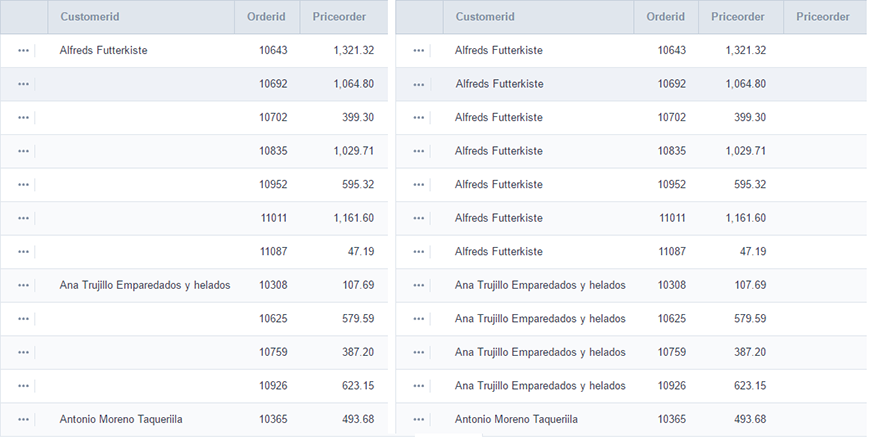
SQL Type
It informs the data type of field in the database.
Values Format
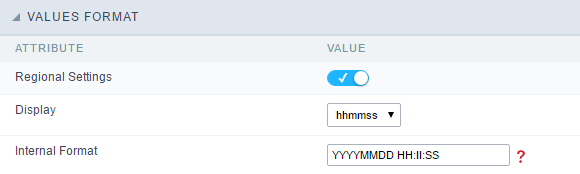 Format of Values with Regional Settings.
Format of Values with Regional Settings.
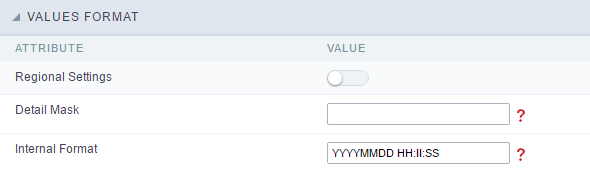 Format of Values without Regional Settings.
Format of Values without Regional Settings.
Regional Settings
It allows applying the Regional Settings to format the Time. When not enabled, it displays the Time separator attribute (Check the Regional Settings).
Display
It offers predefined formats for displaying Time.
Detail Mask
Define the format of the field in the Grid. It uses the patterns of PHP function Date.
| h:i:s | 11:33:20 |
| #h:i:s | 123:43:27 (accumulating the hours) |
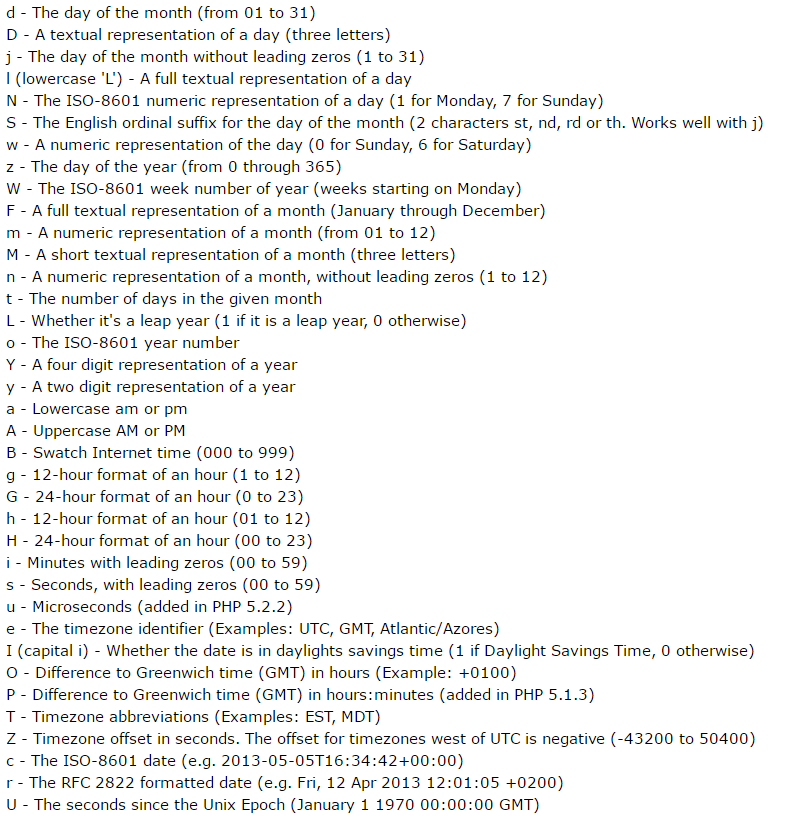
Internal Format
It allows defining the field format when the SQL type is different from TIME. You must use the characters HH, II, and SS that correspond to Day, Hour, Minutes and Seconds.
- Example 1: If the field is storing the Date value in a char(8) where the positions 1 to 4 represents the year, the positions 5 and 6 is the month and the position 7 and 8 is the day, you must define the internal format as YYYYMMDD
- Example 2: If the field is storing the Date value in a char(6) where the positions 1 and 2 represents the month and the positions 3 to 6 is the year, you must define the internal format as MMYYYY
Display Settings
The Display Settings allows to define the CSS values individually for each field. For each Display schema of scriptcase, there are the same attributes available in Interface.
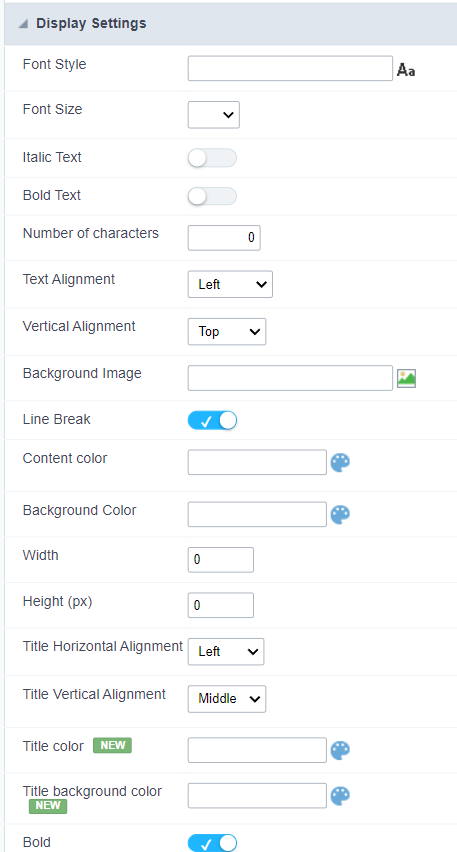
Display Settings configuration Interface.
- Display Settings
- Text Font : Allows choosing the font type, which will be applied in the application field.
- Font Size : Allows choosing the font size, which will be applied to the application object.
- Italic Text : Allows to apply the italic type in the font.
- Bold Text : Allows you to apply bold type to the font.
- Number of characters : Number of characters to display.
- Text Alignment : Allows you to position the field in the desired location (left, right, center and justified).
- Vertical Alignment : Allows you to position the field in the desired location (top, middle or bottom).
- Background Image : Allows you to add a background image to the field.
- Line Break : Enables the possibility of a line break for the field.
- Content color : Changes the content color of the query field and the grouped field, when available.
- Background color : Allows choosing the color, using a color palette to be applied as the background of the application field.
- Width : To define the width of the field.
- Height : To set the height of the field.
- Title Horizontal Alignment : Allows you to define the horizontal alignment for the field title (left, right or centered).
- Title Vertical Alignment : Allows you to define the vertical alignment for the field title (top, middle or bottom).
- Title color : Allows you to choose a color for the field title using a color palette.
- Title background color : Allows choosing a color for the background of the field title using a color palette.
- Bold : Displays the field title in bold
//## PDF Configuration {#id-04}
Chart Settings
By using this option, you will see an icon on the Field Title, this icon displays a chart relating to the field.
On this type option you need to choose two columns to build the chart. The first one is the field its self that you are working with, and the second one is the you chose and is called “Column for Label”.
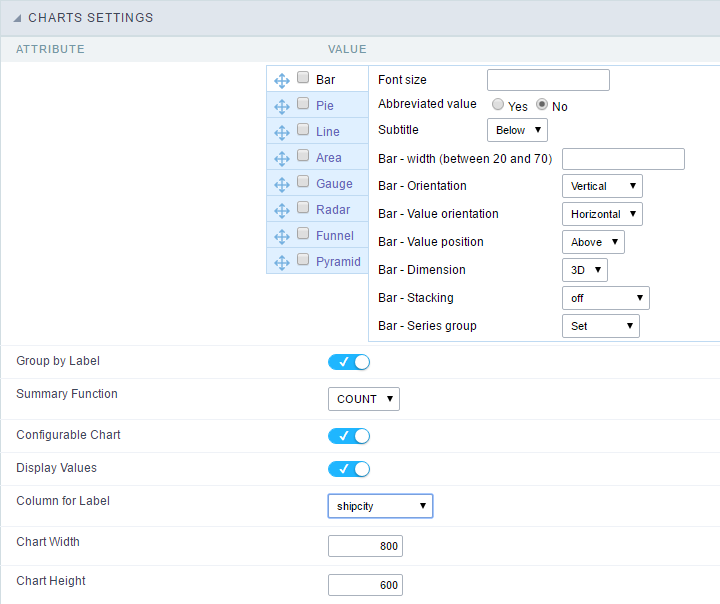 Bar Chart Interface.
Bar Chart Interface.
- Group by Label : Groups the values of the column by the label. Similar to the effect of the group by of the a Select.
- Summary Function : Function that summarizes the data applied to the column. The functions that can be used on the field are the following: Count, Sum, Max, Min and Avg.
- Configurable Chart : Allows the user to setup the parameters of the chart creation when the application is running.
- Display Values : Displays the values of the generated chart.
- Column for Label : Selecting the column that will be the label for the field.
- Chart Width : Width of the chart, in pixels.
- Chart Height : Height of the chart, in pixels.
Chart Layout
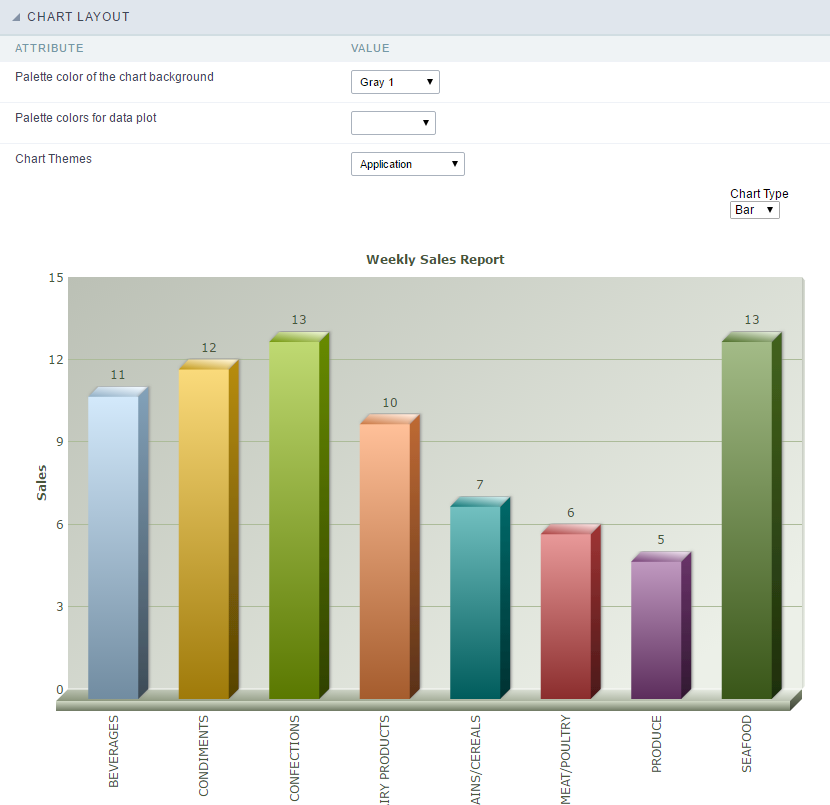 Chart layout settings interface.
Chart layout settings interface.
