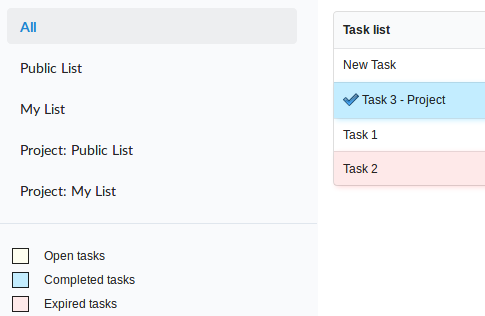To-Do List
Tool that allows the creation of a list of tasks for the users registered in the same ScriptCase, with a progress control for the task.
A message that will always be displayed when the users that possess a task pending login.
To access the feature, go to the menu Tools > To-Do List
Accessing it, you will see all the registered tasks with the information about each one of them.

Creating a Task
The tasks can be created in four levels.
- Public List - All the ScriptCase users can view the tasks of the this level.
- My List - Only the Creator and the user responsible for the task can view.
- Project: Public List - All the users of ScriptCase, linked to the project that the task was created can view them. (This option is available only when a project is opened)
- Project: My List - Only the Creator and the Responsible user can view this task, they need to have access to the project where the task was created. (This option is available only when a project is opened)
Firstly, you need to select where you are going to create the task. Selecting the folder, the “New Task” button will be enabled.
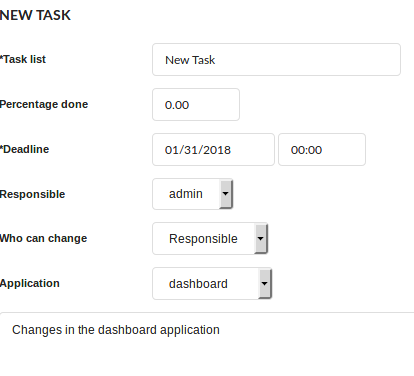
Next, after clicking on “New Task”, you need to fill up the required fields.
- Task list - Name of the task, which will be displayed in the Task list.
- Percentage done - Inform the percentage of the task conclusion.
- Deadline - Define the date and time that the task need to be concluded.
- Responsible - Define which of the ScriptCase users are responsible for the task.
- Who can change - Defines who can modify the current task:
- Owner - Only the user that created the task.
- Responsible - Only the user responsible for the task.
- All - All the ScriptCase users can modify the task.
- Application - Inform the application of the project that the responsible user needs to edit. (This option will only be available for task created in a project.)
- Description - Task Description.
Task Status
This tool is used to inform the status of the task, using colors to symbolize the progress.
- Open tasks - Tasks recently created within the deadline, are represented in yellow.
- Completed tasks - Tasks that finished completely, are represented in blue.
- Expired tasks - Tasks that passed the deadline, are represented in red.