API
API settings let you integrate the various APIs available into the Scriptcase. Through this interface it is possible to configure email sending, SMS and Online Payment APIs.
APIs List
On access you can view a list of all the APIs already configured.
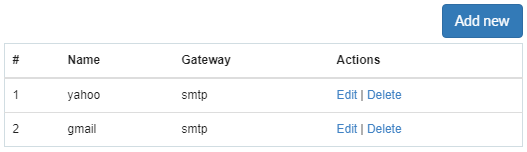
- Name: Configured API Name.
- Getaway: Getaway used to send the email.
Email APIs
Scriptcase connects to three different APIs for sending emails: SMTP, Mandrill, and Amazon SES.
SMTP Configuration
SMTP is the standard protocol for sending e-mails over the Internet, and each provider has its SMTP.
For more information about SMTP settings click here
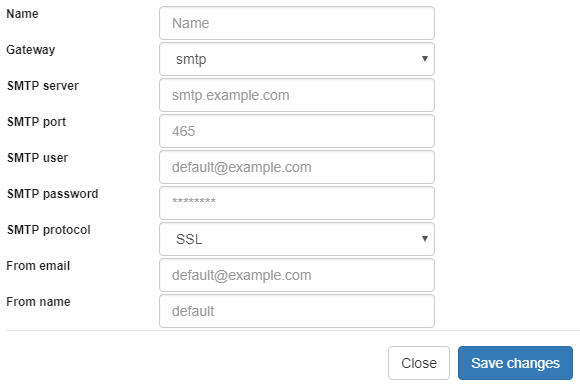
API
It allows you to select an API already configured in Tools > API or set a new one here by selecting - custom -. In this case, you see some options according to the selected Gateway.
To use an API in a published project, it is necessary to perform the Configuration of this API in the production environment, in the API menu.
Gateway
Select the way to send the email. The SMTP is the default protocol for sending e-mails over the Internet, and each provider has its SMTP.
SMTP Server
SMTP server address for the provider.
Port SMTP
Port used by the mail server. Use port 465 for security with SSL, port 587 for security with TLS, or port 25 as port without security. By omitting the value, Scriptcase defaults to 25.
User SMTP
SMTP server user.
Enter SMTP
SMTP server user password.
Protocol SMTP
Defines the security protocol. By omitting the value, Scriptcase uses the default value.
Enter the origin email, that is the email sender.
Name
The sender’s name displayed in the email.
Mandrill Configurations
Mandrill is a transactional email API for MailChimp users, ideal for sending data-driven emails.
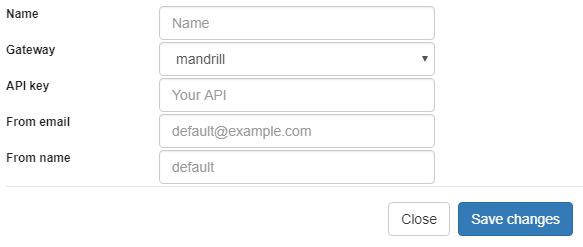
API
It allows you to select an API already configured in Tools > API or set a new one here by selecting - custom -. In this case, you see some options according to the selected Gateway.
To use an API in a published project, it is necessary to perform the Configuration of this API in the production environment, in the API menu.
Gateway
Select the way to send the email. Mandrill is a transactional email API for MailChimp users, ideal for sending data-driven emails.
API KEY
Enter the key obtained from the origin site of your API.
Enter the origin email, that is the email sender.
Name
The sender’s name displayed in the email.
For more information about mandrill
Amazon SES Configurations
Amazon Simple Email Service Amazon SES is an email sending service designed to assist in sending marketing emails, notifications, and transactional messages.
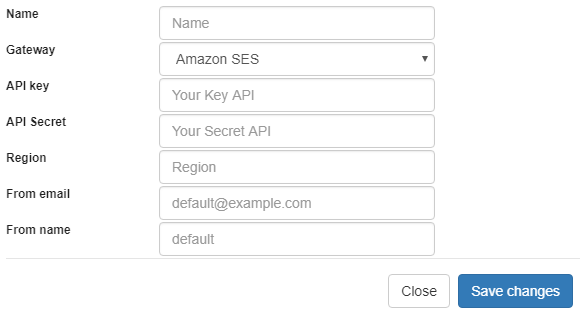
To use an API in a published project, it is necessary to perform the Configuration of this API in the production environment, in the API menu.
API KEY
Enter the key obtained from the origin site of your API.
API Secret
Enter the secret access key of your account.
Region
Amazon SES has endpoints in many countries, to reduce network latency, inform the region of the endpoint closest to your application. See the regions.
Enter the origin email, that is the email sender.
Name
The sender’s name displayed in the email.
For more information about Amazon SES
SMS APIs
Scriptcase connects to different APIs for sending SMS text messages:
Watch a video of how Sending SMS notifications
Setting up Twilio API
Twilio is a set of libraries that enables SMS communication on a global scale. For correct configuration, we need to enter the data of Authentication ID, Authentication Token, and Sender, as shown below:
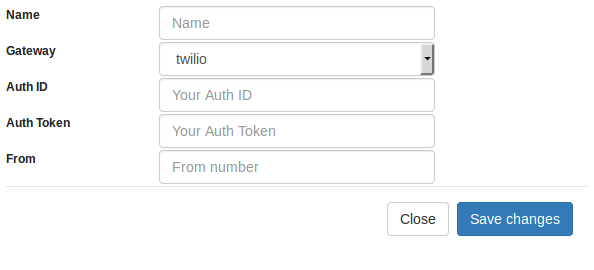
To use an API in a published project, it is necessary to perform the Configuration of this API in the production environment, in the API menu.
Name
Enter a name for your API;
Gateway
The Gateway we want to use. (in this case, Twilio);
Auth ID
Enter the authentication ID for your Twilio account;
Auth Token
Enter the authentication Token for your Twilio account;
From
Enter the sender’s number to send the SMS;
Setting up Plivo API
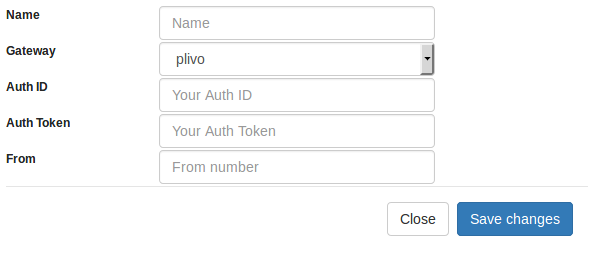
To use an API in a published project, it is necessary to perform the Configuration of this API in the production environment, in the API menu.
Name
Enter a name for your API;
Gateway
The Gateway we want to use. (in this case,Plivo);
Auth ID
Enter the authentication ID of your Plivo account;
Token ID
Enter the authentication Token of your Plivo account;
From
Enter the sender number to send the SMS;
Setting up Clickatell API
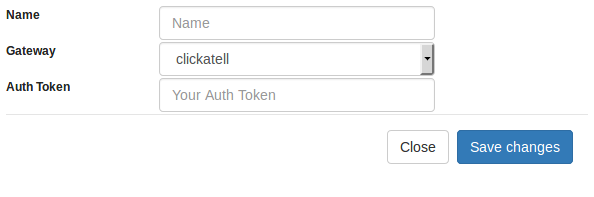
To use an API in a published project, it is necessary to perform the Configuration of this API in the production environment, in the API menu.
Name
Enter a name for your API;
Gateway
The Gateway we want to use. (in this case, Clickatell);
Auth Token
Enter the authentication Token of your Clickatell account;
Payment APIs
Scriptcase allows using APIs for online payment processing. The following API integrations are available:
- paypal
- Mercado Pago
- Braintree
- Stripe
Setting up PayPal
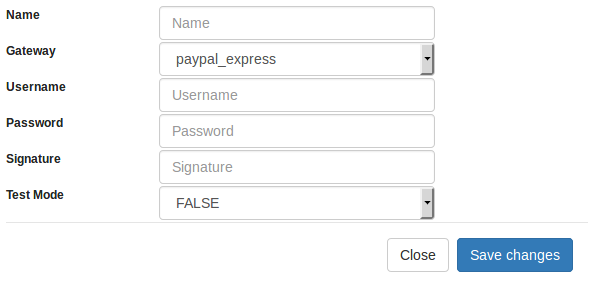
To use an API in a published project, it is necessary to perform the Configuration of this API in the production environment, in the API menu.
Name
Enter a name for your API;
Gateway
Enter the Gateway to use (For example, paypal_express);
Username
Enter the user of PayPal account for authentication;
Password
Enter the password of PayPal account for authentication;
Signature
Enter the signature of PayPal account for authentication;
Test Mode
It allows you to use the API as a test mode.
Configuring MercadoPago payment
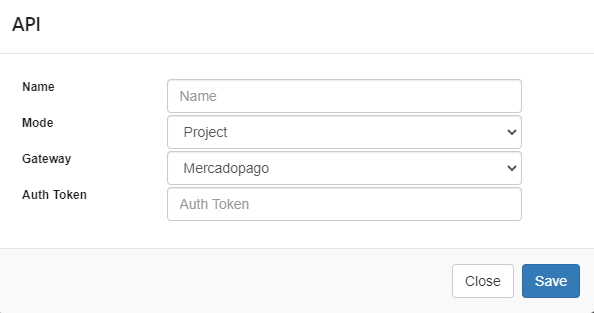
Available in the following countries:
- Argentina
- Brazil
- Chile
- Colombia
- Mexico
- Peru
- Uruguay
To use an API in a published project, it is necessary to perform the Configuration of this API in the production environment, in the API menu.
Mercadopago;
- Name: Name given to the API;
- Modo: Defines whether the API created will be at the Project, User or Public level;
- Gateway: The Mercadopago;
- Auth Token: Application authentication token.
To learn how to create Mercado Pago credentials, follow this tutorial: [Creating your Mercado Pago credentials][Mercadopagotutorial]
Configuring payment by Braintree
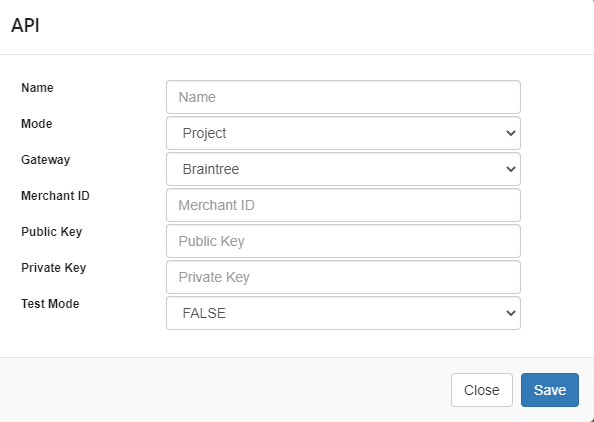
To use an API in a published project, it is necessary to perform the Configuration of this API in the production environment, in the API menu.
- Name: Defines the name that will identify the configured API.
- Modo: Defines the access level of this API, which are: Public, where all users of all projects have access to this API; Project, where all users of this project will have access to this API; User, where only the API creator user will have access in any project. (Advisable for this API at the project level).
- Gateway: Defines the API that will be used. We must select Braintree.
- Marchant ID - Your Merchant ID is the unique identifier for your entire gateway account, including the various merchant accounts that may be on your gateway. Often called a public ID or production ID, your Merchant ID will be different for your production and sandbox gateways.
- Publick Key - This is your user-specific Public Id. Each user associated with your Braintree gateway will have its own public key.
- Private Key - This is your user-specific Private Key. Each user associated with your Braintree gateway will have its own private key. Your private key must not be shared outside of using an API call – even with us.
- Test Mode - Enables or disables the API test mode.
Example informing the profile of the API created in the interface as a parameter in the macro
$gateway = sc_call_api('braintree');
$response = $gateway->transaction()->sale([
'amount' => '10.00',
'paymentMethodNonce' => $nonceFromTheClient,
'deviceData' => $deviceDataFromTheClient,
'options' => [
'submitForSettlement' = > True
]
]);
echo '<pre>';
print_r($response);
Configuring payment by Stripe
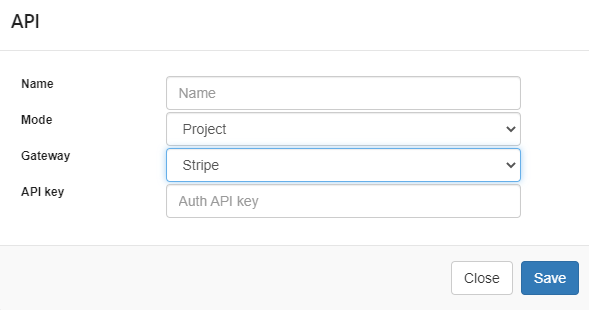
To use an API in a published project, it is necessary to perform the Configuration of this API in the production environment, in the API menu.
- Name: Defines the name that will identify the configured API.
- Modo: Defines the access level of this API, which are: Public, where all users of all projects have access to this API; Project, where all users of this project will have access to this API; User, where only the API creator user will have access in any project. (Advisable for this API at the project level).
- Gateway: Defines the API that will be used. We must select Braintree.
- API key - Enter the API key.
Example informing the profile of the API created in the interface as a parameter in the macro
$gateway = sc_call_api('stripe');
$gateway->charges->create([
'amount' => 2000,
'currency' => 'brl',
'source' => 'tok_mastercard',
'description' => 'My First Test Charge with Scriptcase',
] );
Storage APIs
The scriptcase provides 3 APIs for this type of service. It only works in fields of type: image (image file name) and document (document file name).
- Dropbox
- Google Drive
- S3
Configuring the dropbox API
Dropbox is a service for storing and sharing files. It is based on the concept of “cloud computing”. It belongs to Dropbox Inc., based in San Francisco, California, USA. The company that developed the program provides computer centers that store its customers’ files.
To learn how to configure your API key click here
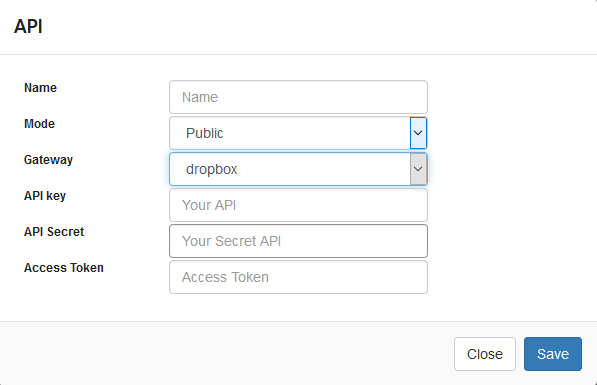
To use an API in a published project, it is necessary to perform the Configuration of this API in the production environment, in the API menu.
-
Name: Defines the name that will identify the configured API. We recommend that the name be defined in a way that allows identifying the data used in the configuration, since it is possible to create more than one API with this Gateway, this way it will be simpler to identify the API at the time of the call.
-
Mode: Defines the access level of this API, which are: Public, where all users of all projects have access to this API; Project, where all users of this project will have access to this API; User, where only the user who created the API will have access to any project. (Advisable for this API the project level).
-
Gateway: Defines the API to be used. We must select Dropbox.
-
API Key: Enter the key obtained when configuring your API.
-
API Secret: Enter the secret access key for your account.
-
Access Token: Enter the access Token generated in your Dropbox account.
Google Drive
Google Drive is a virtual disk service launched by Google. The service allows the storage of files in the Google cloud.
To learn how to configure your API key click here
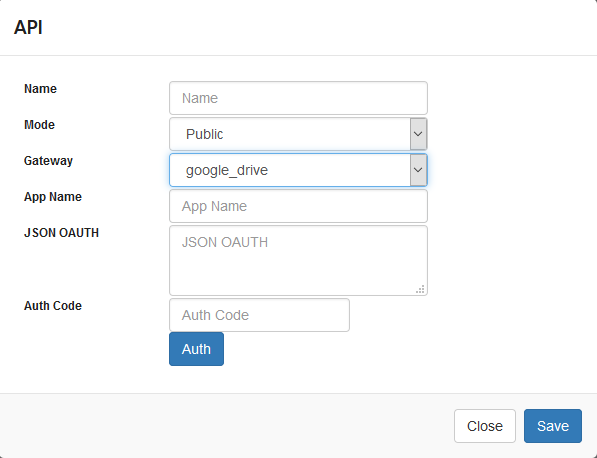
To use an API in a published project, it is necessary to perform the Configuration of this API in the production environment, in the API menu.
-
Name: Defines the name that will identify the configured API. We recommend that the name be defined in a way that allows identifying the data used in the configuration, since it is possible to create more than one API with this Gateway, this way it will be simpler to identify the API at the time of the call.
-
Mode: Defines the access level of this API, which are: Public, where all users of all projects have access to this API; Project, where all users of this project will have access to this API; User, where only the user who created the API will have access to any project. (Advisable for this API the project level).
-
Gateway: Defines the API to be used. We must select Google drive.
-
Application Name: Name of the application to be used.
-
Json OAuth: Enter the contents of the generated user authentication file.
-
authentication code: Enter the identification code obtained when configuring your API.
Amazon S3
Amazon Simple Storage Service (Amazon S3) is an object storage service that offers industry-leading scalability, data availability, security and performance. This means that customers of all sizes and sectors can use it to store any amount of data in a wide variety of use cases, such as websites, mobile applications, backup and restore, archiving, business applications, IoT devices and analytics of big data.
To learn how to configure your API key click here
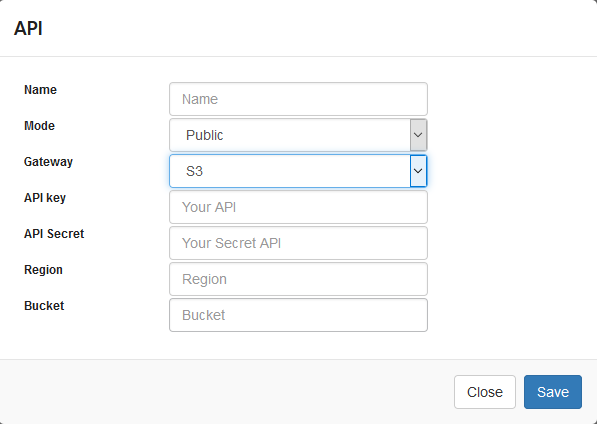
To use an API in a published project, it is necessary to perform the Configuration of this API in the production environment, in the API menu.
-
API Key: Enter the key obtained when configuring your API.
-
API Secret: Enter the secret access key for your account.
-
Region: Amazon SES has endpoints in several regions, in order to reduce network latency, inform the endpoint region closest to your application.
-
Bucket: Inform the bucket to store files on Amazon S3.
Google Authenticator API
This google authentication API allows you to create more secure systems using two-factor authentication.
To use this API it is necessary to install the Google Authenticator application on your mobile device.

To use an API in a published project, it is necessary to perform the Configuration of this API in the production environment, in the API menu.
For API configuration We must inform:
Name
Used only for API identification within the tool.
Mode
This option defines the availability of the API within Scriptcase. The configuration options are:
- Public - With this option all projects and users of the tool will have access to this API for use.
- Project - When saving the API at the project level, all users of the project will have access to this API for use.
- User - Only the user who performed the API configuration will have access to its use in any project.
The resource can only be adopted in the project where it was created, regardless of the chosen save mode.
Gateway
Defines the authentication API that will be used.
Domain
Defines the domain enabled to use two-factor authentication.
Examples:
- myscriptcase.com.br
- 127.0.0.1
We must inform only one domain to use the API.
Google Sheets API
Scriptcase allows using google sheets API for integration with your projects.
Google Sheets
Google Sheets is a spreadsheet program included as part of the free web-based Google Doc Editor suite offered by Google.
To learn how to create and configure your credentials click here
This API has the functionality of just inserting data in the spreadsheet. There is no possibility of deleting or editing spreadsheet records.
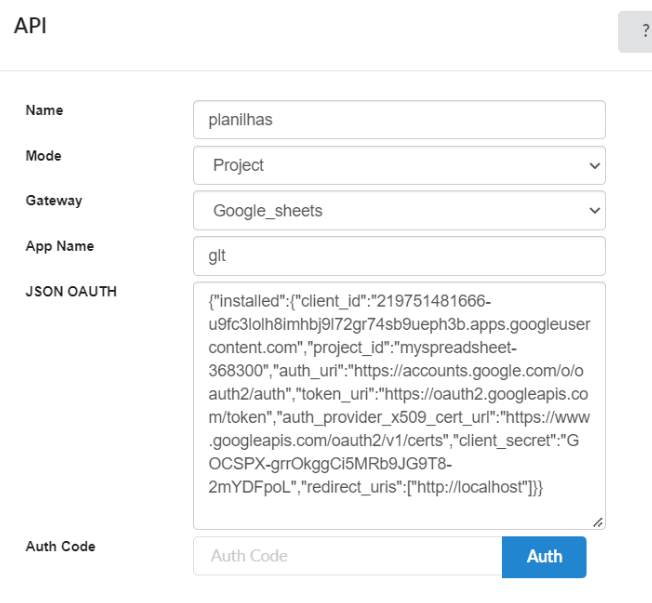
To use an API in a published project, it is necessary to perform the Configuration of this API in the production environment, in the API menu.
-
Name: Defines the name that will identify the configured API. We recommend that the name be defined in a way that allows identifying the data used in the configuration, since it is possible to create more than one API with this Gateway, this way it will be simpler to identify the API at the time of the call.
-
Mode: Defines the access level of this API, which are: Public, where all users of all projects have access to this API; Project, where all users of this project will have access to this API; User, where only the user who created the API will have access to any project. (Advisable for this API the project level).
-
Gateway: Defines the API to be used. We must select Google drive.
-
Application Name: Name of the application to be used.
-
Json OAuth: Enter the contents of the generated user authentication file.
-
authentication code: Enter the identification code obtained when configuring your API.
