Installer for macOS
The Scriptcase installer installs Apache, PHP and Scriptcase on your operating system.
The Scriptcase installer does not include a database.
Prerequisites
To download the Scriptcase Installer, go to our download page clicking here.
IMPORTANT: The Scriptcase installer is a .app file. To run the file, you will need to press and hold the cntrl key, mouse/touchpad right-click, and then click Open to authenticate as an administrator and install Scriptcase.
Listed below are the macOS versions approved for Scriptcase use.
Compatibility Table
Scriptcase Automatic Installer is compatible with the following macOS versions
| Version | Codename |
|---|---|
| macOS 15.0 | “Sequoia” |
| macOS 14.2 | “Sonoma” |
| macOS 13.0 | “Ventura” |
| macOS 12.0 | “Monterey” |
| macOS 11.0 | “Big Sur” |
| macOS 10.15 | “Catalina” |
| macOS v10.14 | “Mojave” |
| macOS v10.13 | “High Sierra” |
| macOS v10.12 | “Sierra” |
| OS X v10.11 | “El Capitan” |
Before proceeding with the installation, it is recommended not to have any other web environments installed (such as MAMP, Zend Server, etc) on your operating system.
Choosing settings in the Installer
Installing Scriptcase with PHP 8.1 will not conflict with an existing Scriptcase installation using PHP 7.0 or PHP 7.3. The new Installer configures an Apache service (ApacheScriptcase9php81) with a different port (8092) than the installers with the PHP 7.0 or PHP 7.3.
Will be automatically installed on the operating system:
- Apache Web Server v2.4.53.
- PHP 8.1 with extensions MBSTRING, ZIP, BCMATH and GD enabled.
- SourceGuardian 13.0.3.
- Scriptcase 9.
1 - Choose the installation language.
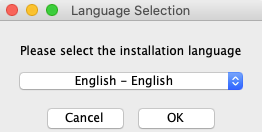
Language
You can select the language that will be displayed in the installation process. This step does not select the Scriptcase interface language, only the installer language.
Click Ok to continue
2 - Click “Next” to continue.
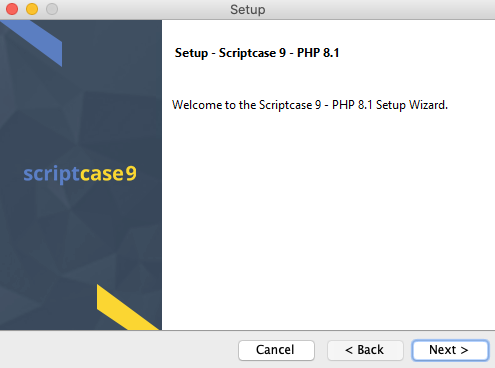
3 - Read and mark I accept the agreement.
Click Next to continue.
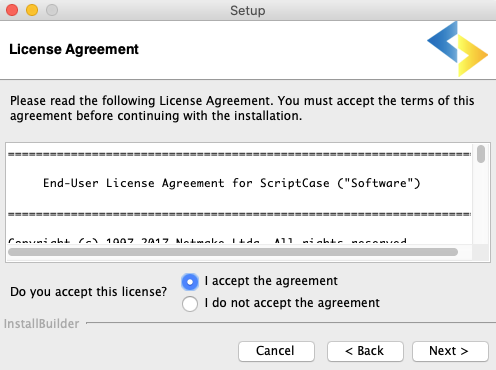
4 - Enter the installation directory.
The default installation path is “/Applications/Scriptcase/v9-php81”. It is not recommended to make any changes to this path unless it is necessary.
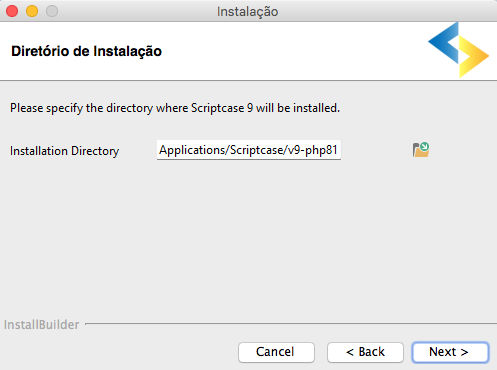
Installation directory
In this option, you can set the installation path.
 : This button lets you select the installation folder or create a new one.
: This button lets you select the installation folder or create a new one.
Click Next to continue.
5 - Configure Scriptcase Apache.
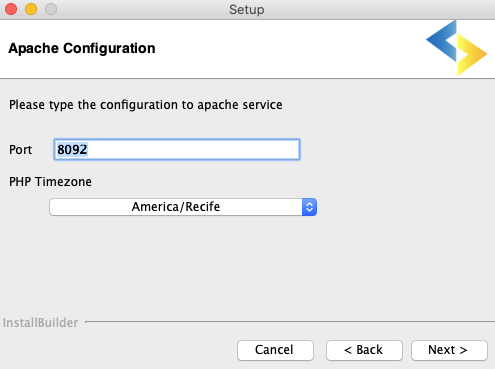
Port
Here will define in which port the Scriptcase Apache service will run on. We recommend using the value set in this installation (8092).
PHP TimeZone
In this option, you can set your PHP TimeZone. It is recommended to select the option corresponding to your time zone. You can check the list of available TimeZones here.
Click Next to continue.
6 - Clicking “Next” will start the installation process.
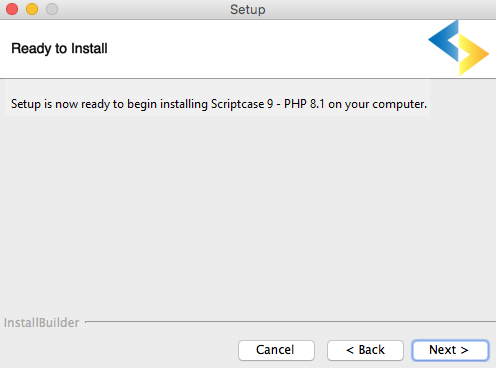
Wait until all components are installing and the environment is set up.
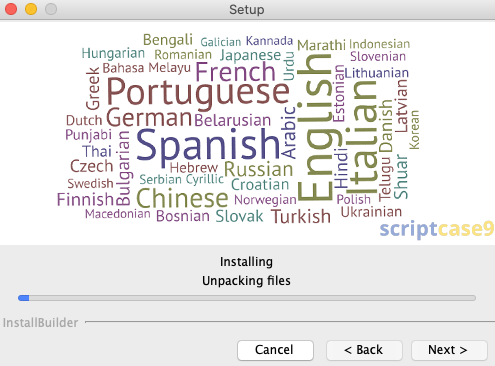
7 - Complete the installation.
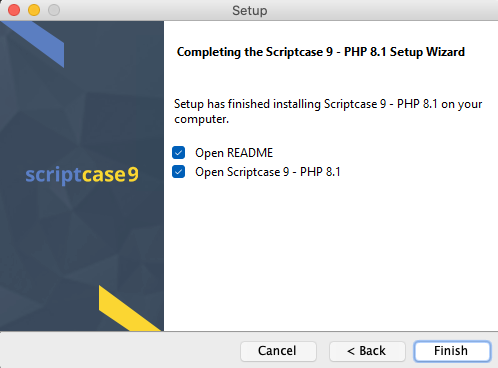
Open README
When you click Finish, you will be directed to a “Read Me” page with all the necessary initial information and useful links.
https://www.scriptcase.net/readme/
Open Scriptcase 9
Clicking finish “Finish” will open Scriptcase in your default browser.
Access Scriptcase
1 - To access the Scriptcase you can use the shortcut created after installation or access using the browser.
Example to access on the local install
- 127.0.0.1:8092/scriptcase
- localhost:8092/scriptcase
Example to access on the server install
- 180.204.163.144:8092/scriptcase/
- mysc.domain.net/scriptcase/
2 - After accessing the Login page, you must enter the username and password to proceed to your development environment.
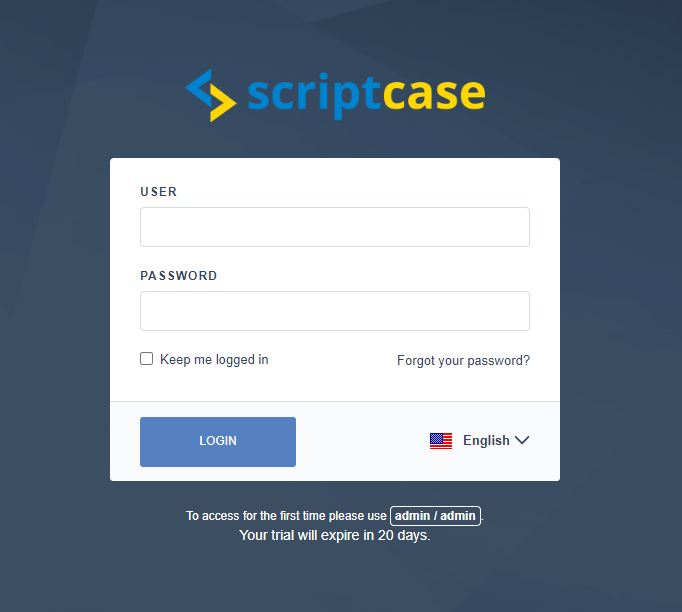
After finishing the installation, you can use the version free of charge for a period of 20 days and you will have access to technical support via chat to help you during the evaluation. If you already have a serial, see how to register your scriptcase.
User
In this field, you must enter the user to login to Scriptcase. By default, the user is admin.
Password
In this field, you must enter the password to login to Scriptcase. By default, the password is admin.
Keep me logged in
This option keeps the user logged in until they log out through the Scriptcase interface.
Forgot your password?
This option makes it possible it is possible to recover the password to access Scriptcase. This feature is only available after configuring SMTP in Scriptcase settings. See how to set the SMTP
