Grid Settings
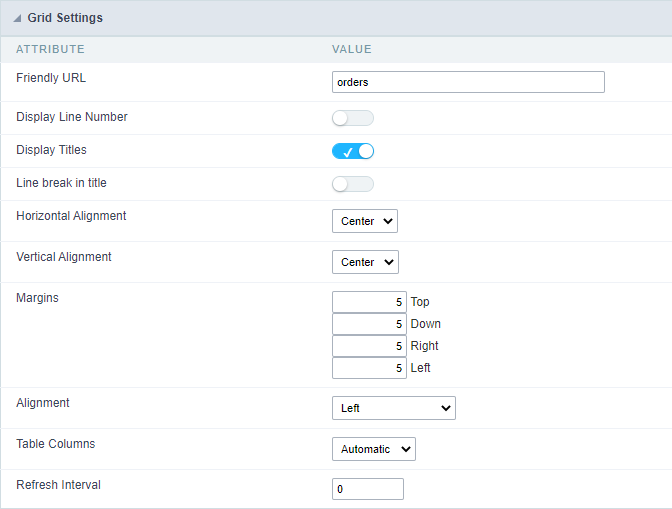
Friendly URL
This attribute defines the application’s friendly URL.

Alphanumeric characters and some special characters are allowed, such as: hyphen (-), underscore (_), comma (,), and dot (.).
The use of accents or spaces is not allowed.
Some recommendations for definition are:
- Use keywords for identification.
- Use hyphens to separate words.
- Use only lowercase letters.
- Avoid using dates.
Example of an application using a Friendly URL

The friendly URL can also be defined in the application list on the project’s initial screen.
See the example below
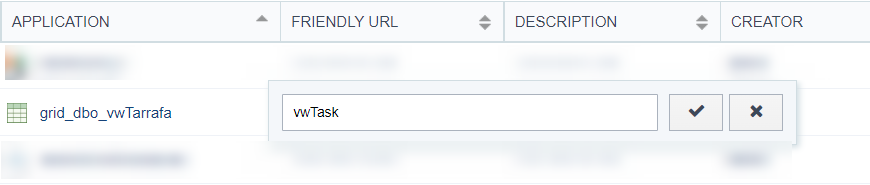
Display Line Number
This attribute defines whether or not the line counter is displayed in the application. The row counter will be positioned next to the options column.
This feature is only available for forms configured in the formats: Grid Editable and Grid Editable (View)
Example with display line number enabled
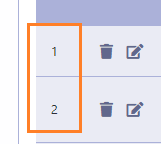
Example with display line number disabled
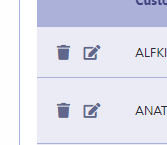
- Display Titles : Allows you to set if the titles of fields will be displayed or not.
Line break in title
This attribute defines whether or not the line break in the field label will be allowed.
This attribute is only available in horizontal forms (Multiple Records, Editable Grid and Editable Grid (View)) configured to use partial pagination.
When enabled, does not allow line breaks in the field label. In this way, even if the field occupies a smaller space than the label, as in the Customer Code field in the image below, the line will not be broken.
Example of line break in title enabled
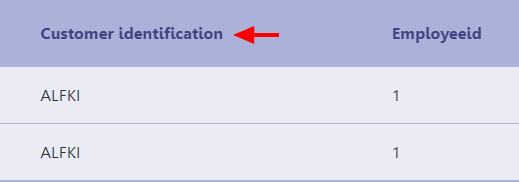
When disabled, allows a line break in the field label. When using this option, the space destined to the label will be defined by the size of the field, in this way, if the ladel is larger than the space destined to the field, there will be a break in the line.
Example of line break in title disabled
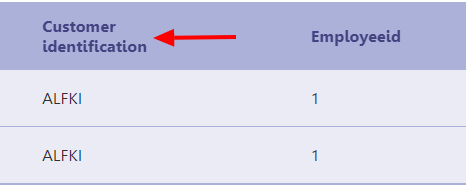
Horizontal Alignment
Defines the horizontal alignment of the application and can be defined as: Centered, Left or Right.
The attribute’s default setting is Centered
Centered
Positions the application in the center of the page, respecting the margin definitions defined in the theme or in the margin attribute.
Application example with centered alignment

Left
Positions the application in the left corner of the screen, respecting the definitions of the margins defined in the theme or in the margin attribute.
Left-aligned application example
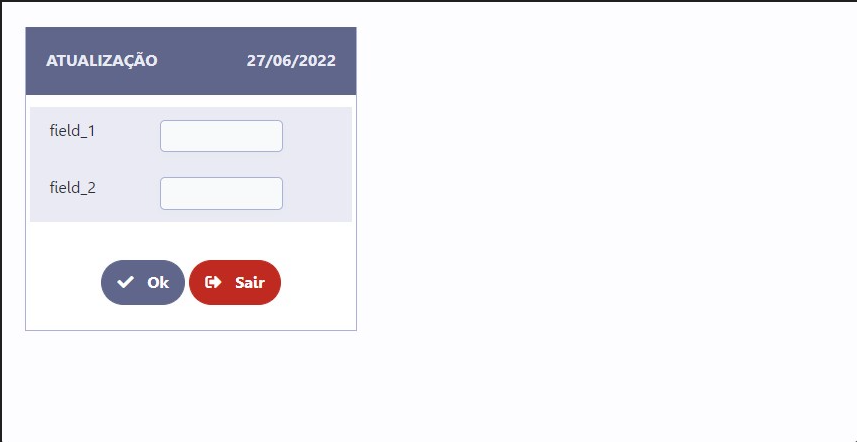
Right
Positions the application in the right corner of the screen, respecting the definitions of the margins defined in the theme or in the margin attribute.
Right-aligned application example
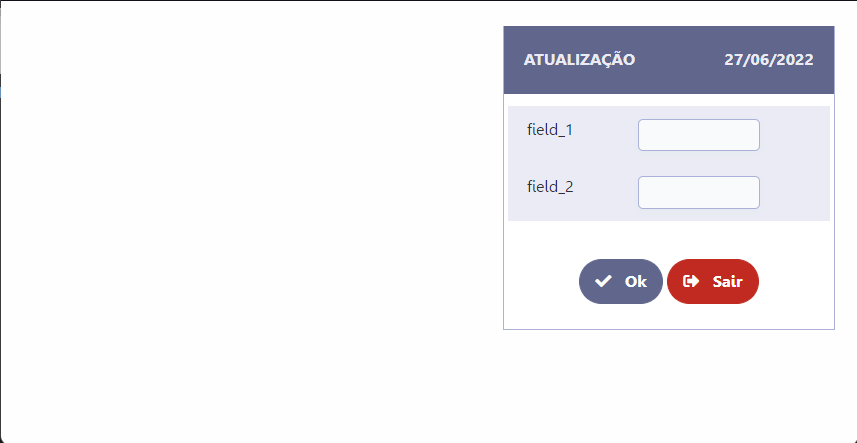
Vertical Alignment
This attribute defines the vertical alignment of the application and can be configured with the following options: No Value, Top, Center ou Bottom.
When using Top, Center or Bottom alignments, the margin attribute is disregarded.
See below for details on each of the alignment options.
No Value
Standard vertical alignment for new applications. In this configuration, the application is positioned at the top of the screen respecting the margins defined in the margin attribute or in the definition of the theme used in the application.
Application example with standard alignment
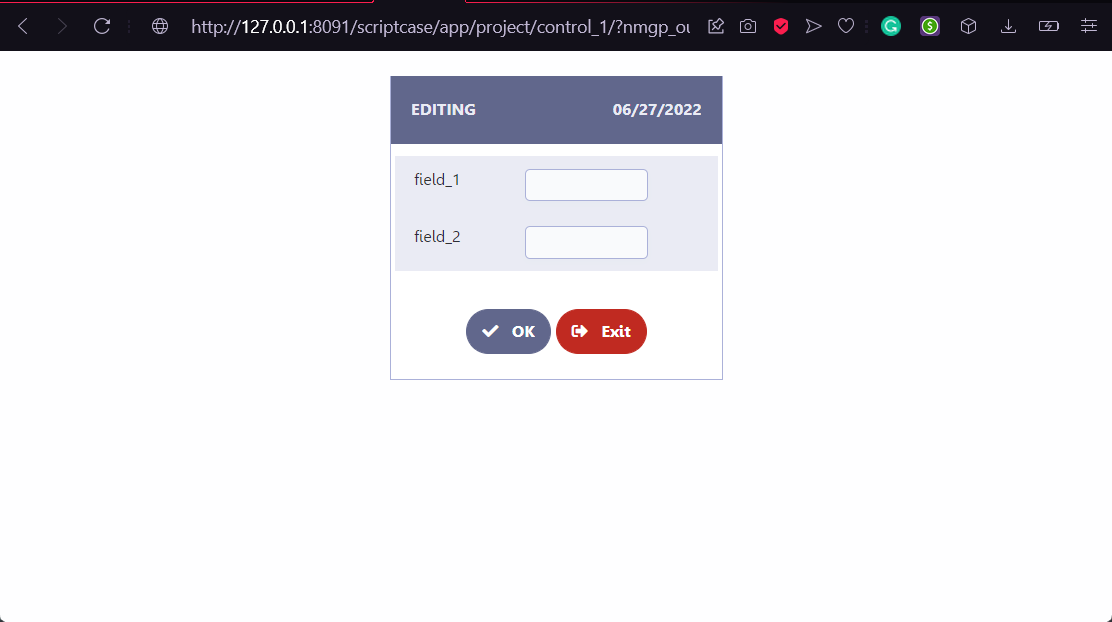
Top
Places the application at the top of the screen, disregarding the definitions of margins defined in the application theme or in the margin attribute.
Application example with alignment on the top
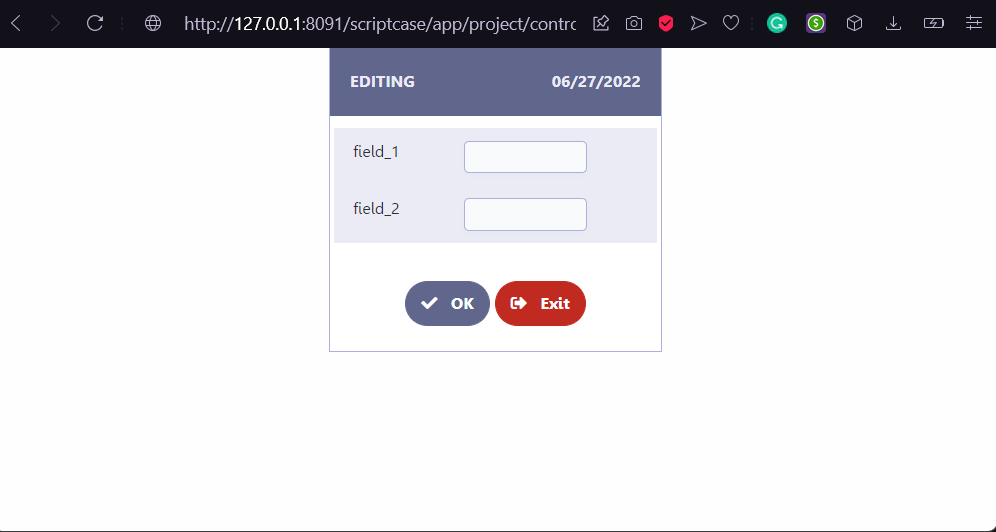
Center
Positions the application in the center of the screen, disregarding the definitions of the margins defined in the application theme or in the margin attribute.
Application example with Center alignment

Bottom
Places the application at the bottom of the screen, disregarding the definitions of margins defined in the application theme or in the margin attribute.
Application example with alignment on the bottom
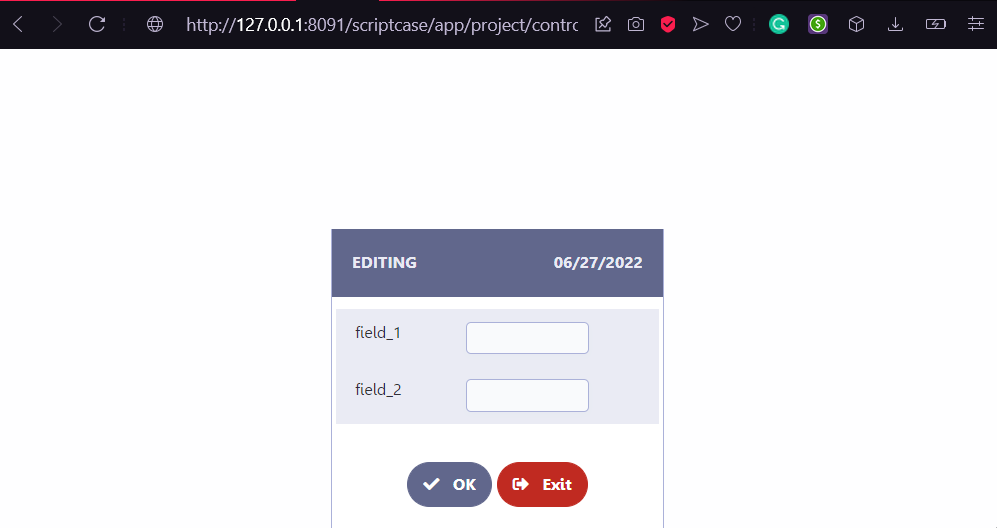
Margins
Allows the developer to set the application’s margin values in pixels. If no value is specified, the application will use the default values from the configured theme.
Attention:
When configuring the Vertical Alignment attribute, the defined margin values will be ignored.
Example of how to use the attribute
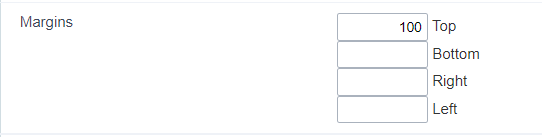
Field alignment
Defines the alignment of field values when the grid uses Vertical or Slide orientations.
This attribute is only considered in grids configured as Slide or Vertical
It allows defining the alignment of fields when the query orientation is configured as Vertical or Slide.
Table columns
This parameter defines the width of the application fields. The available options are: Informed, Calculated e Automatic.
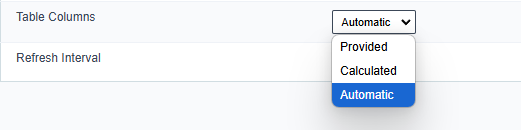
Informed
This property defines that the width of the fields will be defined individually, at the field level, through the Width attribute.
Using this property, it is mandatory that the width attribute in the field configuration has a value, otherwise, the field will assume the behavior of the Automatic property.
Calculated
The field width is calculated by our generator according to its field type and size.
Automatic
In this case the field width will be defined using browser criteria. No specific width for the fields will be informed.
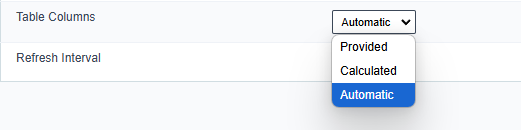
Refresh interval
This attribute defines the page refresh time. This time is defined in seconds and only numbers must be informed.
By default the attribute is defined with 0. With this value there will be no page reload.

