Search - Time Field
General Settings
![Time field Configuration Interface.][filtro_cons_hora] Time field Configuration Interface.
- Data Type : Define the type of field for the application. When set to Time, you can inform a time to this field.
- Search Label : Defines the title of a field in the application. For example: if the field is defined in the database as cmp_name_client, it will be more clear for the comprehension of the user if the name would be “Client Name”.
- Use same label used on the Grid : When this option is enabled, it allows to field to use the same title defined in the grid, in this case the Search Label is not used.
- Amount of characters : Define the amount of characters allowed for the field.
- Maximum Size : Defines the size of the field.
- SQL Type : Informs the data type of field in the database.
Values format
![Time Field Format of Values with Regional Settings.][filtro_cons_hora_filtro] Time Field Format of Values with Regional Settings.
- Regional Settings : Allows to apply the Regional Settings to format the dates of the field. When not enabled, it will be displayed the date separator and time separator attributes.
- Time separator : Allows you to inform the separator symbol for the time.
- Display : Select the format of the time for display.
- Internal Format : Allows to define the format the field when the SQL type is different from TIME. You need to use the characters HH, II, and SS that correspond to Day, Hour, Minutes and Seconds.
Field Behavior
![Time Field Behavior Interface of the Search Configuration.][filtro_cons_hora_format] Time Field Behavior Interface of the Search Configuration.
- Show Condition : When enabled, it displays the condition of the search in the Grid, it will only work if there is at least one option selected.
Display Settings
The Display Settings allows to define the CSS for the fields individually. For each Display Settings of Scriptcase, exists the same attributes available for this interface.
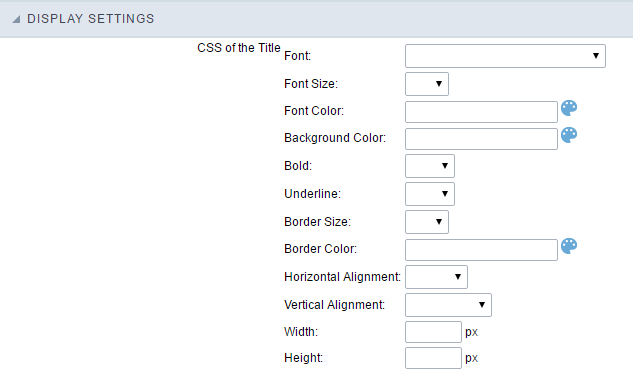
- CSS of the Title
- Font : Allows to choose the font type, that will be applied to the application field title.
- Font Size : Allows to choose the the font size, that will be applied to the application field title.
- Font Color :Allows to choose a color for the font from the color pallet.
- Background Color : Allows to define the color for the field, the color can be selected from the color pallet.
- Bold : Applies the bold style to the font.
- Underline : Applies the underline style to the font.
- Border Size : Applies the border size to the title of the field.
- Border Color : Allows to choose a color for the border, using a color pallet to apply to the title.
- Horizontal Alignment : Allows to position the label of the field in the desired position (left,right,center and justify).
- Vertical Alignment : Allows to position the label of the field in the desired position (baseline, sub, super, top, text-top, middle, bottom, text-bottom).
- Width : To define a width for the title of the field.
- Height : To define a height for the title of the field.
- CSS of the Field
- Font : Allows to choose the font type, that will be applied to the application field.
- Font Size : Allows to choose the the font size, that will be applied to the application field.
- Font Color :Allows to choose a color for the font from the color pallet.
- Background Color : Allows to define the color for the field, the color can be selected from the color pallet.
- Bold : Applies the bold style to the font.
- Underline : Applies the underline style to the font.
- Border Size : Applies the border size to the field.
- Border Color : Allows to choose a color for the border, using a color pallet to apply to the field.
- Horizontal Alignment : Allows to position the field in the desired position (left,right,center and justify).
- Vertical Alignment : Allows to position the field in the desired position (baseline, sub, super, top, text-top, middle, bottom, text-bottom).
- Width : To define a width for the field.
- Height : To define a height for the field.
- CSS of the Input Object
- Font : Allows to choose the font type, that will be applied to the Input Object. For example: Radio, Select, Text, etc
- Font Size : Allows to choose the the font size, that will be applied to the application field.
- Font Color :Allows to choose a color for the font from the color pallet.
- Background Color : Allows to define the color for the Input Object, the color can be selected from the color pallet.
- Bold : Applies the bold style to the font.
- Underline : Applies the underline style to the font.
- Border Size : Applies the border size to the Input Object.
- Border Color : Allows to choose a color for the border, using a color pallet to apply to the Input Object.
- Horizontal Alignment : Allows to position the Input Object in the desired position (left,right,center and justify).
- Vertical Alignment : Allows to position the Input Object in the desired position (baseline, sub, super, top, text-top, middle, bottom, text-bottom).
- Width : To define a width for the Input Object.
- Height : To define a height for the Input Object.
Help Settings
This feature allows that the instructions are documented to be used for the generated application, this helps the end user to understand better how the system works.
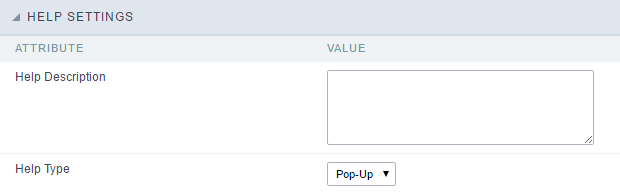
- Help Description : Allows to inform a text that will present to the user when he positions the mouse over the field.
- Help Type
- Pop-Up : Selecting the pop-up type, it will display an icon beside the field that when clicked, you will view a pop-up with help description.
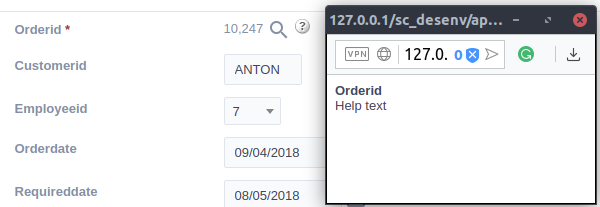 Help type - Pop-up configuration Interface.
Help type - Pop-up configuration Interface.- Hint : Passing the cursor over the field, you will view a hint with the help description.
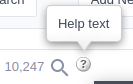 Help type - Hint configuration Interface.
Help type - Hint configuration Interface.- Text : It will display the help description beside the field.
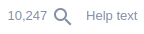 Help type - Text configuration Interface.
Help type - Text configuration Interface.
