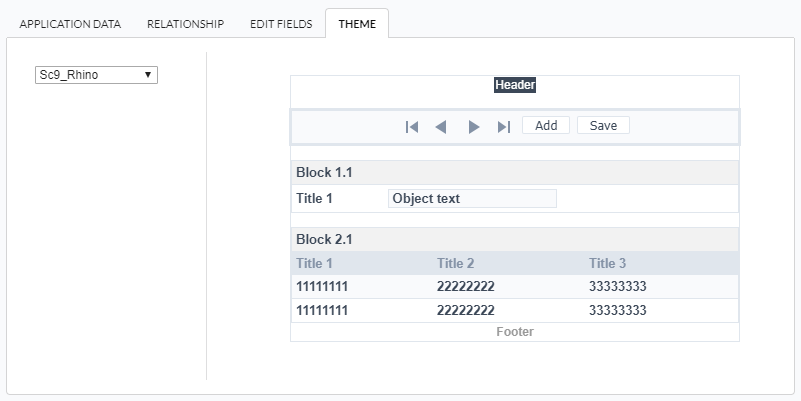Creating a Form Application
New Application
The process of creating an application is quite simple and intuitive.
You only need to select the type of application you want to generate from the list of applications available in Scriptcase, and it will be generated automatically.
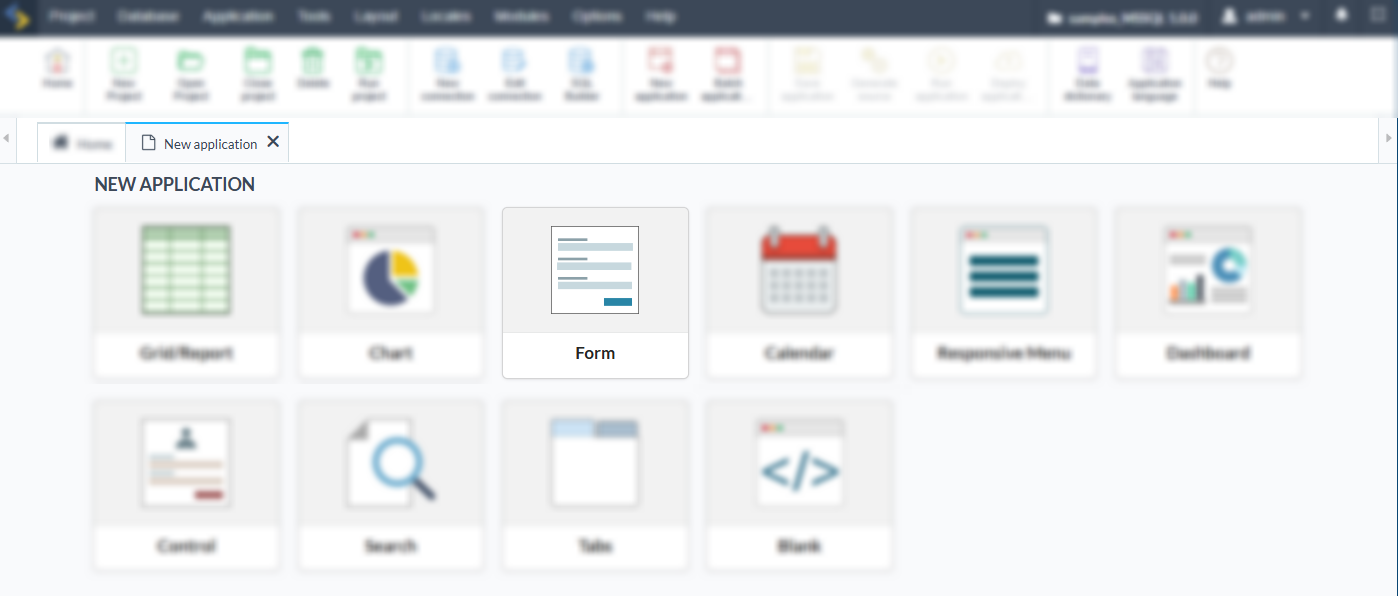
Application Data
When selecting the application, the following screen will appear.
On this tab, you must select the connection to be used in the application. Once the connection is selected, the tables will be loaded and displayed in the Table field.
You can select more than one table when creating applications.
After selecting the tables and fields to be part of the application, the application name will be generated using the type + table name.
Example: form_orders
However, you can change the application name to any other name you prefer.
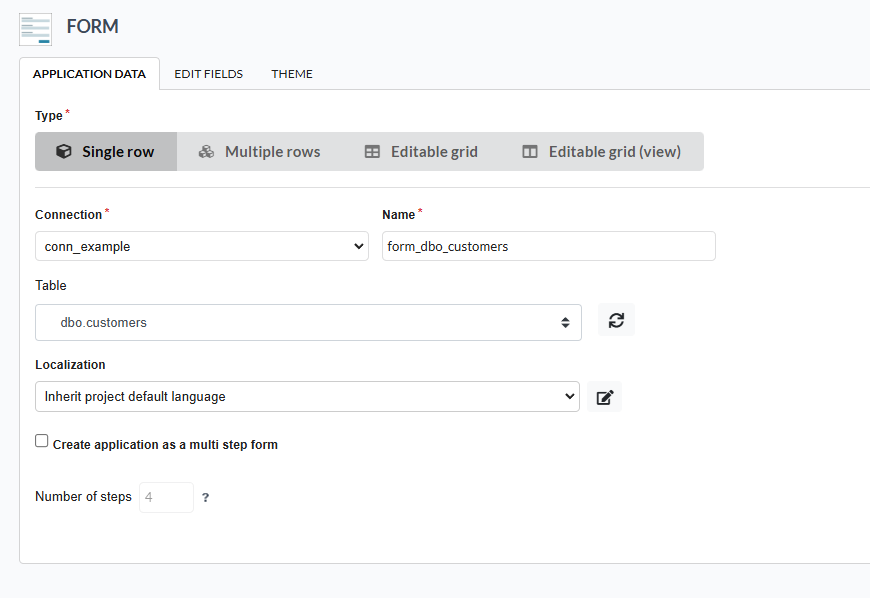
Connection
Defines the connection used for the creation of the application. The existing connections in the project will be listed.
Name
The name of the application being created. It cannot contain special characters.
Table
Defines the tables to be used in the application. (Form and Calendar can only use one table).
Localization
The language of the application to be created. The project’s default language is automatically selected.
Create application as a multi step form
When this option is selected, the form will be configured in a step format, dividing the filling process into multiple pages.
This functionality is available only for single-record forms. After creation, it is possible to revert to the traditional format by adjusting the page settings.
Number of steps
Defines the initial number of steps the multi-step form will have, creating the blocks and pages that compose the form automatically. The fields will be distributed across the created pages and can be rearranged later by adjusting the field positioning.
Edit Fields
This screen displays the fields of the selected tables and allows adjustments to be made before creating the application, such as changing the data type, display name, and other configurations.
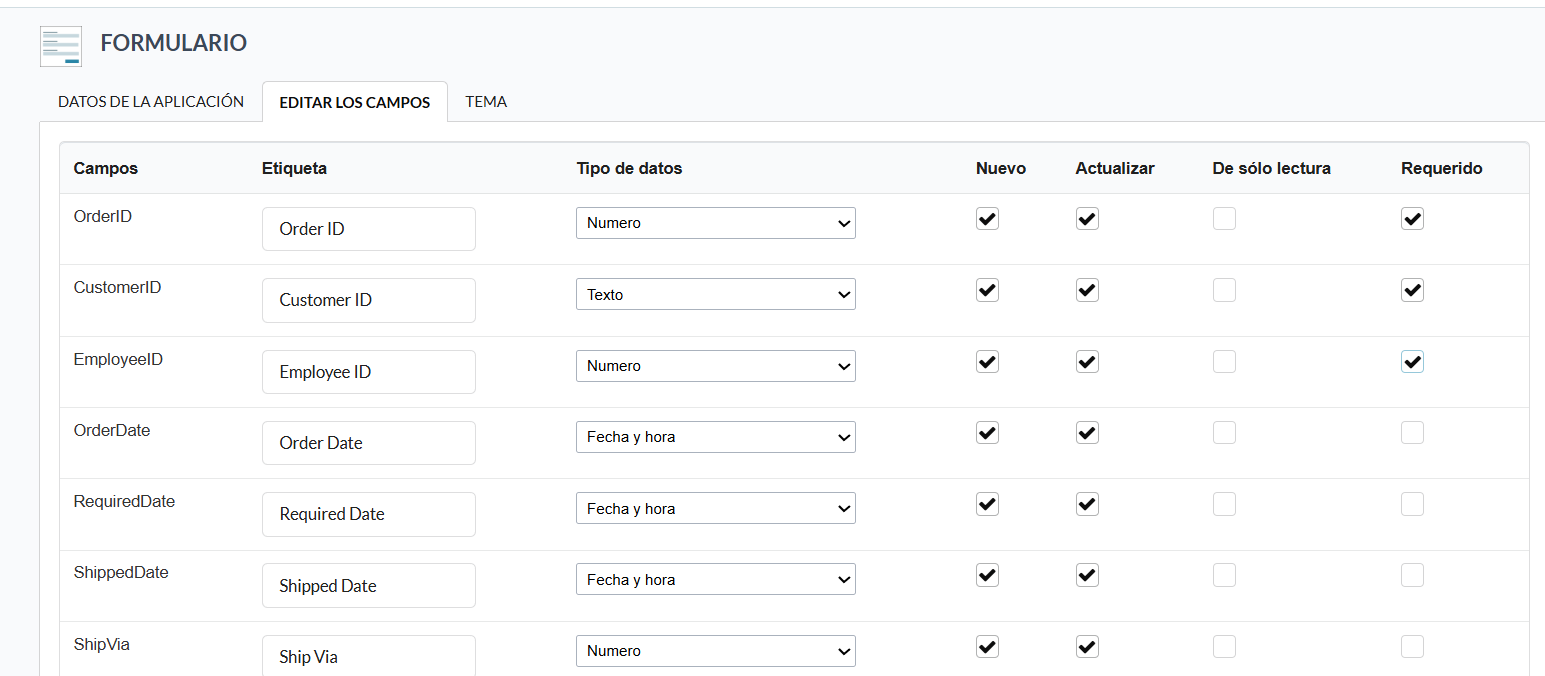
Fields
Names of the database fields.
Label
Names of the fields in the generated application’s interface.
Datatype
Specifies the field’s data type.
New
Defines the fields available for insertion.
Update
Defines the fields available for the Update.
Read-Only
Defines whether the field will be read-only.
Required
Defines whether the field will be mandatory.
Theme
On this screen, you can select the theme that the application will use. The default project theme, which can be checked and modified in Project > Properties, is automatically selected.