Application link
Creating an Application Link
This type of link allows the developer to create a link from a grid to a form with the objective of editing the register of a grid’s row.
In the link options, we will choose the Application Link. When we choose this option, edit a register from a Grid will be possible.
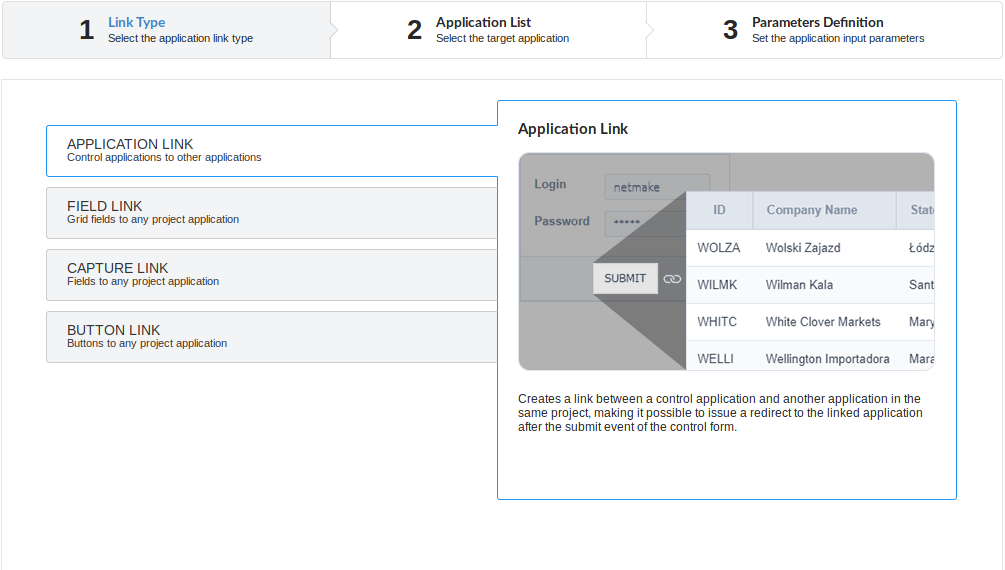
Applications list
After we select this option, will be displayed the applications list to what you want to create the link.
This screen can be viewed from the following ways:
All:
In which is possible to see all the project’s applications. Example:
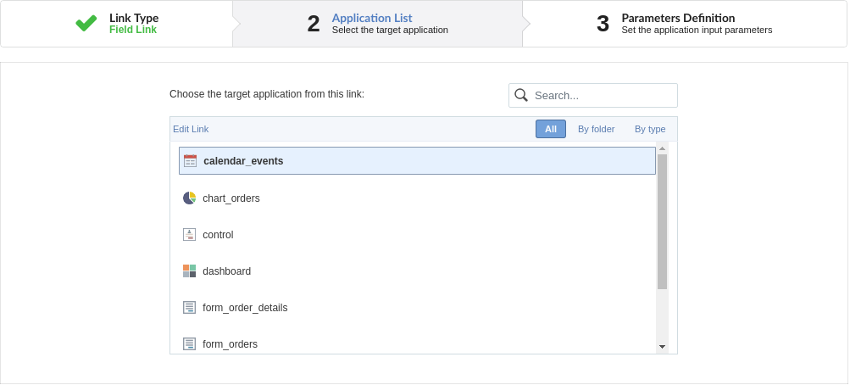
By folder:
In which is possible to see the applications according to the folders in which each of them are.
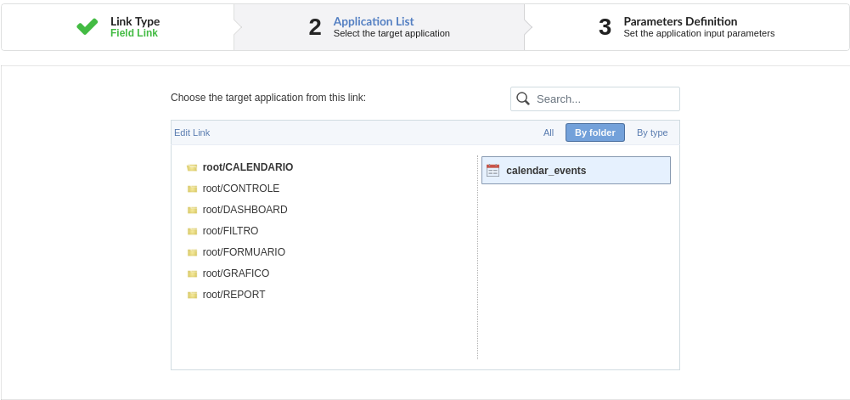
By type:
In which is possible to see the applications grouped by its respective types.
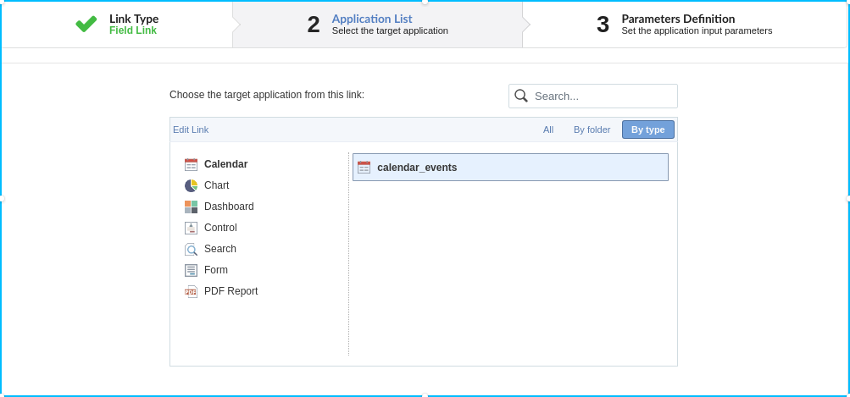
Definition of Parameters
In this setting we are going to define the type of parameter that will be passed to the next application.
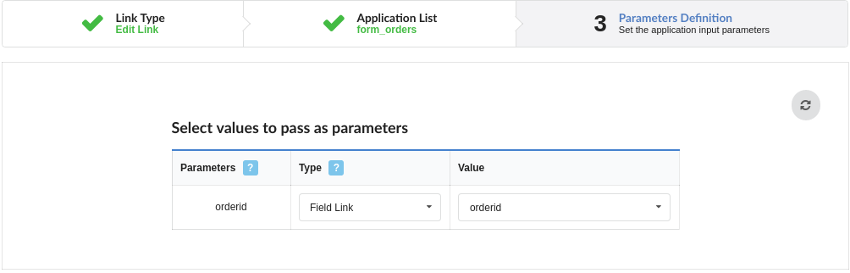
We have two options at Type of Parameters, they are:
Fixed value:
This option allows the user to define a fixed value that will be used to the call of the next application.
No value:
This option allows to create the link without the need to send any parameter to the next application.
It is also possible to see a refresh button at its right side.
This button should be used when a new parameter is added to the target application, so the new parameter can be loaded in the current application to make the link.
Link properties
In this screen we will set the application display mode that will be called in the link.
There are five display options, they are:
Open in the same window:
When we use this option the target application will be displayed in the same window of the application, and the target application will have a back button so we can return to the previous application.
Open in another window:
When we use this option the target application will be displayed in other browser window, and the target application will have a exit button so we can close this window.
Open in an iframe:
When we use this option the target application will be displayed in the same window of our application, however it will be displayed in a iframe in one of the four options available in the iframe settings.
Open in a parent:
When we use this option the target application will be displayed in the same window of our application, and the target application will have a back button so we can return to the previous application.
Modal:
When we use this option the target application will be displayed in the same window of our application, however it will be displayed in a small window above the current application.
Open in the same window.
When we use this option the target application will be displayed in the same window of the application, and the target application will have a back button so we can return to the previous application.
When we select this option, we can set these following options:

Open in another window
When we use this option the target application will be displayed in another browser window.
When we select this option, we can set the following options:
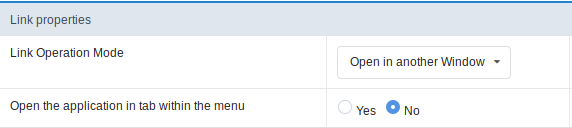
Modal
When we use this option the target application will be displayed in the same window of the application, however she will be displayed in a small window above the current application.
When we select this option, we can set the following options:
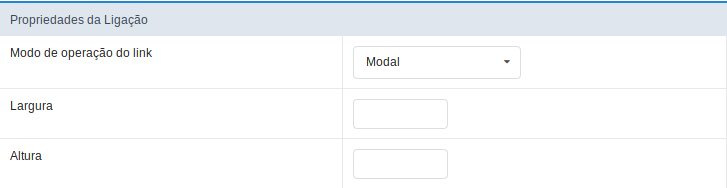
Height:
Allows to set the Modal height.
Width:
Allows to set the Modal width.
