Connection to PDO DB2
At Scriptcase, we have the following drivers available for connection to DB2: DB2 and DB2 Native ODBC. If you are using your own, pre-configured environment , DB2 extensions must be enabled manually in PHP.
Automatic Installation
If you installed the tool through the automatic installer, and did not install the driver at the time of installation. You must download the DB2 driver installer and install it. The installation will install the client and enable the necessary extensions.
- scriptcase_database_drivers_linux_amd64_v9.9.run : Download
Running the installer
Enter the folder where the installer is located and grant the installer permission
sudo chmod +x scriptcase_database_drivers_linux_amd64_v9.9.run
Run the installer
./scriptcase_database_drivers_linux_amd64_v9.9.run
After installing the drivers, go to how to configure the db2dsdriver.cfg clicking here
Manual Installation
Prequisites
Before proceeding with this documentation, check your PHP architecture. In order for the drivers to be enabled correctly, files must be downloaded according to the architecture used .
- In your Scriptcase, there is the file info.php, access it by the URL:
http://127.0.0.1:8092/scriptcase/info.php, where you will find the information regarding the architecture in phpinfo().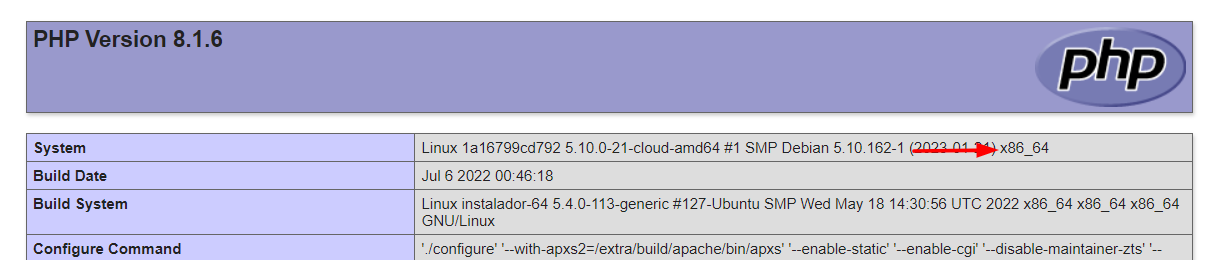
CAUTION: Download the dsdriver according to your PHP architecture.
- Architecture i386/i686 = 32 bits
- Architecture x86_64 = 64 bits
Required files:
x64
- IBM DsDriver Linux(x64): click here
x86
- IBM DsDriver Linux(x86): click here
Follow them steps below to correctly enable all drivers in Scriptcase.
1 - Install the dependencies below:
| UBUNTU\DEBIAN | CENTOS\RHEL |
|---|---|
- sudo apt-get update |
- sudo yum update |
- sudo apt-get install libaio1 |
- sudo yum install libaio-devel |
- sudo apt-get install libncurses5 |
- sudo yum install libaio |
- sudo apt-get install alien |
- sudo yum install glibc |
- sudo apt-get install gcc-multilib g++-multilib |
- sudo yum install compat-libstdc++-33 |
- sudo apt-get install libpam0g |
- sudo yum install glibc-devel |
- sudo apt-get install ksh |
- sudo yum install libstdc++ |
- sudo apt-get install unixodbc-dev unixodbc |
- sudo yum install libstdc++ |
- sudo yum install pam |
|
- sudo yum install ncurses-devel |
|
- sudo yum install unixODBC |
|
- sudo wget ftp://195.220.108.108/linux/centos/6.7/os/i386/Packages/ksh-20120801-28.el6.i686.rpm |
|
- sudo yum install ksh-20120801-28.el6.i686.rpm |
|
- sudo yum install nano |
2 - Install the IBM DB2 DsDriver:
| ARCHITECTURE x86 | ARCHITECTURE x64 |
|---|---|
- sudo mkdir -p /opt/IBM/Db2 |
- sudo mkdir -p /opt/IBM/Db2 |
- sudo cp sudo cp x86_v10.5fp8_linuxia32_dsdriver.tar.gz /opt/IBM/Db2 |
- sudo cp x64_v10.5fp8_linuxx64_dsdriver.tar.gz /opt/IBM/Db2 |
- sudo tar -zxf /opt/IBM/Db2/x86_v10.5fp8_linuxia32_dsdriver.tar.gz |
- sudo tar -zxf /opt/IBM/Db2/x64_v10.5fp8_linuxx64_dsdriver.tar.gz |
- sudo ksh /opt/IBM/Db2/dsdriver/installDSDriver |
- sudo ksh /opt/IBM/Db2/dsdriver/installDSDriver |
3 - Restart the Apache service:
| UBUNTU\DEBIAN | CENTOS\RHEL |
|---|---|
sudo service apache2 restart |
sudo systemctl restart httpd |
Configuring the db2dsdriver.cfg file
Before creating the connection in the Scriptcase interface, you need to configure the db2dsdriver.cfg file
1 : Give recursive permission on the file directory if you do not have permission to manipulate the file.
| Automatic Installation | Manual Installation |
|---|---|
- sudo chmod -R 755 /opt/Scriptcase/v9-php81/components/drivers/IBM/Db2/dsdriver/cfg/ |
- sudo chmod -R 755 /opt/IBM/Db2/dsdriver/cfg/ |
2 : Open the db2dsdriver.cfg file and configure the file as in the structure below
<configuration>
<dsncollection>
<dsn alias="db2" name="db2" host="hotel53.torolab.ibm.com" port="5000" ldap=1/>
</dsncollection>
<databases>
<database name="SAMPLE" host="hotel53.torolab.ibm.com" port="5000">
</database>
</databases>
</configuration>
In automatic installation, you must first rename the db2dsdriver.cfg.sample file to db2dsdriver.cfg
In manual installation, if you don’t find the file, you can create it
After configuring the file, restart Apache and create the connection.
| Automatic Installation | Manual Installation |
|---|---|
UBUNTU: sudo service apachesc9php81 restart |
sudo service apache2 restart |
CENTOS/RHEL: sudo service apachesc9php81 restart |
sudo systemctl restart httpd |
Creating a Connection in Scriptcase
See below how to create a connection in your Scriptcase project, using the enabled Driver and the DB2 database.
1 - Access a project from your Scriptcase.
2 - Click the New Connection icon to create a connection
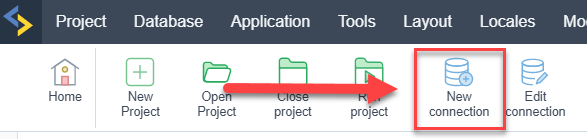
or access the Database > New connection menu.
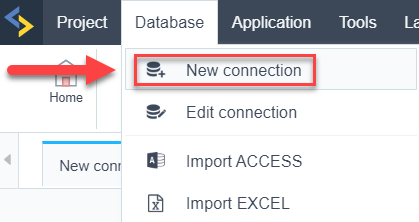
After that, a screen will appear with all database connections.
3 - Select the DB2 connection.
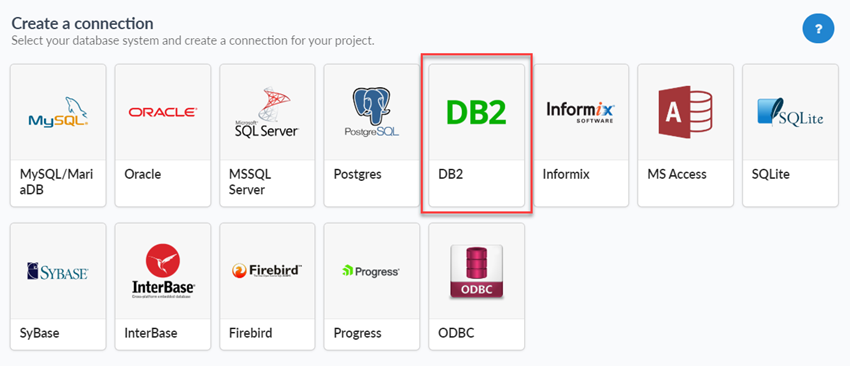
Connection
Enter the parameters for connecting to your database as follows:
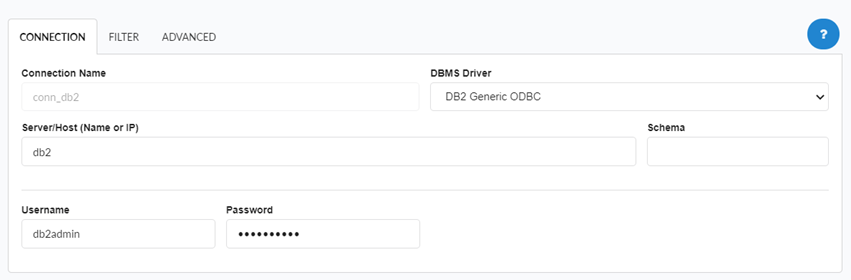
-
Connection name: Define the name of your new connection. By default, Scriptcase adds the prefix conn along with the database name.
-
DBMS Driver: Select the Driver for connection. In this example, we use the DB2 ODBC Genérico driver.
- Server/Host (Name or IP): Enter the System DSN created in the ODBC Data Source.
-
EX:
db2 - Schema: Inform the Scheme of specific tables created for the use of the informed user.
- This item is optional if you do not have a schema configured in your database .
- This item is optional if you do not have a schema configured in your database .
-
Username: Inform the user to authenticate the connection to your database.
-
Password: Enter the password to complete the authentication process.
- Test connection: Click this button to get a response to the Scriptcase request to find out if the parameters entered are correct.
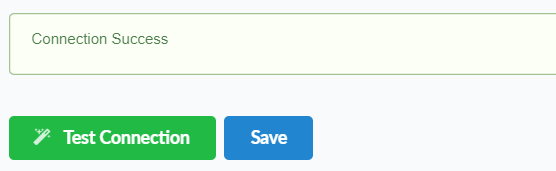
Security
Here are the security options available for a DB2 connection and their descriptions:
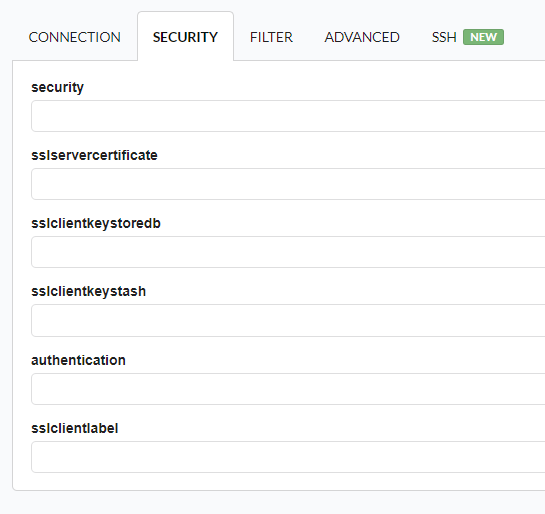
Security
Defines the security mechanism used for the connection. It can include options like SSL, Kerberos, or other authentication protocols.
sslservercertificate
Specifies the server’s SSL certificate file used to establish a secure connection. This helps verify the identity of the database server.
sslclientkeystoredb
Refers to the client-side keystore database file that contains SSL certificates and keys necessary for encrypted communication with the DB2 server.
sslclientkeystash
The keystore stash file that contains the encrypted password for the keystore database, allowing the client to access SSL keys securely without manual intervention.
Authentication
Defines the authentication method used for connecting to the DB2 server. It can include methods such as SERVER, CLIENT, or GSSAPI.
sslclientlabel
Specifies the label of the client certificate stored in the keystore database. This helps identify which certificate should be used when multiple certificates exist in the keystore.
Filter
Accessing this tab, you can configure which Database items will be displayed on the connection, depending on the owner or not.
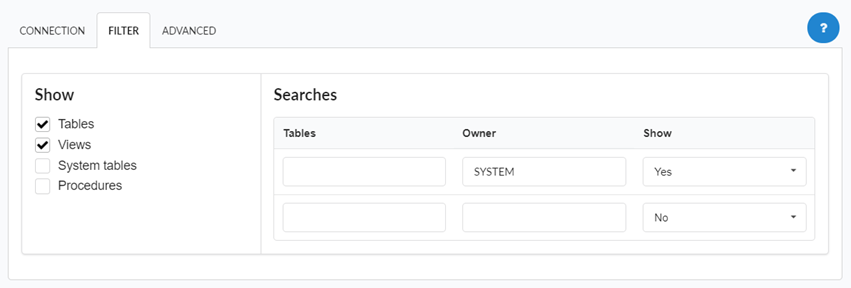
Show
It allows the connection to see tables, views, system tables and procedures depending on the items selected by the user. By default, the items Tables and Views are already selected by Scriptcase.
- Tables: Selecting this option, the tables in your database will be displayed.
- By default, Scriptcase enables this option .
- By default, Scriptcase enables this option .
- Views: By selecting this option, the views of your database will be displayed.
- By default, Scriptcase enables this option .
- By default, Scriptcase enables this option .
-
System Tables: Selecting this option, the system tables of your database will be displayed.
- Procedures: By selecting this option, the procedures of your database will be displayed.
Searches
Allows you to define which tables and owners are displayed.
- Tables: You can define in this option which tables will be displayed. The configuration can contain a
PREFIX%%or name of the tables to display.- By default, Scriptcase leaves this option empty .
- EX:
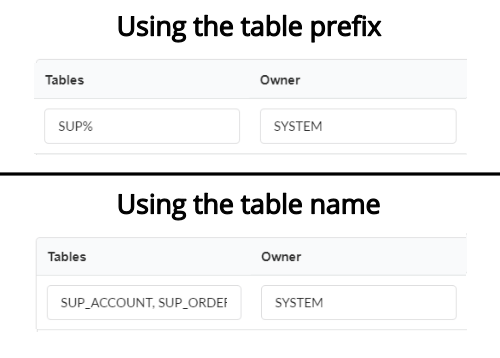
- Owner: Inform the user who sees the tables informed for display.
- User must be capitalized as in the example above .
- User must be capitalized as in the example above .
- View: Choose whether tables for the informed owner are displayed.
NOTE: By using table filtering, you eliminate unnecessary tables for your project and improves the performance of your database connection.
Advanced
In this tab, you have access to specific settings for the connection. The settings made in this session impact the data display and application performance.
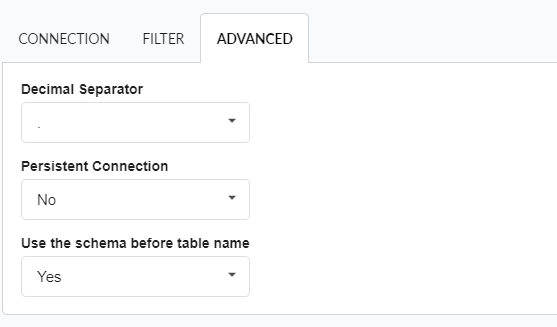
- client_encoding: Select the encoding used in your database. In the example above, we use client_encoding UTF-8.
- By default, this option is left blank by Scriptcase .
- By default, this option is left blank by Scriptcase .
- Decimal Separator: Select the type of separator for decimal records, between comma and period.
- By default, the
.dot is selected as a separator .
- By default, the
- Persistent Connection: Define whether connections will be closed after the execution of your scripts in Scriptcase applications.
- By default, Scriptcase disables this option .
- By default, Scriptcase disables this option .
- Use the schema before the table name: Define whether the database schema will be displayed before the table names.
- By default, Scriptcase enables this option .
SSH
Here are the SSH options available in the image and their descriptions regarding database connection:
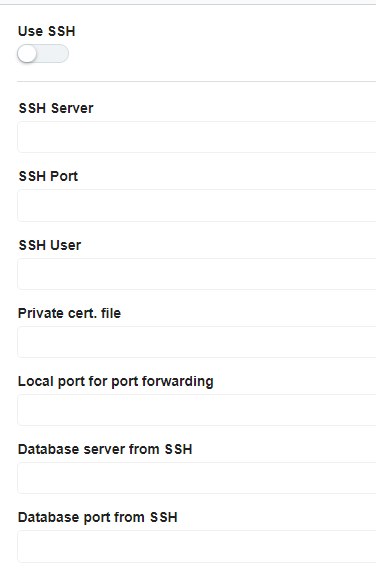
Use SSH
Enables or disables the SSH tunnel for database connection. When enabled, the database connection will be routed through the SSH server.
SSH Server
The IP address or hostname of the SSH server that will be used for tunneling. This is the machine that will act as a bridge to access the database securely.
SSH Port
The port used to connect to the SSH server.
SSH User
The username used to authenticate with the SSH server. This user must have permissions to establish an SSH connection.
Private cert. file
The private key file used for authentication if the SSH server requires key-based authentication instead of a password.
Local port for port forwarding
The local port on the client machine that will be used for forwarding database traffic through the SSH tunnel. This port acts as a bridge between the database client and the remote database.
Database server from SSH
The hostname or IP address of the database server as seen from the SSH server. This is necessary when the database is only accessible within the SSH server’s network.
Database port from SSH
The port of the database server that will be accessed through the SSH tunnel. This should match the database service’s listening port.
