Impressão HTML
General settings
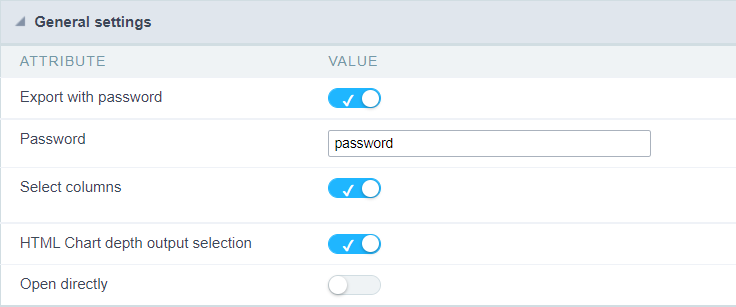
Export with password
This option defines the password used to open the exported file.
If this option is disabled the file can be opened by anyone who has access, if this option is enabled, a password must be defined that must be informed when trying to open the file.
This option does not prevent the exported file from downloading.
Example of the password request screen:
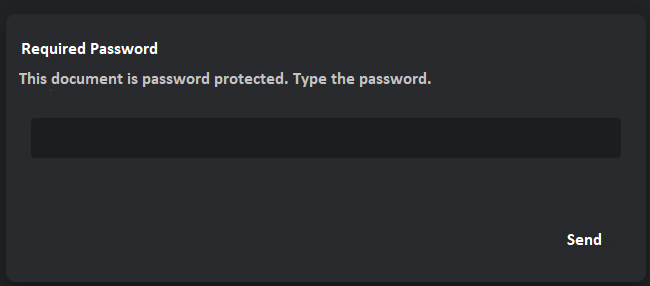
Password
When enabling the option Export with password this attribute will be displayed for the definition of the password to access the file, which can contain between 1 and 255 alphanumeric characters.
If no password is informed, the file will be generated without a password to access the file.
The file password can be set in two ways:
Entering the password directly
In this way, the exported files will always have the same access password.

Using a global variable
In this way the file password can be dynamically generated.

Select Columns
This attribute controls the display of the Select Columns tab in the generated application, which allows the user to define the fields that must be included in the export.
The fields positioned to the right in blue will be present in the export, whereas the fields to the left in red are outside the exported file.
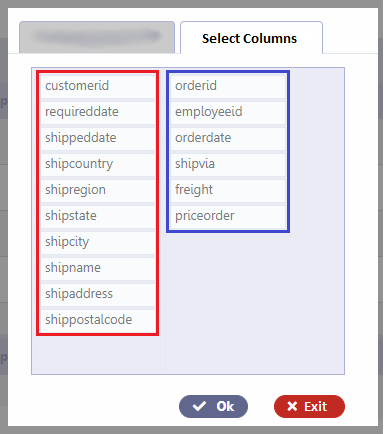
Open directly
This attribute defines whether or not the file access buttons are displayed after exporting.
If Disabled
The export screen will be displayed on the same application tab where the progress bar will be displayed with the file access buttons, allowing the user to choose between viewing the file, downloading it or returning to the source application.
The screen displayed will be as follows:
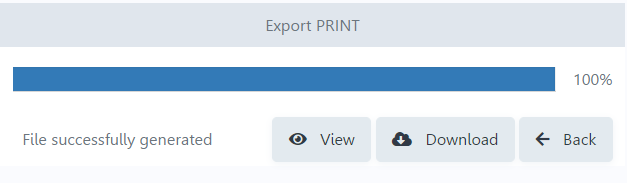
- Preview - Opens the generated file in a browser tab.
- Download - Download the generated file.
- Back - Returns to the source application.
Default values settings and itens to end-user export interface
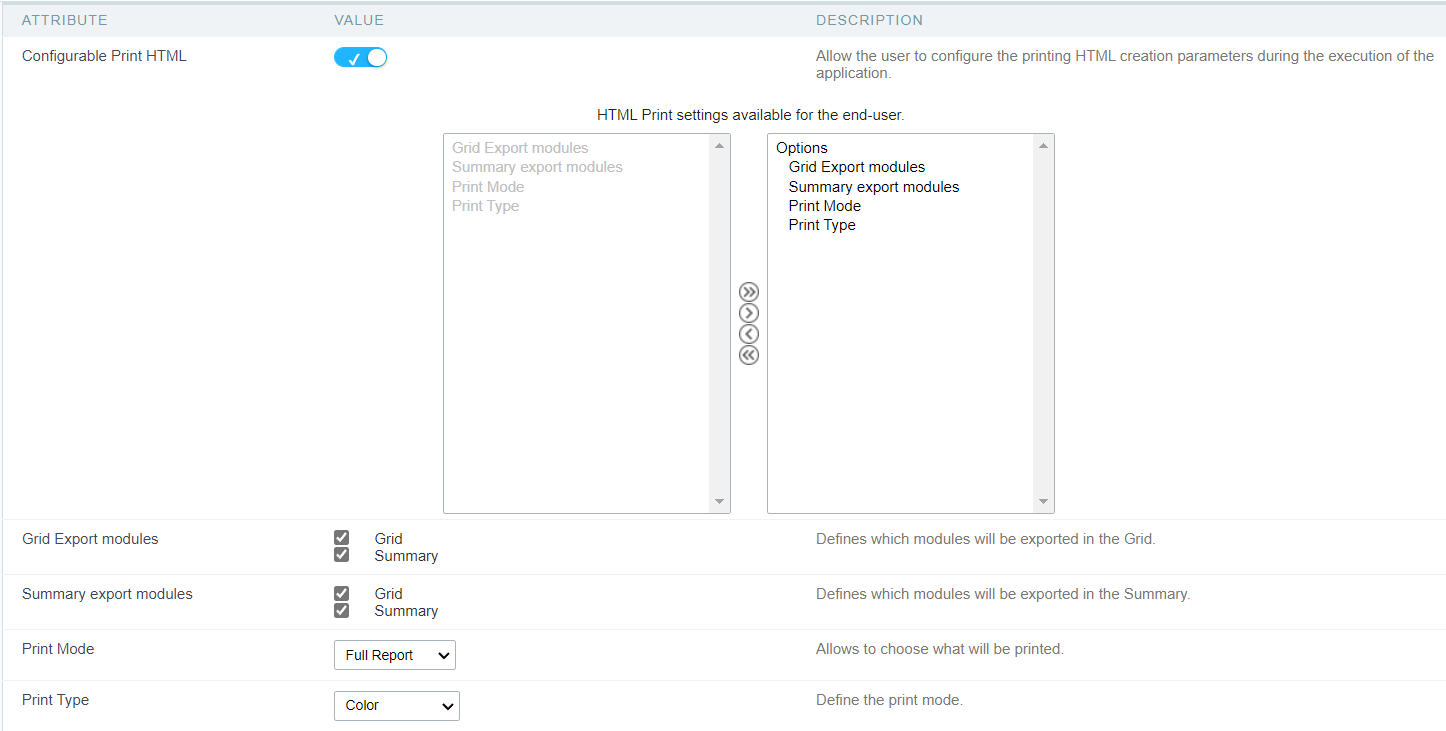
Configurable Print HTML
Defines whether or not to display the export configuration screen at runtime.
If Enabled
A screen with configuration options for the exported file will be displayed, allowing the end user to configure the export the way the best way.
The configuration options must be defined by the developer in the field HTML print settings available to the end user.
In this case, the settings defined by the developer will serve as the default values for the user configuration screen.
Setup screen example
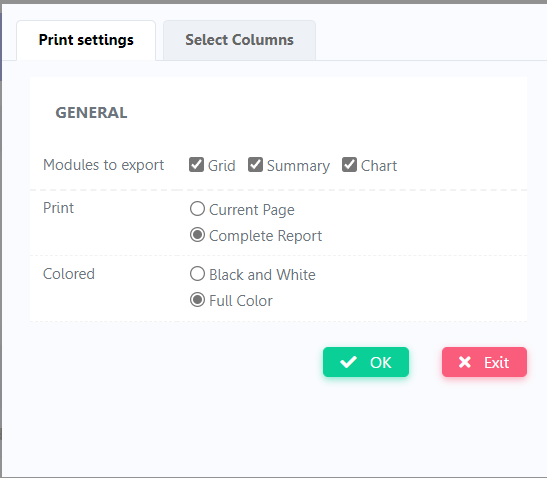
If Disabled
In this case, the settings defined by the developer will be applied to the file generated in the export
Grid Export modules
This option allows the developer to choose which modules will be available when exporting the grid.
The options will be marked to be exported, however the user can change the modules at runtime.

Defines the modules of the grid that will be added to the exported file.
The Graph and Summary options are only available when there are one or more Group By configured and when their modules are enabled in the menu Grid Modules.
Exemplo:
Disabling the Summary option:

On execution, the Summary option will be disabled:
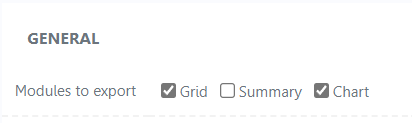
Summary export modules
This option allows the developer to choose which modules will be available in the summary export. The options will be marked to be exported, however the user can change the modules at runtime.
Example:
Disabling the Summary option:

On execution, the Summary option will be disabled:
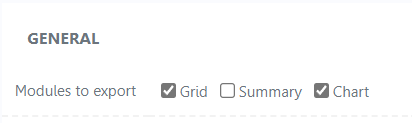
Print mode
Allows you to define the print content of the file ( Both, Current page, Full report ).
Print Type
Permite definir o tipo de impressão do arquivo. (Ambos, Preto e Branco , Colorido ).
Print settings
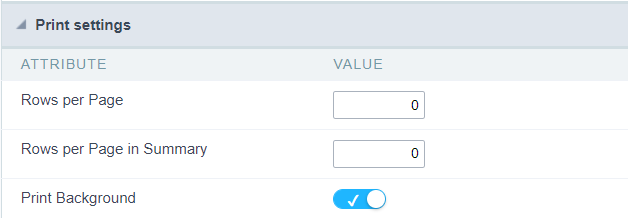
Records per page
Allows you to define the number of lines per page of the query that will be displayed in the file.
Records per page in the summary
Allows you to define the number of lines per page of the summary that will be displayed in the file.
Print background
Allows you to define whether the background will be displayed when printing.
