Application link
Este tipo de enlace permite crear un enlace desde un Formulario hacia cualquier tipo de aplicación.
En las opciones de tipos de enlace, seleccionaremos la Ligación de Aplicación. Al elegir esta opción, será posible acceder a otra aplicación desde el formulario.
![Interfaz de creación de enlace de aplicación.][ligacao_criando_aplicacao]
Application List
All project applications available for the link will be listed. In this step, the developer must select the destination application that will be used in the connection.
![Tela com a lista de aplicações disponíveis para ligação de edição][img_lista_apps]
Finding Applications
To assist in locating the application, you can use the grouping buttons or the Search field.
Search field
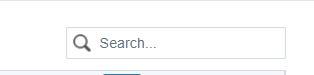
The search is performed by application name.
Grouping Buttons
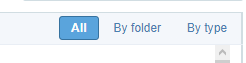
In this grouping there are three visualization options:
All
Lists all applications in the project alphabetically a-z.
Example of applications without clustering
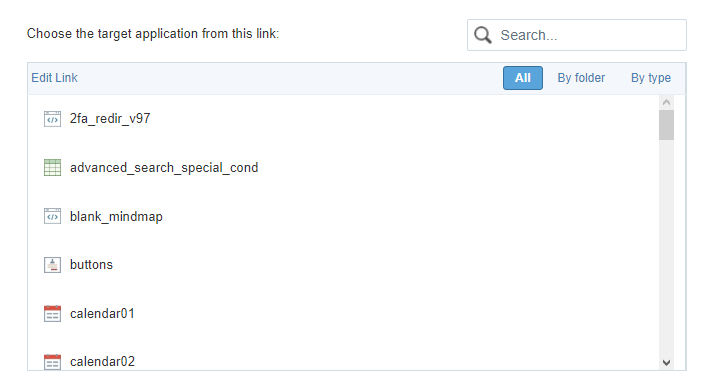
By folder
Lists applications grouped by their folder, according to the organization of applications in the Explorer Project.
Example of applications grouped by Folder
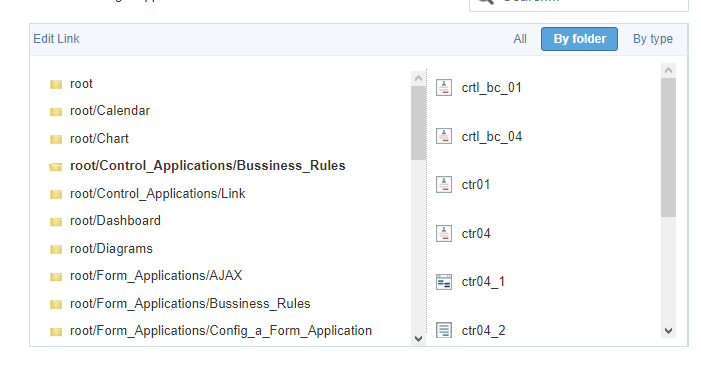
- Item 1 - List of folders created in Explorer Project. Select the folder and all applications in the folder will be displayed on the item 2.
- Item 2 - List of applications in the folder selected in the__Item 1__.
By type
Lists applications grouped by their respective type.
Example of applications grouped by type
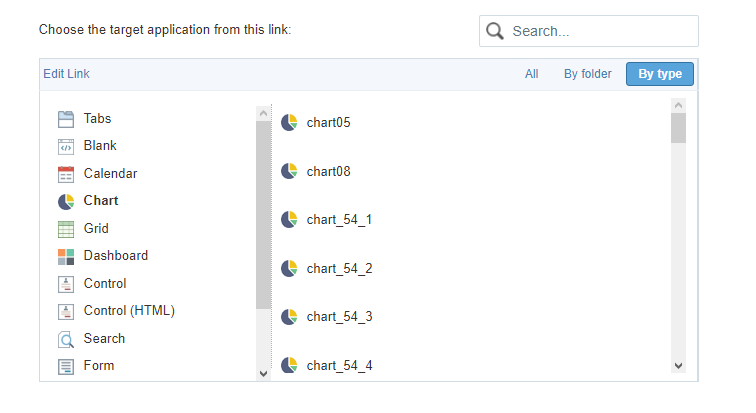
Item 1 - Types of existing applications in Scriptcase. Select the type of application you want to list, the applications corresponding to the selected type will be listed in item 2. Item 2 - List of applications referring to the type selected in item 1.
When selecting the destination application, click on Next ».
Parameter Definition
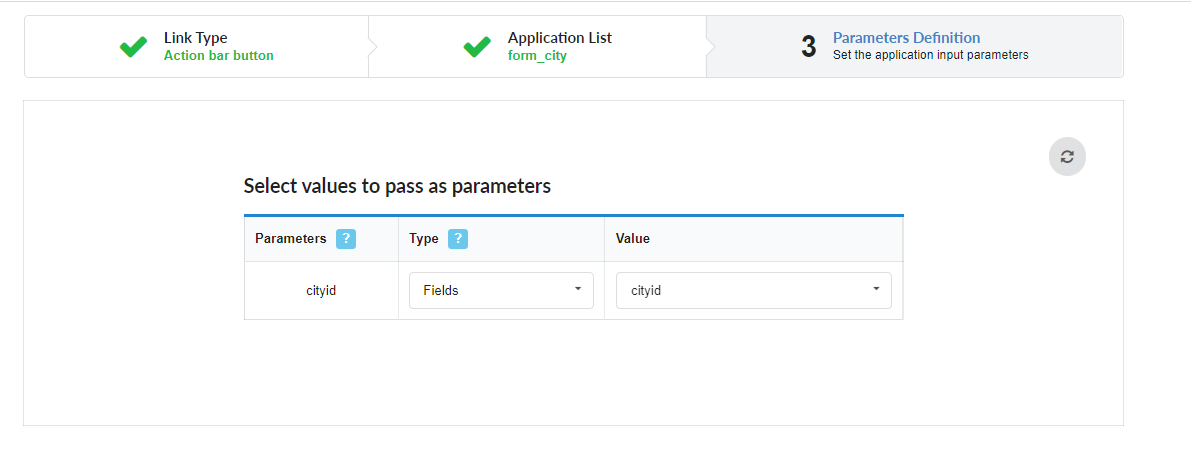
In this step, the developer must inform the values that will be passed to the parameters of the destination application.
These parameters can be:
- Global Variables - Which can be defined in the events or in the target application’s SQL.
- Primary Key - For connections created with applications of the types: Form and Calendar.
For the Edit Link to function correctly, it is necessary for the primary key field of the form to receive a value, which can be defined by a global variable, a field from the grid, or by using the Fixed Value option.
Parameters
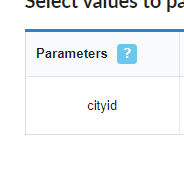
Lists all parameters defined in the target application.
Type
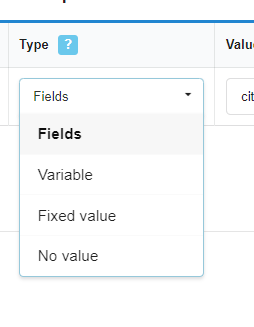
Defines the source type of the value that will be sent to the parameter defined in the destination application.
The options are:
- Fields - It uses the value of a field from the source application as a parameter.
- Variable - It uses the value of a global variable, defined in the source application, as a parameter. This option will only be listed if a global variable is defined in an event in the source application.
- Fixed value - It uses a fixed value, defined in the value column, as a parameter. In this option only alphanumeric values are allowed.
- No value - Using this option no value is passed. When using this option as a parameter for a primary key, the target application will be displayed in include mode.
Value
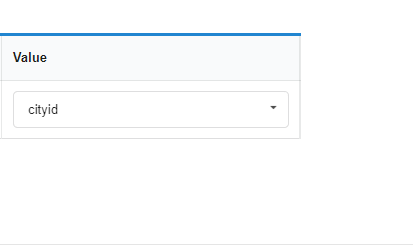
Defines the value that will be sent as a parameter. The options in this column change according to the selected Type.
- When selecting Campo - The value column will list all the fields of the source application, which will send the value.
- When selecting Variable - All global variables defined in the source application will be listed.
- When selecting Fixed value - A field will be displayed for the value to be informed. The use of variables is not allowed in this option and we must use only alphanumeric values.
- When selecting No Value - In this case, no value will be sent to the parameter.
Refresh Button

This button enables ajax reloading of the list of parameters, in this way it is possible to change or add a parameter in the destination application without the need to restart the creation of the connection in progress.
Properties
The Properties screen allows you to configure the redirection behavior between applications in Scriptcase.
Link Properties
In this screen, we will configure the link properties.
Redirect after insert:
This setting provides three options that will apply after an insertion.
Yes: Selecting this option, the application will go to the linked application as soon as a new record is inserted.
No: Selecting this option, the application will not go to the linked application as soon as a new record is inserted.
Exit Application: Selecting this option, the application will go to the exit application or to the application that initially called the form, after the record insertion.
Redirect after update:
This setting provides three options that will apply after an update.
Yes: Selecting this option, the application will go to the linked application as soon as a record is edited.
No: Selecting this option, the application will not go to the linked application as soon as a record is edited.
Exit Application: Selecting this option, the application will go to the exit application or to the application that initially called the form, after updating the record.
Form Properties
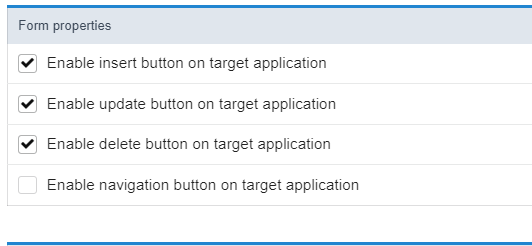
These properties are only available in links where the destination application is a form, this configuration block defines whether or not to display the Update (Insert, Update and Delete) and Navigation (first, * previous, *next and last) of the target form, according to the toolbar settings of the called application.
It is important to point out that the attributes in the Form Properties block do not override the toolbar settings of the called form, they only determine whether the buttons configured there will be displayed or not in the link.
This attribute is not available if the Link Operation Mode attribute is set to Open in an iframe. In this configuration, the form’s buttons will be displayed on the toolbar of the link’s source application. Click here for more details on the query toolbar.
Enable Insert Button
Sets whether or not to display the Insert button on the target form. For this, it is necessary that the button include is selected to be displayed in the settings of the toolbar of the appplication.
Enable Update Button
Sets whether or not to display the Refresh button on the target form. For this, it is necessary that the button change is selected to be displayed in the settings of the toolbar of the appplication.
Enable Delete Button
Sets whether or not to display the Delete button on the target form. For this, it is necessary that the button Delete is selected to be displayed in the settings of the toolbar of the appplication.
Enable Navigation Buttons
Determines whether or not to display the Navigation Buttons (First, Back, Page Navigation, Next, Last) configured in toolbar of the target form.
Keep the WHERE clause in the target application
This attribute is only available when enabling navigation buttons.
This attribute makes it possible for the WHERE clause of the source application (Query) to be maintained in the destination application. This means that the filters performed in the query will be inherited by the target form, enabling better quality in the records displayed for editing.
