Primi passi
Scriptcase
Everything you need to know to get started from scratch.
Non conosci Scriptcase e non sai da dove iniziare? Vai alla nostra versione di prova online e segui questo tutorial per un test rapido e semplice.
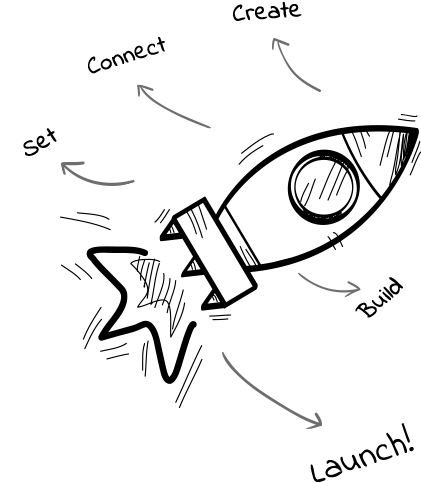
1 - Create
First, you need to create a new project by clicking the button "Create project".
Create a Blank Project
A new page will be showed with options to create a brand new project or choose one of the system templates.
For now we'll just need to "Create a Blank Project".
2 - Connect
Now use our sample database project by choosing the "MySQL/MariaDB" database.
Click to continue creating your project.
To use all available databases, you have to download Scriptcase ![]() .
.
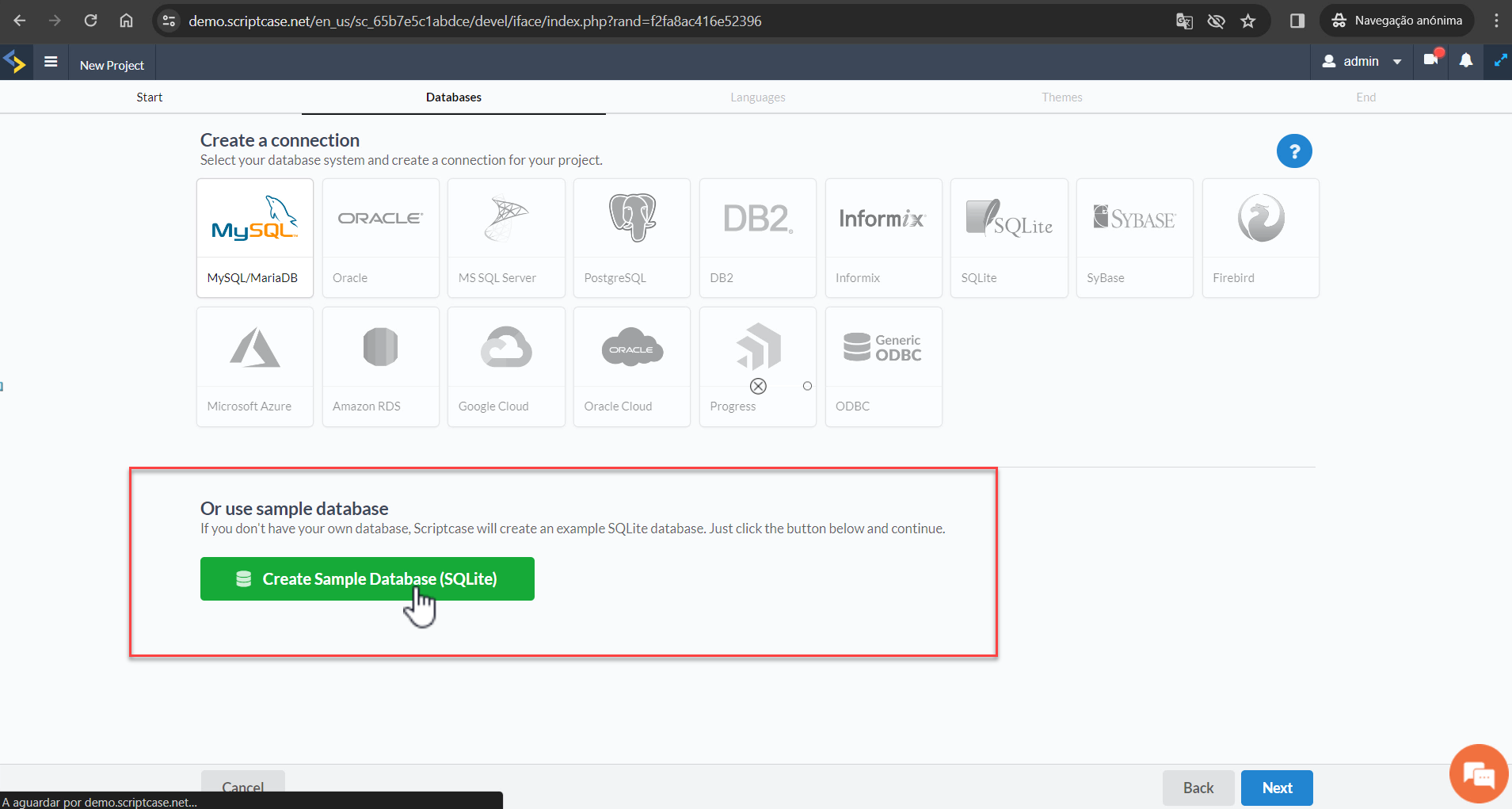
3 - Settings
Set a language
Select the language and the Scriptcase will apply the regional settings to your project.
For now, click to proceed.
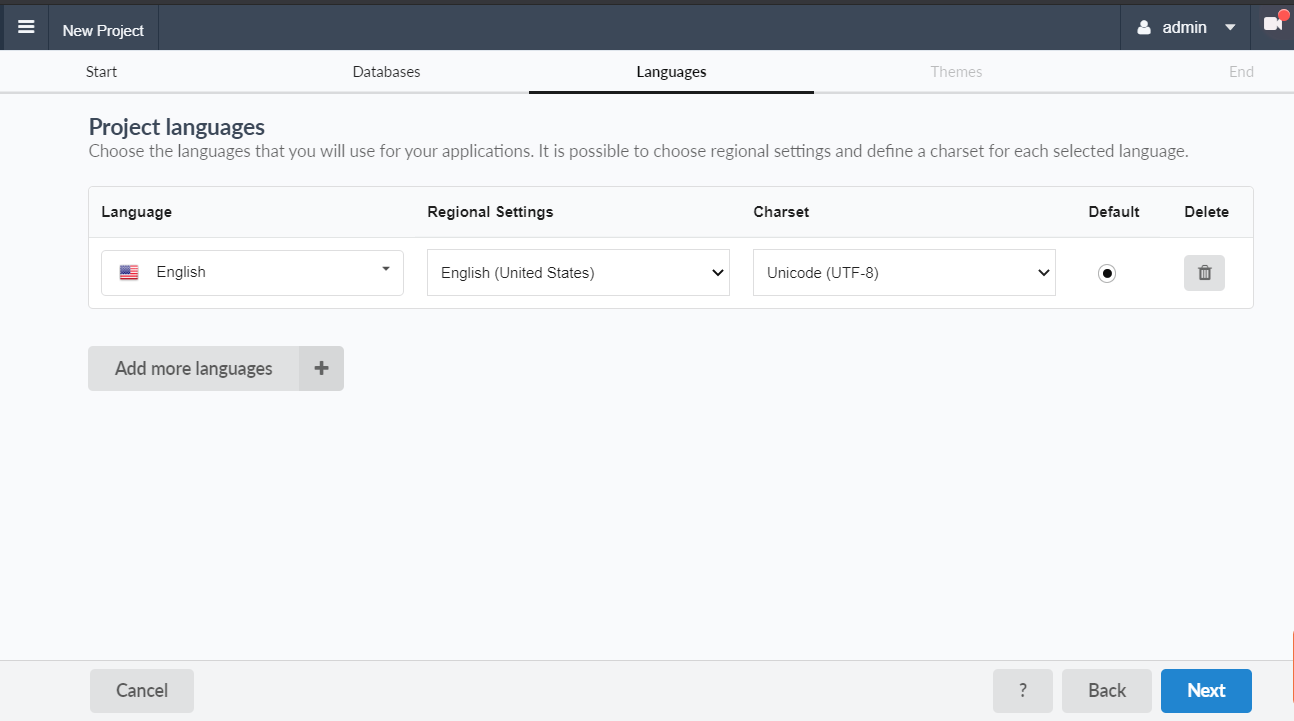
Set a theme
Here, you choose the application layout. Pick up one of the ready-made themes and customize them whenever you want.
Choosing the theme click on button to finish the process.
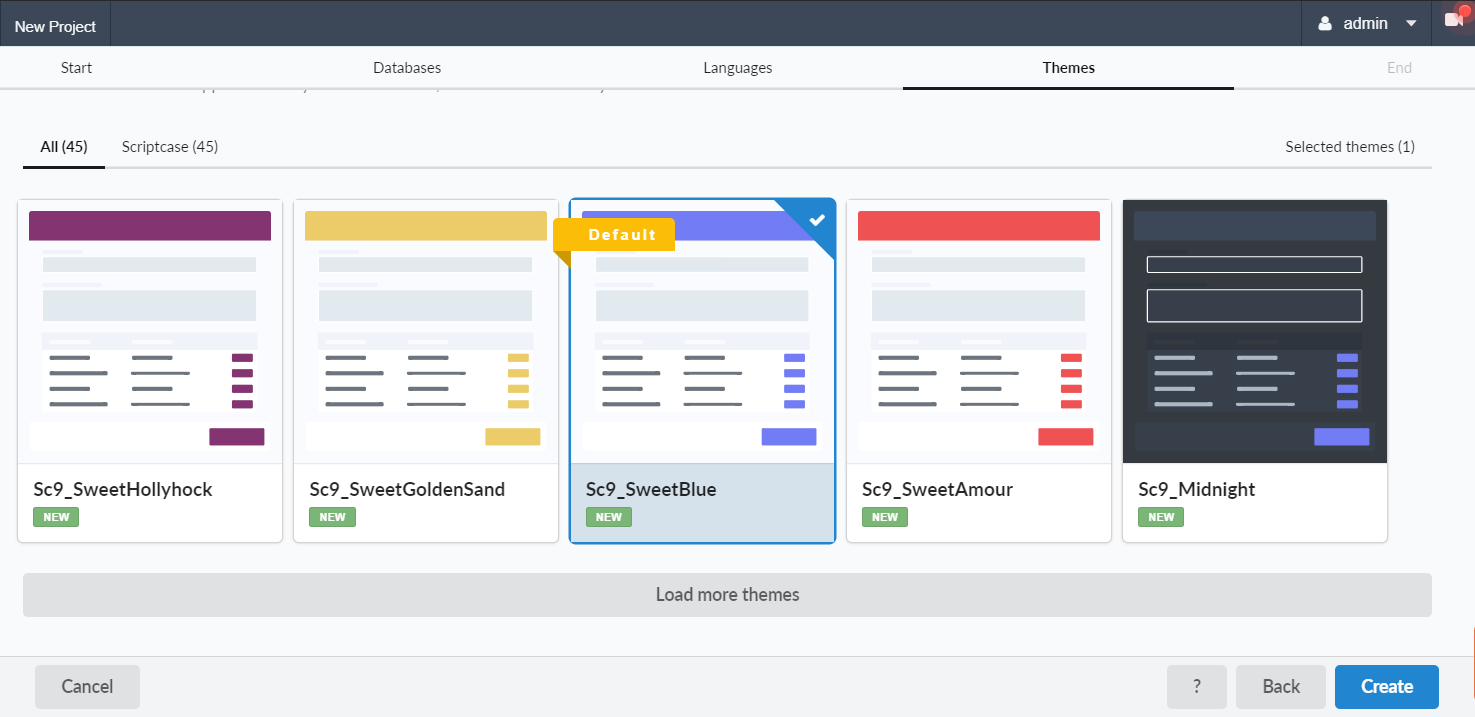
4 - Build
Grid & Form application
We have prepared for you here a quick example showing how you can create your first application.
So let’s choose a "Grid" and click to continue.
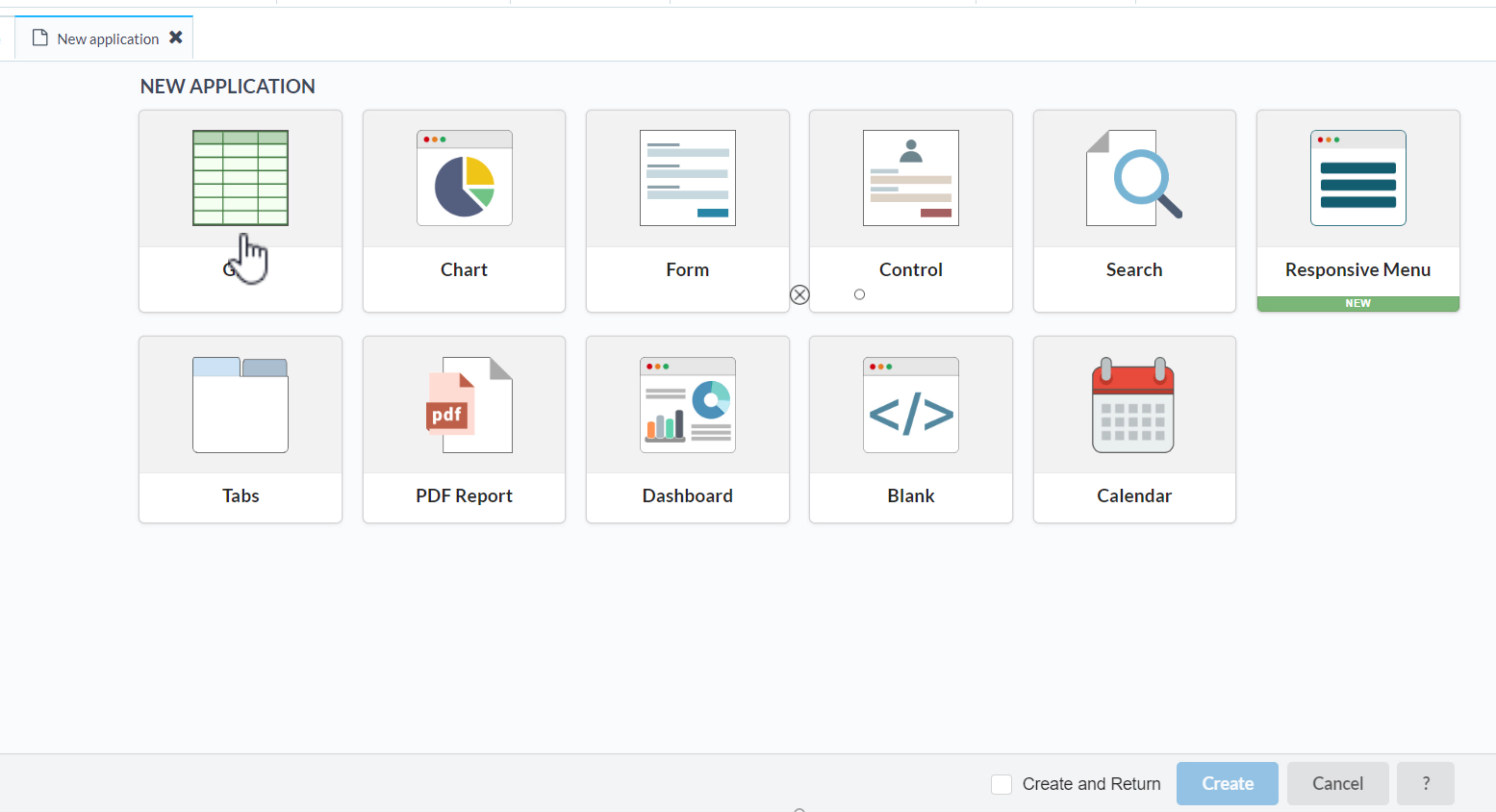
Within the field "Table", you select the table "Orders" and check if the options "Create also a Form to edit the Grid" and "Run application after creation" is active.
Click the button and wait for the preview.
That way, Scriptcase will create a Form and a Grid to view and browse your records.
A new browser tab must be created with the generated applications for preview and test. If it isn’t open, check your browser permissions.
Great job! 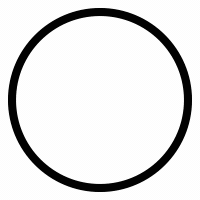
Now, you can explore some options such as searching, exporting, editing, or creating a new record, choosing the columns and sort dynamically.
Chart application
To create access the menu "Application > New application" then select the "Chart" Application.
Choose the table "Orders" and click .
Let's create a chart to display "employeeID" records by month in three steps:
1. Drag the field "EmployeeID" and drop it to the "dimension" column.
2. Then, drag the field "OrderDate" and drop also to the "dimension" column.
3. To finish, drag the field "Record Count" and drop it to the "metrics" column.
Click the  button and wait for the application preview.
button and wait for the application preview.
Well done! 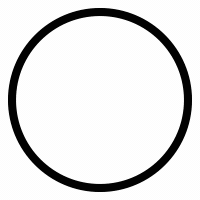
Your chart is ready, and now you can explore the application and test different features and chart types.
Did you get success
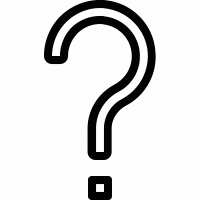
Make sure you did all the hilighted steps
from the
top ↑
.
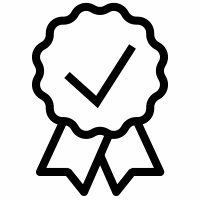
Congratulations!
You have created your first application, just easy like that!
Impressed?
Now that you have tried how powerful Scriptcase can be, we recommend you to go further and create a sample project using your database.
Download
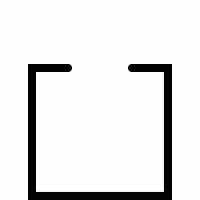
Download Scriptcase and try for free 20 days,
no credit card needed.
What's next?
Have a quick overview of the primary resources of the tool!
The best content is waiting for you
Blow your mind with the complete demo of Scriptcase, watch courses & series, read the documentation, and more.
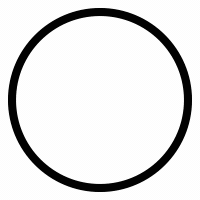
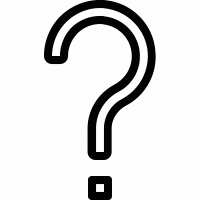
 +1-800-925-0609
+1-800-925-0609